When the Create Composite Curve toolbar is displayed, where you select the curve affects the default direction of the composite curve.
The forward direction points to the curve-end closest to the selection point. So, selecting the curve at point  , gives a forward direction of upwards.
, gives a forward direction of upwards.
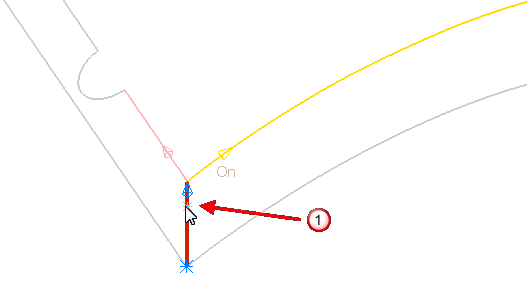
Selecting the curve at point  , gives a forward direction of downwards.
, gives a forward direction of downwards.
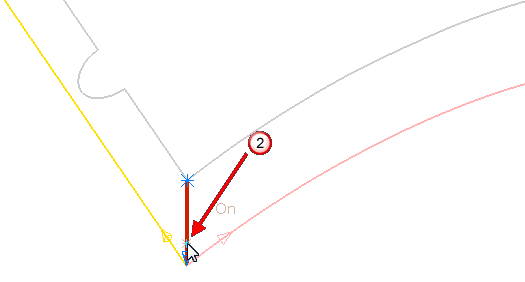
- The blue asterisk (*) indicates the start point of the composite curve.
- The blue arrow indicates the current end point of the composite curve.
- To extend or change your composite curve either click on the next curve, or use the play buttons.

When you have created the composite curve, click
 or
or  to accept or cancel the curve creation.
to accept or cancel the curve creation. - The red curve indicates the current extents of the composite curve.
- The pink curve indicates the direction PowerMill follows if you click
 , or
, or  . You can also select this direction by clicking the pink curve.
. You can also select this direction by clicking the pink curve. - The yellow curve indicates an alternative direction. To select this direction, click the yellow curve.