Use the Dimensions tab to specify the dimensions of the pocket or protrusion.
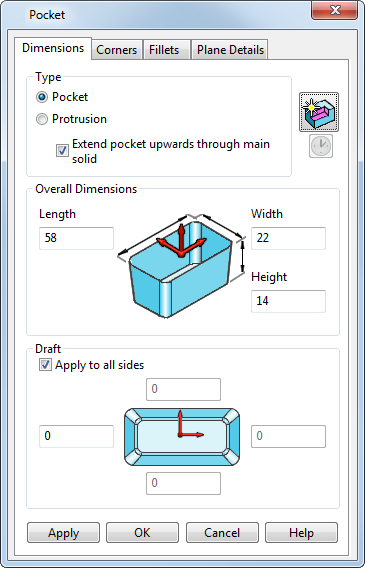
Type — Select an option to specify the type of feature you want to create.
- Pocket — Select this option to create a pocket feature.
- Protrusion — Select this option to create a protrusion feature.
- Extend pocket upwards through main solid — Select this option to extend the pocket solid upwards to cut through all surfaces in the main solid, as shown below:
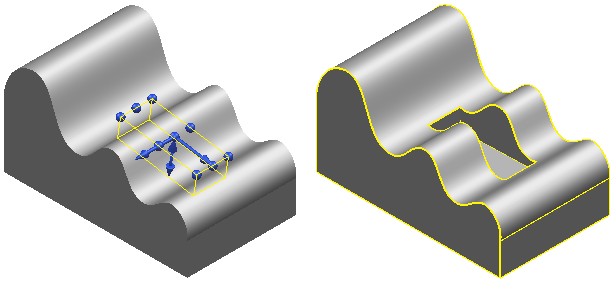
If deselected, the pocket does not extend upwards and the same model would look like this:
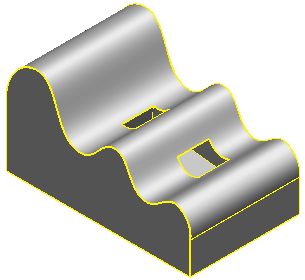
If you are creating a protrusion, the option is called Extend protrusion onto main solid.
Extend protrusion onto main solid — Select this option to extend the protrusion solid downwards to meet all surfaces below it in the main solid.

If deselected,the protrusion does not extend onto the main solid and the same model would look like this:

 swaps between creation mode and editing mode without closing and reopening the dialog.
swaps between creation mode and editing mode without closing and reopening the dialog.
- When in creation mode, click
 to swap to editing mode.
to swap to editing mode. - When in editing mode, click
 to swap to creation mode.
to swap to creation mode.
Overall Dimensions — Enter the dimensions of the feature in the Length, Width and Height boxes.
Draft — Each side face of the feature can have a draft angle.
- Apply to all sides — If selected, enter one draft angle for all side walls. If deselected, enter separate draft angles for each side wall.