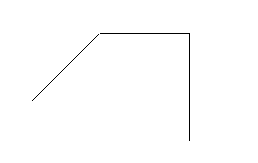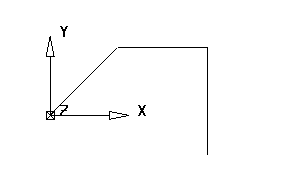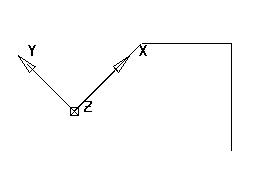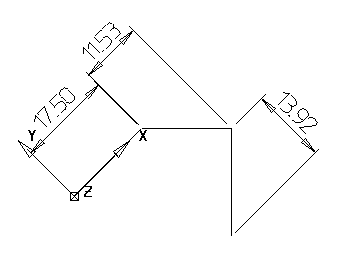You can create dimensions projected at any angle.
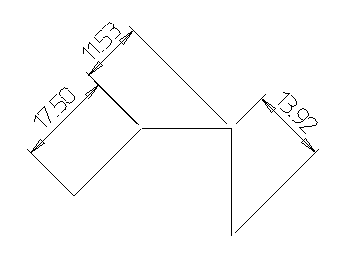
To create an angled dimension:
- Create the geometry.
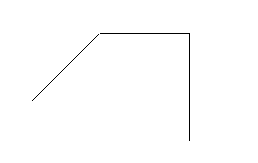
- Create a workplane.
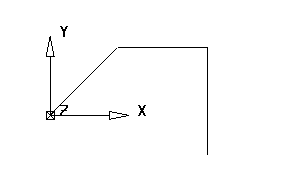
- Position the workplane such that the principal plane is at the angle you wish to project the dimensions.
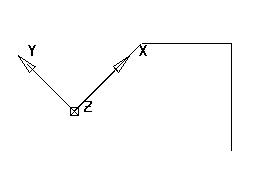
- Create the dimensions.
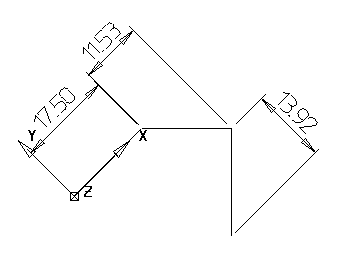
You can create dimensions projected at any angle.
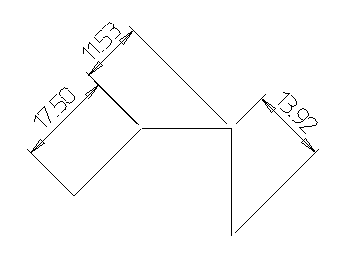
To create an angled dimension: