When working with a team project that is enabled for worksharing, use the Worksets dialog to manage worksets of elements.
When you enable worksharing, several default worksets are created (two default user-created worksets, and worksets for the families that are loaded in the project, project standards, and project views).
The following image shows the Worksets dialog, with the two default user-created worksets, Shared Levels and Grids and Workset1.
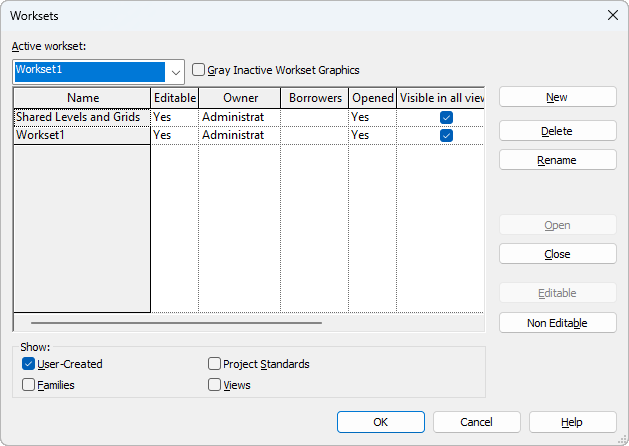
The Worksets dialog provides the following information:
-
Active workset designates the workset to which new elements are added. The active workset can be a workset that is editable by you or one that is owned by another team member. You can add elements to worksets you do not own.
Note: The active workset name also displays on the Collaborate tab
 Manage Collaboration panel and the status bar.
Manage Collaboration panel and the status bar.
- Gray Inactive Workset Graphics. Displays all elements in the drawing area that are not part of the active workset as gray. This has no effect on printing.
- Name. Indicates the name of the workset. You can rename all user-created worksets.
- Editable. Indicates the editable status of a workset. You cannot change editable status until you synchronize with central.
-
Owner. Indicates the owner of the workset. If the Editable status of the workset is Yes, or you change the Editable status of the workset to Yes, then you are the owner of the workset.
The Owner value is the user name that is listed on the General tab of the Options dialog.
- Borrowers. Lists the users who are currently borrowing an element from the workset. If there is more than one borrower, you can view the list of borrowers from the drop-down list. See Borrow Elements
- Opened. Indicates if a workset is open (Yes) or closed (No). Elements in open worksets are visible in the project, elements in closed worksets are not.
- Show. Allows you to show or hide the different types of project worksets (User-Created, Families, Project Standards, Views) that display in the Name list.
