If you close your local model without saving changes to a workshared project, the Changes Not Saved dialog displays.
The following sections describe the options.
Synchronize with Central
This option saves your changes to the central model. The default settings are selected, including saving your changes to the local model. Also, any changes that have been saved from other team members are copied to your local model.
Save Locally
This option saves your changes to the local model without synchronizing them with the central model and displays the Save Changes to Local File dialog. Because you did not Synchronize with Central, you still own any elements you modified.
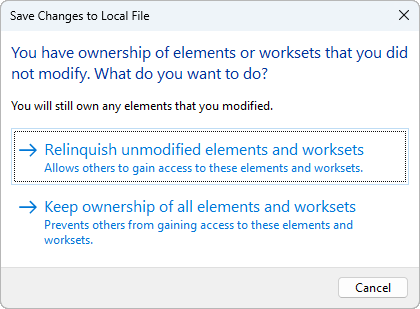
You have the following options:
- Click Relinquish unmodified elements and worksets if you want others to have access to them. Unchanged editable elements and worksets are relinquished, and the local model is saved. You remain the borrower of any elements you changed in the editable worksets.
- Click Keep ownership of all elements and worksets to retain all editing permissions when the local model is saved. The local model closes without synchronizing with central or relinquishing worksets or borrowed elements.
Do Not Save the Project
This option discards any changes you made to the local model. It has no effect on your last save to the local model. This option rolls back the state of your local model to the last time you saved it and displays the Close Project Without Saving dialog.
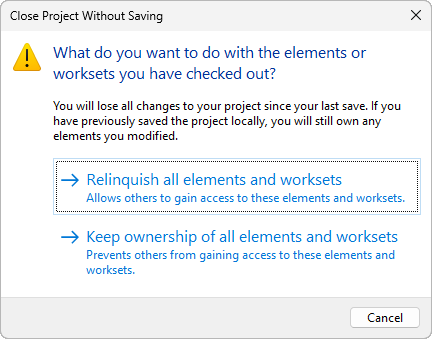
You have the following options:
- Click Relinquish all elements and worksets to let others gain access to both modified and unmodified elements and worksets. You relinquish all changes you made to the elements you borrowed and the worksets you own.
- Click Keep ownership of all elements and worksets to retain ownership of the elements you borrowed and the worksets you own. You will lose the changes you made.
