Item attributes
Upchain enables you to tailor your item attributes to fit in with your daily processes and workflows. The item attributes section enables you to add custom attributes and manage the CAD mappings for all item attributes.
View existing item attributes
All existing item attributes are listed in Administration > Engineering > Item attributes. The table shows details including its name, description, status (whether it’s active or disabled), data type, and attribute type; whether it’s searchable or not; whether it’s a common attribute or not; whether it’s part of your workflow administration; and the CAD mapping type.
Sort the item attribute list by any of these columns or filter by common or custom attributes using the tabs just above the list.
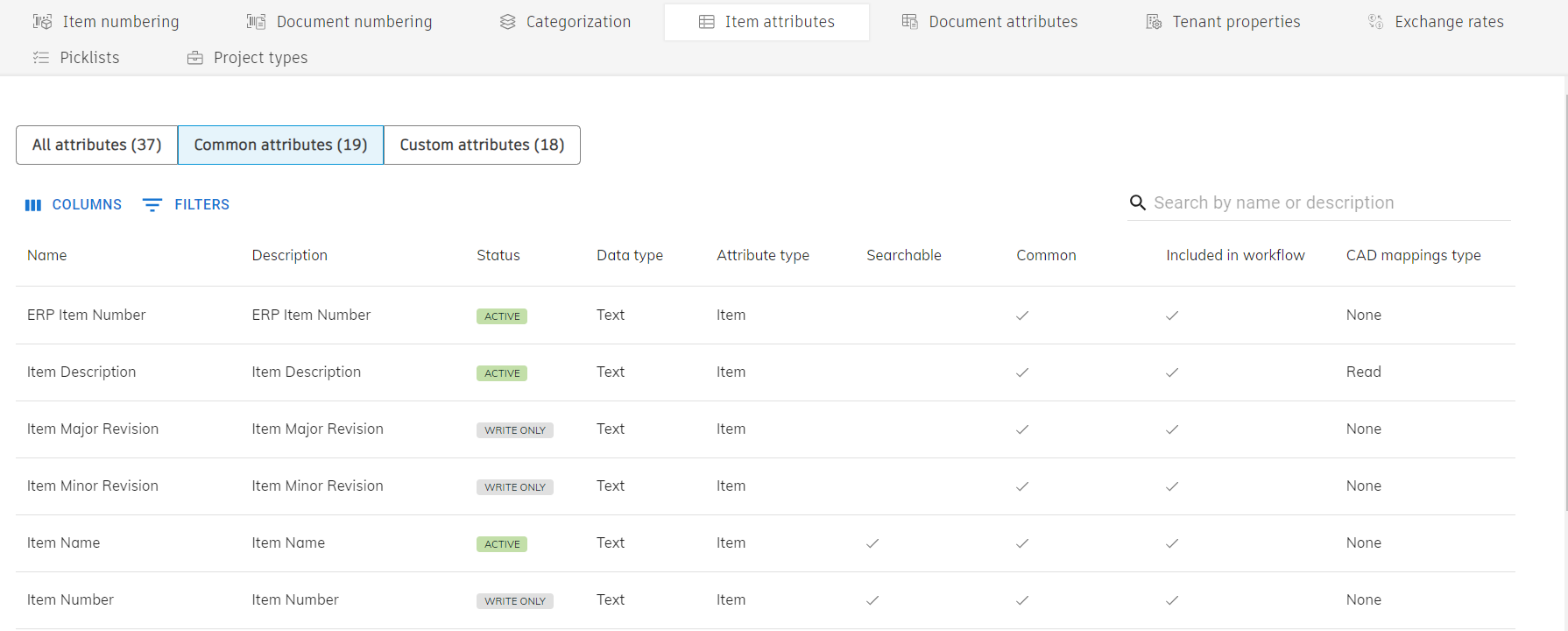
Add a new custom attribute
Click Add new attribute.
The Add custom attribute window opens.
Name the attribute.
Add a description, if desired.
Select the data type - this dictates what type of data users can enter for the attribute:
- Text - user can enter any sort of text including numbers, letters and special characters
- Integer - user can enter whole numbers (positive or negative)
- Decimal - user can enter numbers including up to four decimal places (positive or negative)
- Date - user can choose a date from a calendar
- Richtext - user can customize their text with colors, font sizes, and alignment
- URL - user can enter a website address
- Picklist - user can select from a drop-down of options
Select an attribute type:
- Item attributes stay with the item regardless of where it may be used (e.g. Material)
- eBOM attributes change depending on the eBOM, as the attribute is written on the parent level (e.g. Quantity)
Select a status (active or disabled).
Click the checkbox next to Quick searchable to be able to search by this attribute in the Quick Search.
Click the checkbox next to Include in workflow if you want the attribute to be available as a criteria for primitives within workflow administration.
Click Save.
Once active, the new attribute is displayed in an item’s detail view, and can be selected as a column in the BOM interface list view.
Add CAD mappings to item attributes
By editing the CAD mappings, you define whether and how Upchain reads and writes attributes to or from your preferred CAD system. An attribute mapped to CAD will be updated any time a CAD file associated with an item is checked out from Upchain and checked back in (or saved).
- Writing attributes to Creo files is not supported.
- CAD mappings only work for Text data types.
- CAD mappings do not work for SOLIDWORKS Toolbox parts or Inventor Content Center parts.
- CAD mappings only read from and write to the Custom tab of AutoCAD properties.
- When mapping to the Manufacturer attribute, the manufacturer must already exist in your tenant. See Manufacturers: Get started for more information on manufacturers.
- When mapping to the Manufacturer Item Number attribute, you must also select or map a manufacturer. You cannot save the manufacturer item number without a manufacturer specified as well.
- When setting an attribute's CAD mapping to 'Write', do not include the prefix 'PLM_'. This is because Upchain uses this prefix for specific custom properties, and doing so for other attributes will confuse the system.
Select an attribute from the list.
The item attribute detail view opens.
Click Edit.
For CAD mappings , select Read or Write or None.
- Read: The attribute will be read from the CAD file, and written to Upchain.
- Write: The attribute will be written in Upchain, and synced to the CAD file.
- None: The attribute will not be read from nor synced to the CAD file.
Click Add Mapping.
Select the CAD system to which you want to map the attribute.
Enter the name of the equivalent attribute you want to map it to.
Click Save.
Edit existing attributes
You cannot edit any of the common attribute properties, you can only change their CAD mappings.
Select an attribute from the list.
The item attribute detail view opens.
Click Edit.
Change the name of existing CAD mapping, delete an existing CAD mapping or add a new CAD mapping.
Click Save.
