Using the VRED Streaming App
Video Captions: VRED 2021 is now able to stream its render window content to a web browser, so you can now run VRED on a desktop or serve and stream the content to a browser. You just have to enable the web server and preferences, where you can also select the streaming port. Here I am opening up my web browser and use the IP address ":8888" to enter the web server's web interface. From here, you can access the VRED Stream and also the VRED Streaming App. In the VRED Stream, it's also possible to navigate in the scene, use touch sensors, and interact with HTML 5 content.
The VRED Streaming App is an app epic sample that uses the H264 stream, plus HTML UI to control the scene. Here, I can trigger variant sets, viewpoints, and certain VRED quality scene settings. I can also explore the scene on a mobile device when not in the office and not having access to a high-performance system. While I am connecting to a host, using a template, while presenting the VRED scene on a big screen. Also, streaming the content back into a VR scene using the Media Editor is possible. So, you can contol the VR scene using its own stream. Or, you can stream a collaboration session, where people are exploring a scene in VR at the same time. This gives you much more freedom when exploring your VRED scenes. Thanks for watching the video.
When using the VRED Streaming App or the VRED Stream HD (H264), please download the OpenH264 codec library from GitHub first, then copy the uncompressed openh264-2.0.0-win64.dll to C:\Program Files\Autodesk\VREDPro-<internalVersion>\bin\WIN64. If the H.264 codec is missing, an error message appears.
The VRED Streaming App is a web interface for VRED. It live streams rendered images from the VRED window with controls for switching viewpoints and variants. Use it for streamed collaboration sessions. See About the Streaming App for information on the Streaming App options.
Run the VRED Steaming App using a desktop solution or mobile device.
On desktop, use a double-click MMB for navigation.
For mobile users, VRED Streaming App supports the Add to Home Screen option found on most mobile device browsers. This option adds an icon to your mobile device's home screen. Use it to run the VRED Streaming App in fullscreen mode, without any browser user interface, such as tabs or the navigation bar. This will improve your user experience on these devices.
Otherwise, through a web browser, follow the instructions for using the Collaboration > Session option.
As of VRED 2024, the Streaming App has been optimized for mobile devices and is a replacement for the previous version. However, if you prefer the previous app, it is still available and labelled as Streaming App legacy. The Streaming App now has a vertical menu adapted to the new Autodesk UI guidelines and is now more modular and extensible. The app has been optimized in terms of its programming language (React), so it is now more modular and extensible.
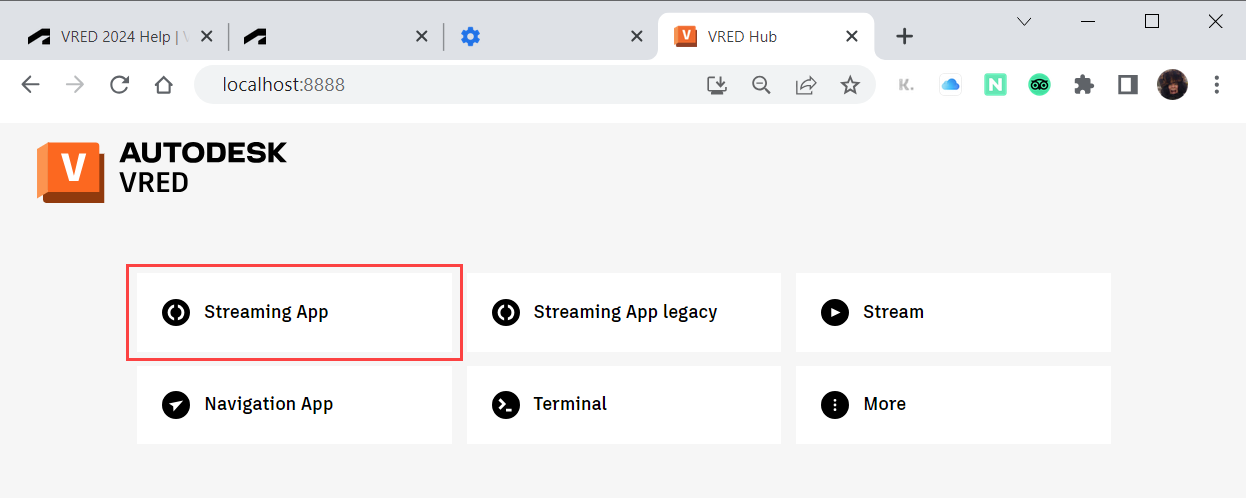
You will find the following features:
 for switching between list and thumbnail views for a better overview.
for switching between list and thumbnail views for a better overview.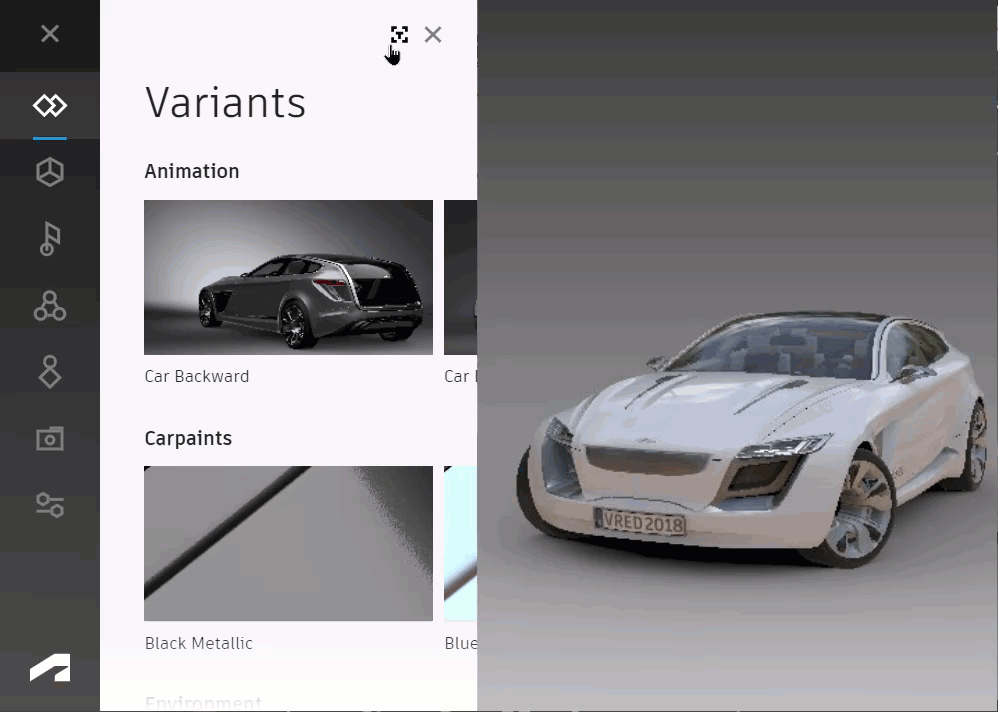
An option for displaying only group content for better navigation. Click the group title to enter the group view.
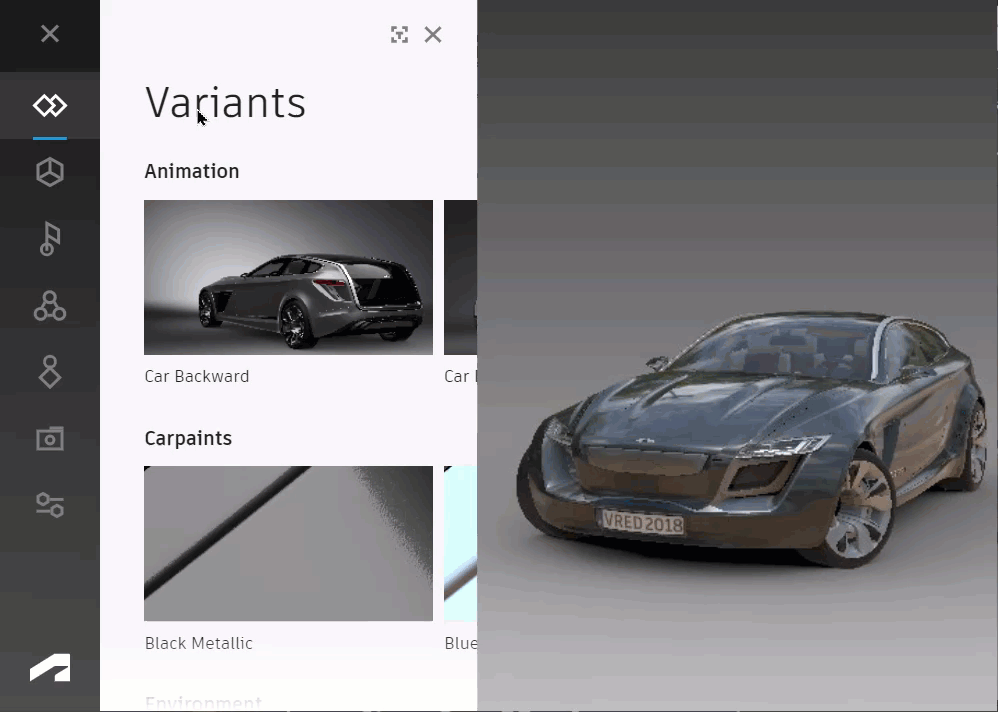
Resizing your browser can change the group display from one to two columns.
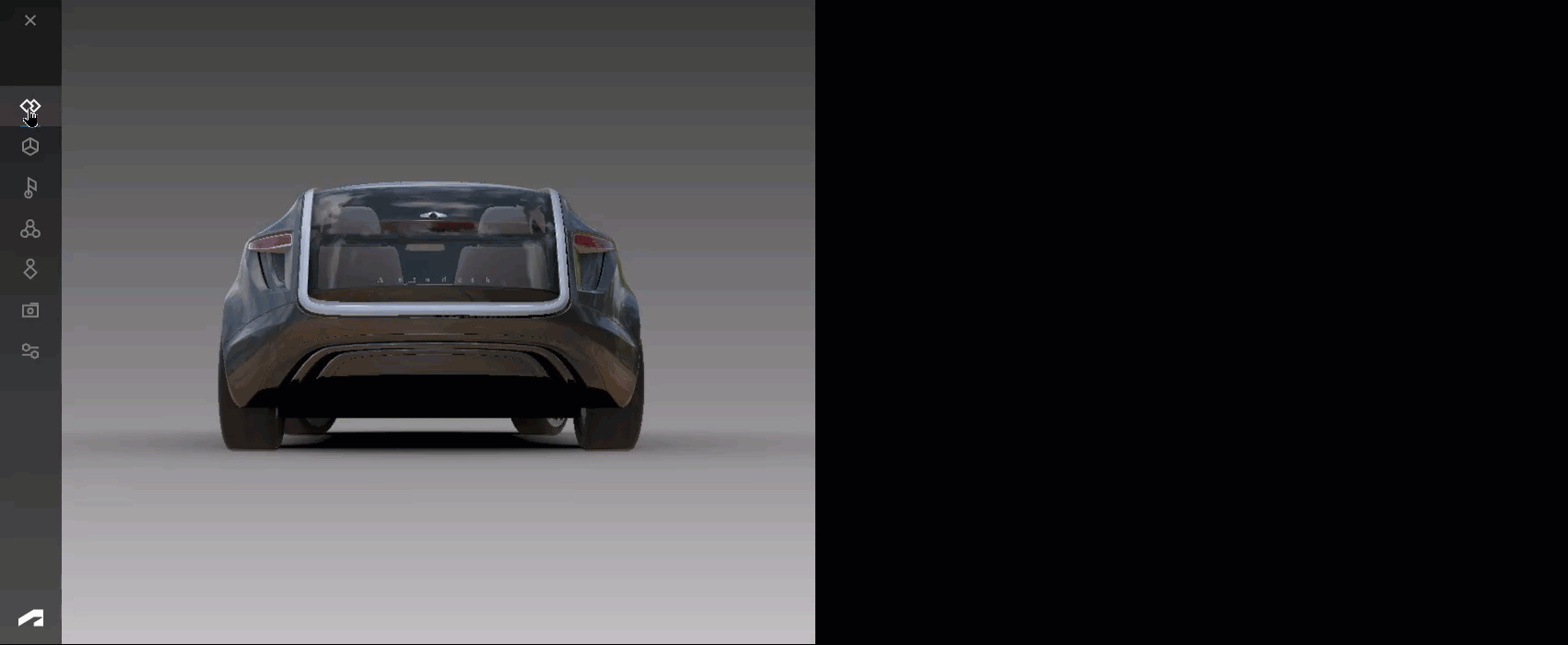
Optimization of multitouch gestures for mobile devices, such as zooming and panning with two fingers.
Support for scrolling through menus using the mouse scroll wheel.
For reference information, see VRED Streaming App.
How to Install a Certificate on iOS
For running the VRED Streaming App on an iPad, the app requires a trusted certificate in iOS 13 with a certificate duration no longer than two years.
To install the data/Certificate/vredCA.cert.pem certificate on iOS, we recommend using Safari.
Send the certificate via email to the Apple device.
Open the email and click the certificate attachment. If asked to download a configuration profile, click Allow.
Go to Settings > General > Profile.
Click on the profile you see, then click Install.
Note:If you have a PIN set on your device, you may be asked to enter it and click Install, again.
Click Install once more.
Go to Settings > General > About > Certificate Trust Settings.
Enable the Enable full trust for root certificate option and click Continue. The certificate should now be installed and trusted.
Starting the VRED Streaming App
If you want to use the legacy version of the app, follow the instructions below, just select Streaming App legacy, instead of Streaming App.
Open a VRED scene.
Select Edit > Preferences > General Settings > Web Interface > Base and ensure Enable Web Server is enabled.
Note the port number. The default is 8888.
Click Apply and Save.
Download the OpenH264 codec library from GitHub, then copy the uncompressed
openh264-2.0.0-win64.dlltoC:\Program Files\Autodesk\VREDPro-<internalVersion>\bin\WIN64. If the H.264 codec is missing, an error message appears.Open a web browser and enter the URL
localhost:8888. This opens the VRED Web Server app.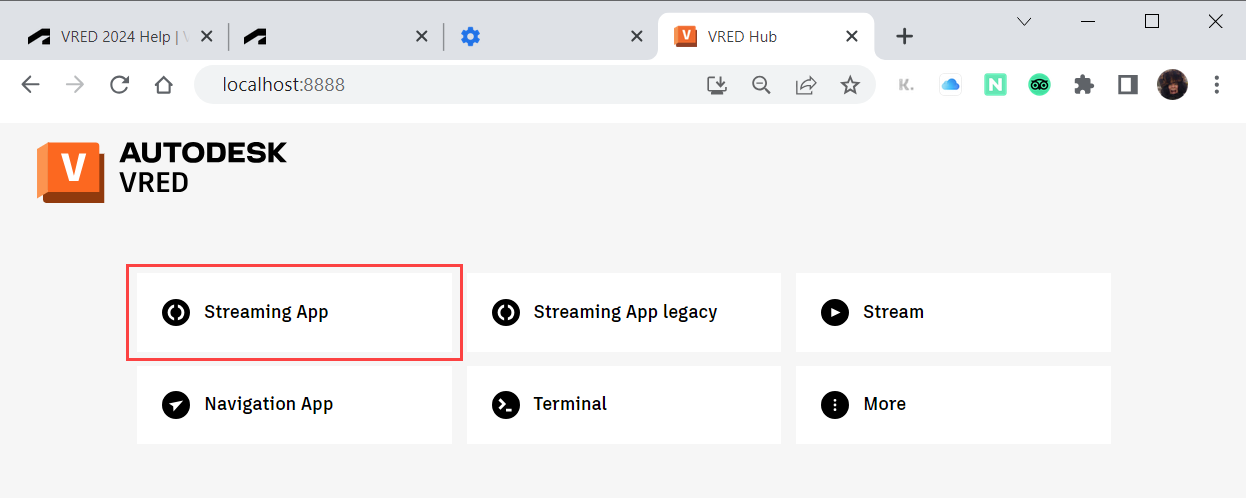 Note:
Note:This could be on another machine. Using localhost runs everything on the local machine. To drive the software from another machine, change
localhostto the IP address of another machine that's running VRED.Click Streaming App to launch the app.

Joining a Collaboration Session
VRED already comes with an integrated collaboration session server. However, if a user wants to create a new session from a mobile device, use the Streaming App. It enables you to connect to a collaboration session without an HMD, through a web browser on your mobile device or machine. Connect to the same network running the VRED collaboration session and enter the IP address of the VRED instance.
This is the same as a collaboration session run with the Collaboration tool within VRED.
We recommend all participants use the same version of the Streaming App, but not a combination of both the current and legacy.
Joining as a Session Host
The collaboration session host has VRED running on a machine, but might want to use the Streaming App for a session. They can use either a machine or mobile device connected to the same network. Then they create a session, send the session information to others, and join it.
In the Streaming App, click Collaboration > Session. The IP of the machine running VRED appears in the Address field, followed by a "/" and secure password.
Note:You will need to send the contents of the Address field to anyone joining the session.
In the Password field, add a password for entering the session.
Note:Creating a password is optional.
Click Create secure session to create a session, then click Join.
Note:The session host in this case will appear as a participant (from the machine running VRED) and a stream user (from the machine or device running the Streaming App).
Joining as a Stream User
When a user joins a streamed collaboration session on a mobile device connected through a web browser, they become a stream user. Stream users join as a VRED instance, using the IP address of a machine with a VRED license. This enables people without a VRED license to join a collaboration session. Everyone connected to this IP address shares the same camera perspective, so when someone changes it, it is changed for all connected to that IP address. These stream users share the same collaboration avatar as the participant using the machine with that IP address.
Connect to the same network as the machine running VRED, such as through a VPN connection.
Open a web browser and in the address bar, enter the IP address of the computer running VRED, along with the port number. For example,
192.168.225.80:8888. This enables the device to connect to that stream.From the VRED Hub, do one of the following:
- Click Streaming App for the 2024 optimized version.
- Click Streaming App legacy for the previous version, then the = Menu button.
Click
 , then Session.
, then Session.In the Address field, enter the IP address of the machine running VRED, password sent by the session host (if there was one created), and a username.
Click Join.
Leaving a Session
When you want to leave a session, click one of these buttons found in the Collaboration > Session section:
Leave - For leaving a session without ending it for other participants or stream user connected to a different IP address.
Important:If a participant with stream users connected with the same IP address leaves a session, those stream users automatically leave the session, as well.
End For All - For leaving a session and ending it for all stream users and participants.
Dynamically Managing FPS
Dynamic FPS management has been implemented for the web Streaming App, so multiple clients can have different frame rates. Now, you can automatically adjust the fixed frame rate, matching the synchronization events from the client, so a slow client does not block others.
In the VRED Streaming App, click
 (Settings).
(Settings).Under Stream Quality > in the Fps Limit section, change the frame rate.
Streaming App Streaming App legacy 
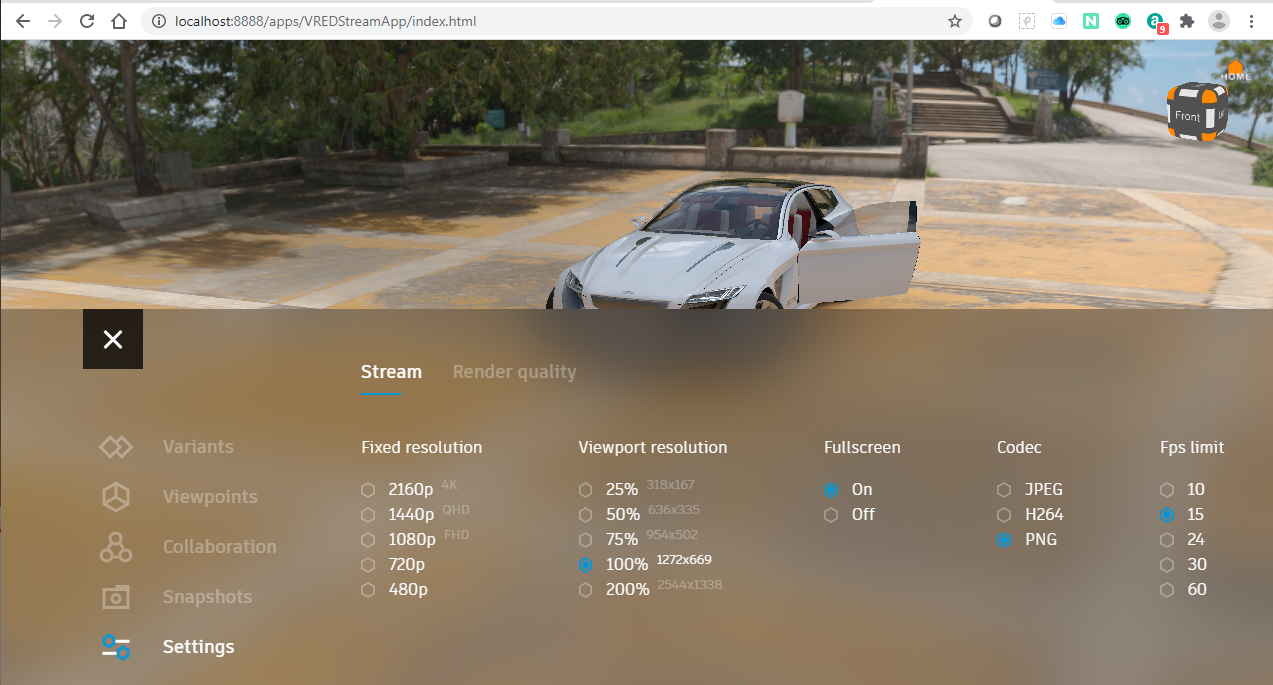
Streaming the VRED Streaming App to a Sceneplate
Stream content onto a sceneplate within your scene, using the VRED Streaming App.
In the Sceneplate Editor, create a frontplate.
In the Properties section, set Content Type to Web.
In the Url field, enter the URL from the VREDStreamApp and press the Enter key.
Note:If
localhostwasn't changed when starting the VRED Streaming App, use the default URL,localhost:888/apps/VREDStreamApp/Index.html.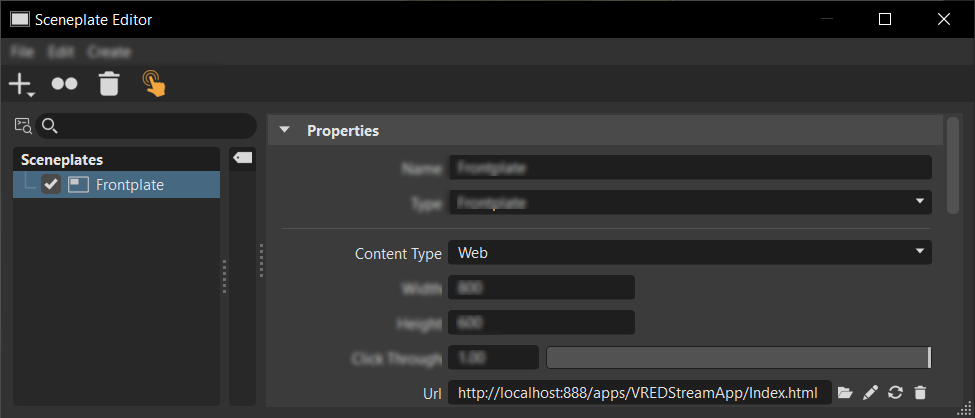
The sceneplate is now streaming the content. Any setting changes made from the sceneplate automatically affect the scene.
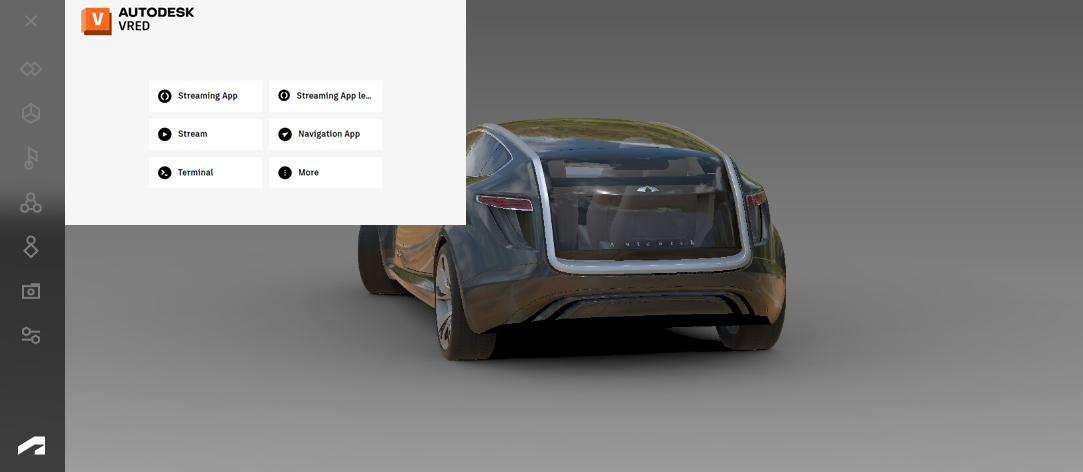
Use the parameters in the Sceneplate Editor to make changes to the sceneplate, such as size or position.
Creating an Annotation
Do one of the following:
- For the Streaming App, click
 and click the Create Annotation button.
and click the Create Annotation button. - For the Streaming App legacy version, click
 and select Annotations and click CREATE.
and select Annotations and click CREATE.
- For the Streaming App, click
Select a color to set the annotation frame color.
Enter your annotation to the Text window.
For the Streaming App, click Create Annotation. For the Streaming App legacy version, click OK.
Changing an Annotation Color
Sets the color of the annotation frame. Use it to differentiate one user's annotations from another's.
To change the color of an interactive HTML annotation, see Editing Interactive HTML Annotations.
Do one of the following:
- For the Streaming App, click
 .
. - For the Streaming App legacy version, click
 and select Annotations.
and select Annotations.
- For the Streaming App, click
Click the annotation to select it.
Under Color, select a color.
Click OK.
Positioning an Annotation
To reposition an interactive HTML annotation, see Editing Interactive HTML Annotations.
Do one of the following:
- For the Streaming App, click
 .
. - For the Streaming App legacy version, click
 and select Annotations.
and select Annotations.
- For the Streaming App, click
Click the annotation to select it.
For the Streaming App, click Position. For the Streaming App legacy version, click POSITION.
In the Streaming App viewer, click the new location to relocate the annotation. For the Streaming App legacy version, click OK.
Editing an Annotation
To edit an interactive HTML annotation, see Editing Interactive HTML Annotations.
Do one of the following:
- For the Streaming App, click
 .
. - For the Streaming App legacy version, click
 and select Annotations.
and select Annotations.
- For the Streaming App, click
Click the annotation to select it.
In the Text window, edit the text.
For the Streaming App, click Create Annotation. For the Streaming App legacy version, click OK.
Deleting an Annotation
To delete an interactive HTML annotation, see Editing Interactive HTML Annotations.
Do one of the following:
- For the Streaming App, click
 .
. - For the Streaming App legacy version, click
 and select Annotations.
and select Annotations.
- For the Streaming App, click
Click the annotation to select it.
For the Streaming App, click Delete. For the Streaming App legacy version, click DELETE.
Making Annotations Interactive
In the Streaming App, select Settings > User Interface.
Under Annotation Mode, click Interactive. The look of the annotations change, indicating they are now interactive.
Streaming App Streaming App legacy 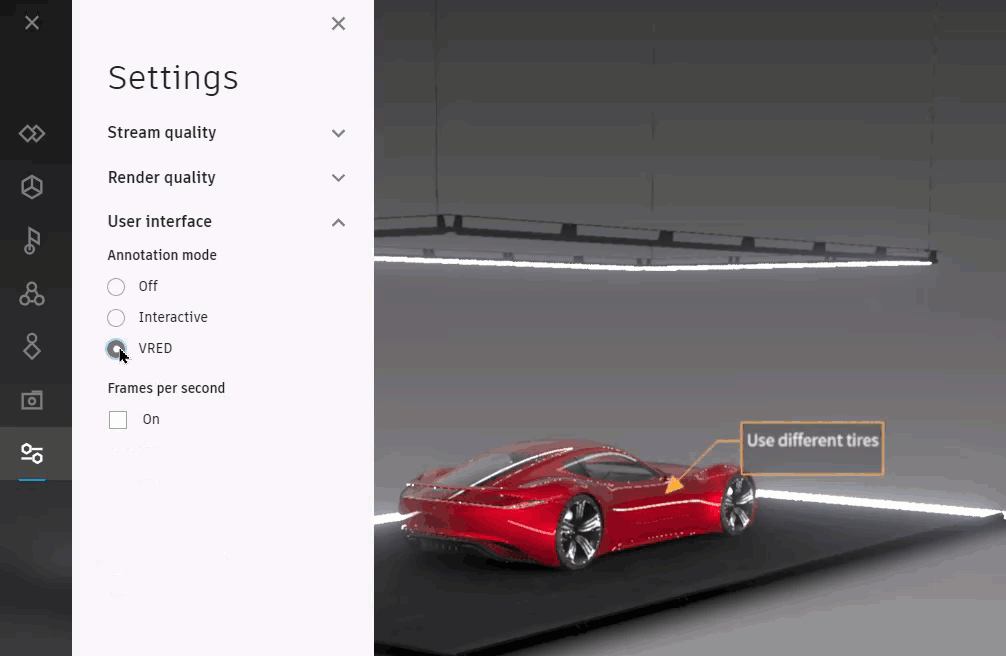
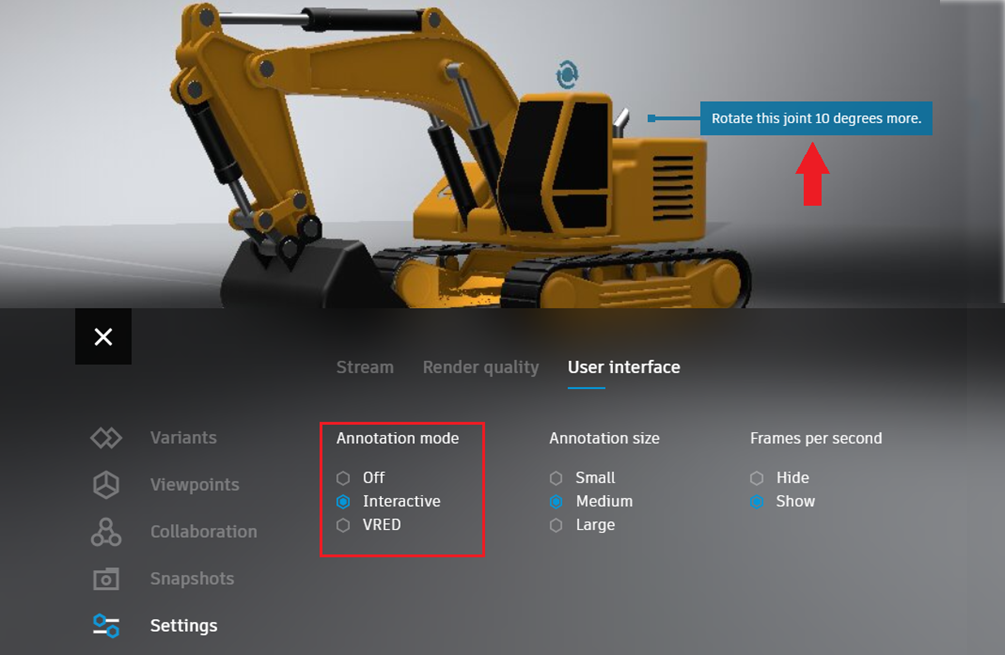
How to Return to Streaming Annotations
- In the Streaming App, select Settings > User Interface.
- Under Annotation Mode, click VRED. The look of the annotations change, indicating they are now streamed.
Changing the Size of an Interactive Annotation
- In the Streaming App, select Settings > User Interface.
- Under Annotation Mode, click Interactive.
- Under Annotation Size, click the size you want. The annotations will automatically resize.
Editing Interactive HTML Annotations
When you click an interactive HTML annotation in the Streaming App, it changes to display these tools:
![]() - Change the annotation color.
- Change the annotation color.
![]() - Reposition the annotation.
- Reposition the annotation.
![]() - Delete the annotation.
- Delete the annotation.
Click the text of the annotation to edit its content.
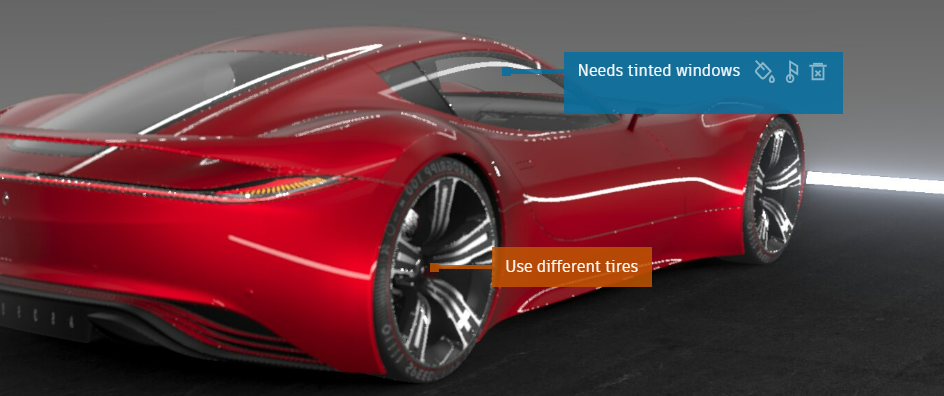
Customizing your Stream
Use the Settings > Stream options to customize your stream.
In the Streaming App, select Settings > Stream Quality.
Select any of the following:
- Fixed Resolution - To set the resolution of the streamed scene.
- Viewport Resolution - To set the resolution of the viewport. This option is not available when in the Collaboration mode.
- Fullscreen - To display the scene either fullscreen.
- Codec - To set the format used for video encoding.
- Quality - To set the quality of the streamed video.
- Fps Limit - To set the maximum frames per second for playback.
Customizing your Render Settings
Use the Settings > Render Quality options to set the quality of the render.
In the Streaming App, select Settings > Render Quality.
Select any of the following:
- Render Mode - To set the rendering mode used. Choose from OpenGL, CPU Raytracing, or GPU Raytracing.
- Anti-aliasing - To toggle anti-aliasing on or off. Use this to give surfaces a more realistic appearance but be aware that the frame rate might be affected.
- Raytracing Downscale - To set a level of downscaling to control the quality of the raytracing in the render view (Viewport) by controlling the calculation of the raytracing. Select the downscale quality level. See the Downscale video for more information.
- Raytracing Image Samples - To set the number of samples taken for the calculation of an image.
- Illumination Mode - To set the default lighting mode for interactive and still frame anti-aliasing of materials. See Illumination Mode for a description of each setting.
- Realtime Anti-aliasing - To set the level of realtime anti-aliasing applied. Choose from disabling it, so none is applied, to setting from low to high.
Displaying the Frame Counter
Display the frames per second as an overlay in the Streaming App to monitor your streaming performance.
| Streaming App | Streaming App legacy |
|---|---|
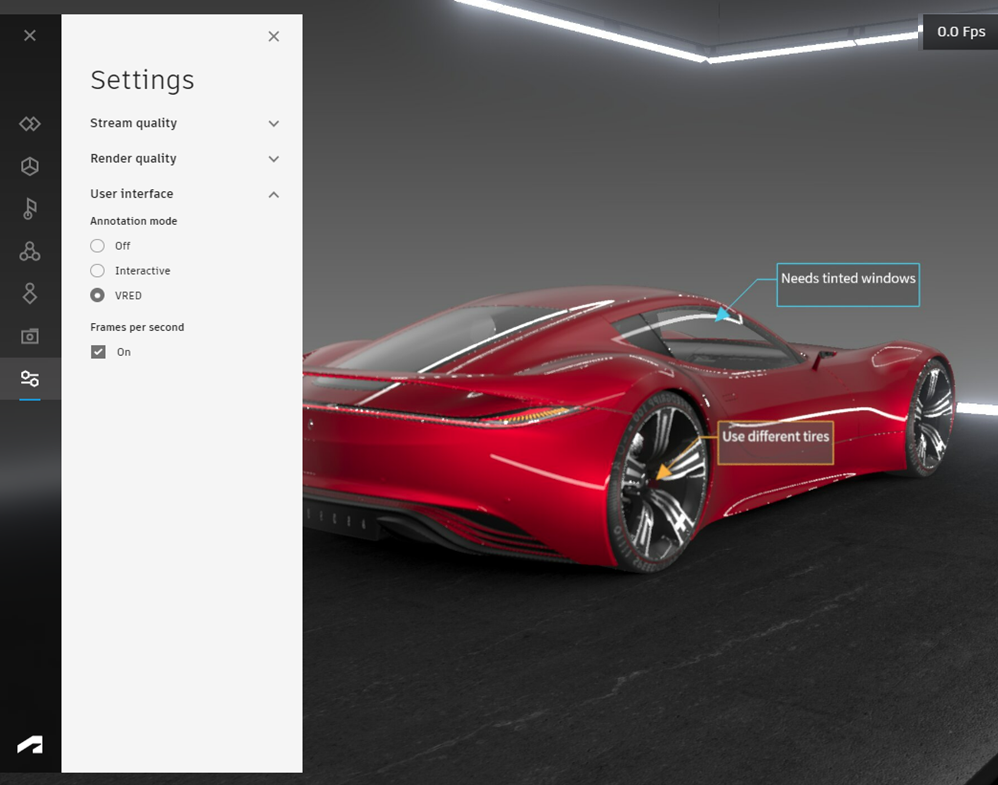 |
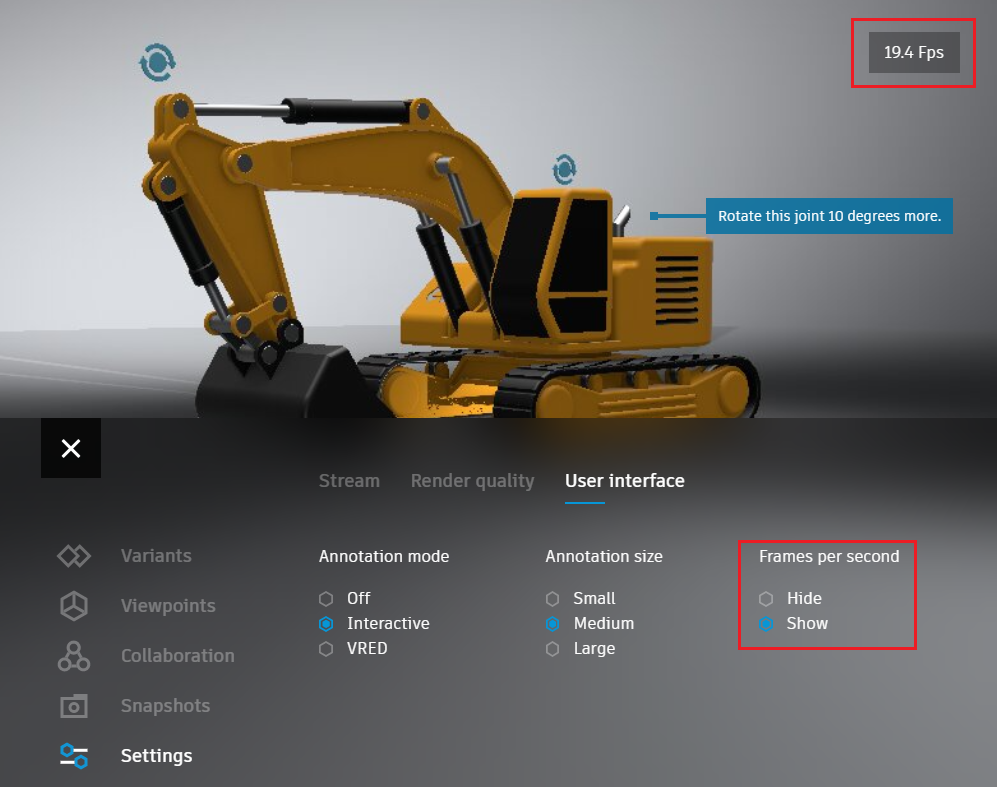 |
- In the Streaming App, select Settings > User Interface.
- Under Frames Per Second, click Show. The frame count will appear in the top right corner of the Streaming App.
Hiding the Frame Counter
In the Streaming App, select Settings > User Interface.
Under Frames Per Second, do the following:
- For Streaming App users, toggle Frames Per Second off.
- For Streaming App legacy users, click Hide.
Taking a Rendered Snapshot
This feature enables Streaming App users to immediately render a snapshot, using either http://localhost:8888/capture.png or the Snapshots feature.
With a scene loaded in VRED, in a browser, enter http://localhost:8888/capture.png to render a snapshot of the current scene from the Streaming App.
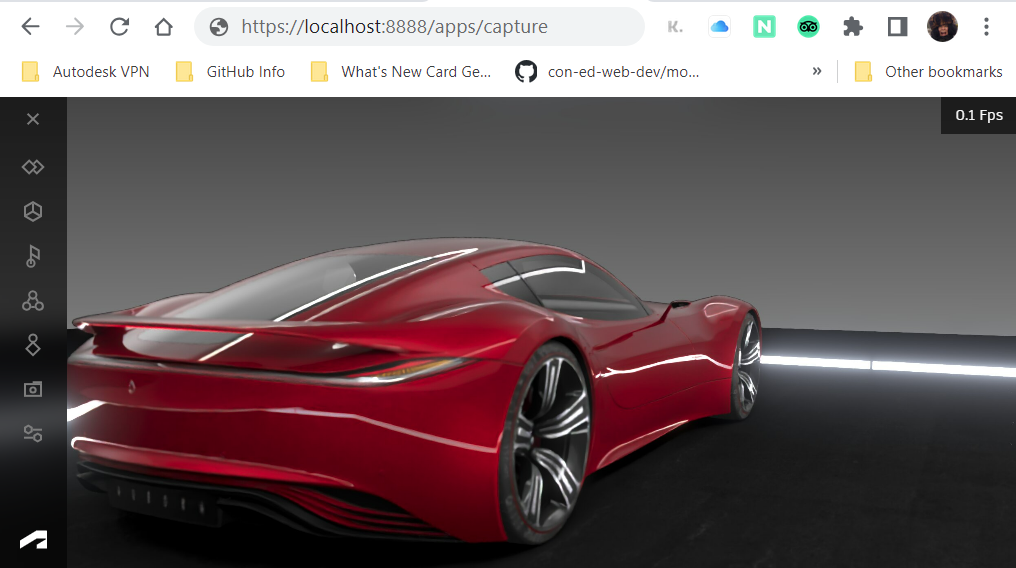
Start the VRED Streaming App, for the Streaming App legacy version, click the = button. For both versions, click
 , then click Download to create a snapshot of the current scene and save it to your Downloads folder.
, then click Download to create a snapshot of the current scene and save it to your Downloads folder.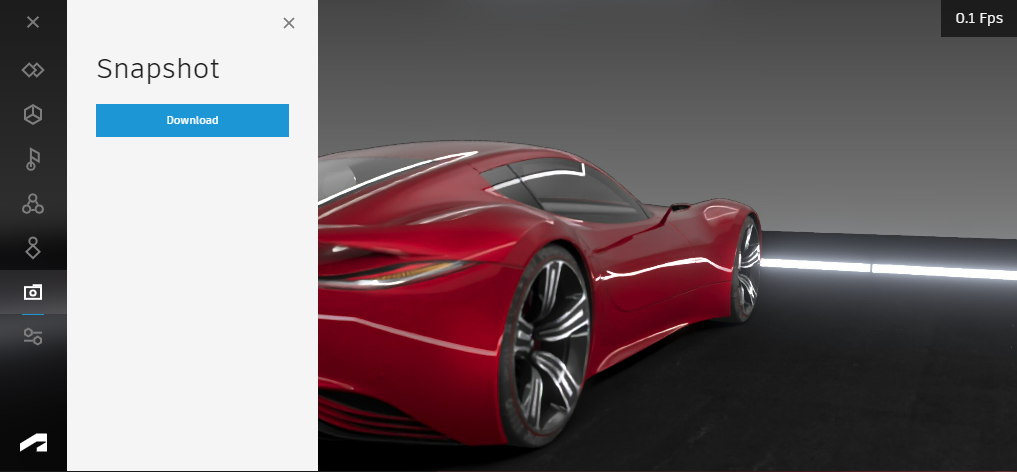
Streaming a PNG with an Alpha Channel
The PNG codec provides a way to stream a PNG image with a transparent background that can be placed over custom web content. It can also be used when an image with no visible compression artifacts is required. It creates a lossless image format but requires more bandwidth.
- Start the Streaming App. For the Streaming App legacy version, click the = button.
- Click
 > Stream Quality.
> Stream Quality. - Under Codec, select PNG to stream a PNG with an alpha channel.
Configuring Screen Resolutions
What if you want to configure screen resolution for a laptop and screen plate? You can configure the stream resolution relative to the browser window size. To achieve the perfect resolution for a laptop and screen plate, try either of these:
Join the stream session with your laptop, first. Adjust your browser's window size and set a relative resolution of 100%. Then a desktop user can join.
Join the stream session in whatever order you want. When 2 or more users are connected, open the Stream H264 or Stream JPEG from the VRED Hub in another browser and set the desired resolution using the query parameters in the browser's address field:
For example, http://localhost:8888/apps/VREDStream/index.html?width=1536&height=722 to set the resolution to 1536x722.
This will set the resolution for everybody. The width and height parameter can also be set to "auto" which means 100% of your browser's window.
Customizing Resolution or Quality
If want to work with a different resolution or quality settings not available in the VRED Streaming App interface, add the query parameters in the browser URL.
For example, if you want the width set to 999, height to 333, and quality to 85, you would add ?width=999&height=333&quality=85 after localhost:8888/apps/VREDStreamApp/index.html. It would look like this:
localhost:8888/apps/VREDStreamApp/index.html?width=999&height=333&quality=85
Additionally, you can adapt the Streaming App yourself. Use the source code in the VRED Example folder.
Thanks to Shawn Collin-Lopez for asking this question and Norman Geirersback for providing the answer.
Creating a Secure Session
- In the Streaming App, select Collaboration > Session.
- Enter the address, password, and username of a participant.
- Click Create Secure Session.
Adding a Participant to a Secure Session
- In the Streaming App, select Collaboration > Session.
- Enter the address, password, and username of a participant.
- Click Join.