Joining a Collaboration Session
Learn how to join a VRED collaboration session, load a scene, and what might be needed to join.
Before joining a collaboration session, we recommend you have the correct version of VRED installed and have saved your scene. It is also good practice to download the scene ahead of time, since large scenes can take a while, depending on your connection. But to start, you need an invite.
About a Collaboration Invite
When someone has invited you to a collaboration session, you will receive notice. It could be an email, text, or meeting request. Email and meeting invites may include a VRED-Collaboration.vrs attachment.
If the file is blocked and no longer attached, copy the Session Address and paste it into the Collaboration module's Address field.
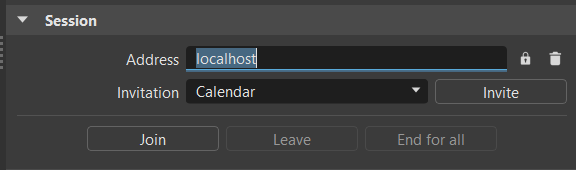
Here is an example of a meeting request.
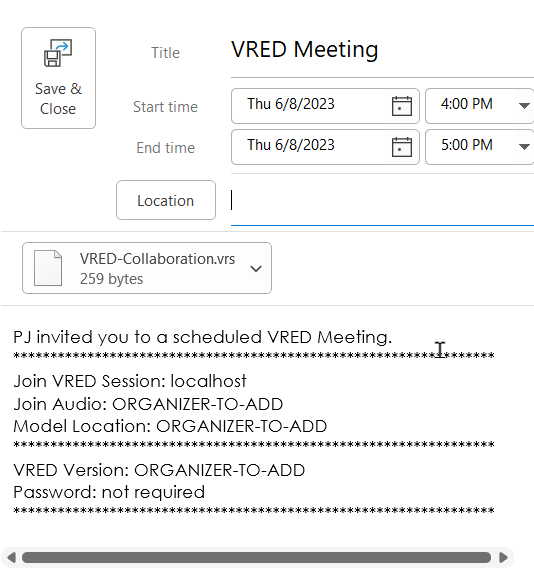
At the top of the invite is the name of the session leader. Below that, you will find the following:
Join VRED Session - Displays the session IP or PC name.
Join Audio - Provides a link to the audio for this meeting.
Model Location - Provides a link to the VRED scene (.vpb file).
Note:We recommend you load the model before the start of the collaboration session, as it can take a while, depending on the size of the file and other factors.
VRED Version - Displays the VRED version needed for this session.
Password - States whether a password is required or not.
What is Needed to Join a Session
Before beginning a collaboration session, let's look at what you need.
- Windows machine
- Internet connection
- Access to the model/scene file
- VRED installed
An HMD is recommended, but not required. VRED has a desktop mode, where you can see, move around, and interact with things in the scene. You can even see what another participant using an HMD sees. For more information, see Spectator Mode in the QuickActions Bar.
What if I'm Running a Different Version of VRED
If you have a different version, VRED will notify you. Here is what you can do:
Click the End for all button and quit the session for everyone. Only do this if most participants aren't using the same version of VRED and there is agreement among all the participants.
Install the required session version.
Important:If working with a production setting, if you need to load a different version of VRED for a session, do NOT uninstall your current project version.
Click the Leave button and exit the session.
How to Join a Session
Once you have the correct version of VRED running, do the following:
In the invite, click the Join Audio link to connect to the audio portion of the session.
If you received an email or meeting invite and there was a VRED-Collaboration.vrs attachment, click to open it and launch VRED.
Note:If the file is blocked and no longer attached, copy the Session Address and paste it into the Collaboration module's Address field.
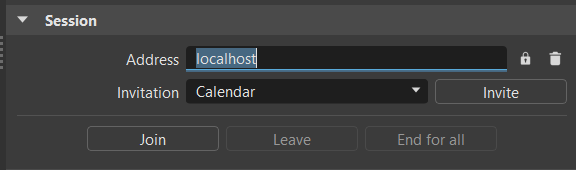
In the Collaboration dialog that appears, if you haven't set up your preferences, enter the My Profile fields.
In the Session section, click Join to join the collaboration session. Your name will appear to the left in the Participants list.
How do I Load the Session Scene
The session leader can provide a link to the session scene in the invite, as well as push it to all participants for download, during a session.
How to Load a Scene from an Invite
An invitation can have either a link to the scene file or a server location.
- If there is a link, click it. If it doesn't automatically load in VRED, save it, then select File > Open, locate the file, and click Open.
- If there is a server location, navigate to the file, then drag and drop it into the Render Window.
How to Accept a Pushed Scene
If a scene has been pushed during a collaboration session, VRED prompts you to do one of the following:
Click OK to destroy (not save) your current loaded scene and replace it with the session scene.
Click Cancel to join the session and not replace the scene. This will result in having the wrong scene loaded. In the Collaboration module, under Model,
 will appear next to your name. However, now you can save your scene, exit the session, rejoin it, and load the pushed scene.Note:
will appear next to your name. However, now you can save your scene, exit the session, rejoin it, and load the pushed scene.Note:During download, you can abort the downloading process.
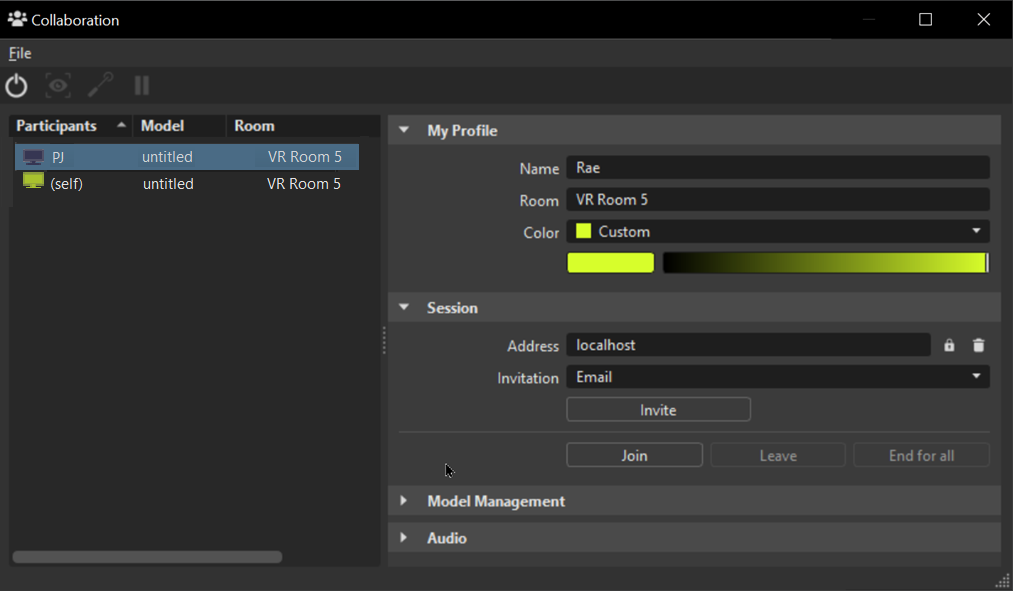
With your name listed in the Participants list, audio connected, and correct the scene and version of VRED loaded, you are now ready to begin the collaboration session.
If you want to join the collaboration session in VR, in the menu bar, select View > Display and select your HMD from the list. For more information, see Using Controllers.