Electronics Inspector panel
By default, the Inspector persistent panel is located on the right side of the design pane and displays the properties and attributes of a selected object. If multiple objects are selected, it shows the properties they have in common. The information in the Inspector panel is populated based on the object selected in the canvas.
You can access the Inspector panel when you are working in the following documents:
- Schematics
- 2D PCB
- Libraries
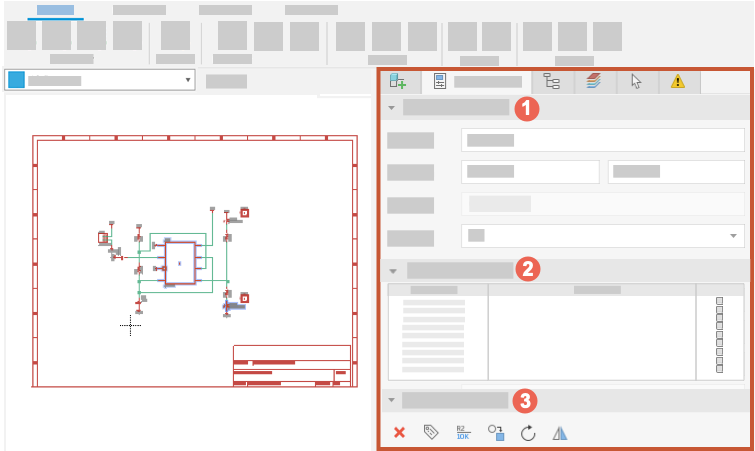
Figure 1: Default location of the Inspector panel in an electronics design document, with three sections showing 1. Properties, 2. Attributes, 3. Quick Actions.
Use Cases
The Inspector persistent panel is used to:
- Move, delete, and rotate components
- Change values for a group of components to make them consistent
- Replace a group of components with another component
- Resize modules
- Check the properties of a selected object
- Customize net class and signal colors
- Adjust the board shape
For example, if several objects have the same Y value for position, you can move them as a group by changing the Y value. The Quick Actions buttons vary according to what is selected but facilitate common actions such as deleting components, defining their attributes, and replacing components with another component from the library.
