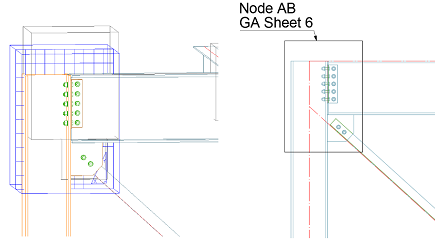Cameras created in the model can be detailed on general arrangement drawings using a symbol representation and a label showing information about the camera.
This detailing functionality helps with referring camera drawings of specific parts of the model in general arrangement drawings, such as plan views or elevations.
Besides camera objects, you can also detail the camera symbol for model views that have the Create automatic drawing option checked.
Setup cameras to be detailed on general arrangement drawings
To create a drawing with a camera symbol:
-
Create a camera with a limited viewport in the model.
Note: In the Camera properties dialog, make sure that the z-viewport and xy-viewport are set to limited values.
- Use a drawing style that is configured to detail cameras with a Symbol presentation.
Note: To verify if a drawing style is configured to detail cameras, open the Drawing Style Manager and click on the plus sign of a drawing style to expand the list under it. Click on Objects presentation and on the right side of the Drawing Style Manager window, review if the Cameras object presentation is on the list.
- Setup the camera presentation style:
- In the Home tab
 Settings panel, click
Settings panel, click
 (Management Tools).
(Management Tools).
- In Management Tools
 Defaults
Defaults  Drawing-Presentation
Drawing-Presentation  General
General  Detailing camera representation type, select the presentation type from the drop-down menu.
Detailing camera representation type, select the presentation type from the drop-down menu.
- In the Home tab
- Generate the detail drawing. The camera will be detailed as a symbol, showing the size of the camera viewport. The label associated to it will show relevant information, such as the camera type, the descriptive text, or the name of the drawing created using that camera.