Assigning a bitmap or procedural map to the Cutout component makes the material partially transparent. Lighter (higher-value) areas of the map render as opaque; darker areas render as transparent; and values in between are semitransparent.

Click the Material Editor icon on the Main toolbar or press M. Click and hold the icon to show the flyout.
Setting the cutout map's Amount to 100 applies all of the map. Transparent areas are fully transparent. Setting the Amount to 0 is the equivalent of turning the map off. Intermediate Amount values are blended with the original Transparency value. Transparent areas of the map become more opaque.
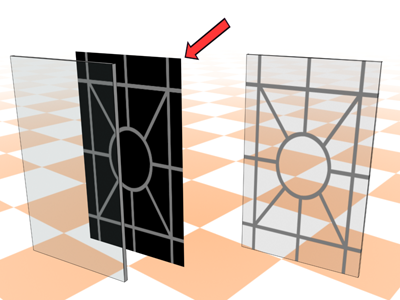
The gray levels of a cutout map determine the amount of transparency.
Procedures
To use a cutout map:
- Click the Cutout map button.
3ds Max opens the Material/Map Browser.
- Choose from the list of
map types, and then click OK.
(If you choose Bitmap as the map type, 3ds Max opens a file dialog that lets you choose the image file.)
- Use the map controls to set up the map.
Alternatively, you can use the
![]() Slate Material Editor to
wire a map node to the Cutout component.
Slate Material Editor to
wire a map node to the Cutout component.
