You can use a bitmap file or procedural map to control the Diffuse Level parameter. White pixels in the map leave the diffuse level unchanged. Black pixels reduce the diffuse level to 0. Intermediate values adjust the diffuse level accordingly.

Click the Material Editor icon on the Main toolbar or press M. Click and hold the icon to show the flyout.
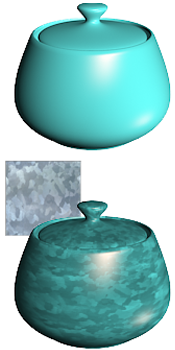
Applying a map to the diffuse level
Top: No diffuse level map
Bottom: Using a bitmap to specify the diffuse level
Reducing the Amount value of the Diffuse Level map on the Maps rollout reduces the map's effect while increasing the effect of the Diffuse Level value on the Basic Parameters rollout. When the Amount is 0 percent, the map isn't used at all.
Procedures
To use a Diffuse Level map:
- Click the Map button for Diffuse Level.
3ds Max opens the Material/Map Browser.
- Choose from the list of map types, and then click OK.
(If you choose Bitmap as the map type, 3ds Max opens a file dialog that lets you choose the image file.)
- Use the map controls to set up the map.
Alternatively, you can use the
![]() Slate Material Editor to
wire a map node to the Diffuse Level component.
Slate Material Editor to
wire a map node to the Diffuse Level component.
