Setup Project Overview
Setup Project will open a separate dialog box that lets you set up defaults that the COBie Extension will use to populate the COBie parameters in your Revit model with the proper data.
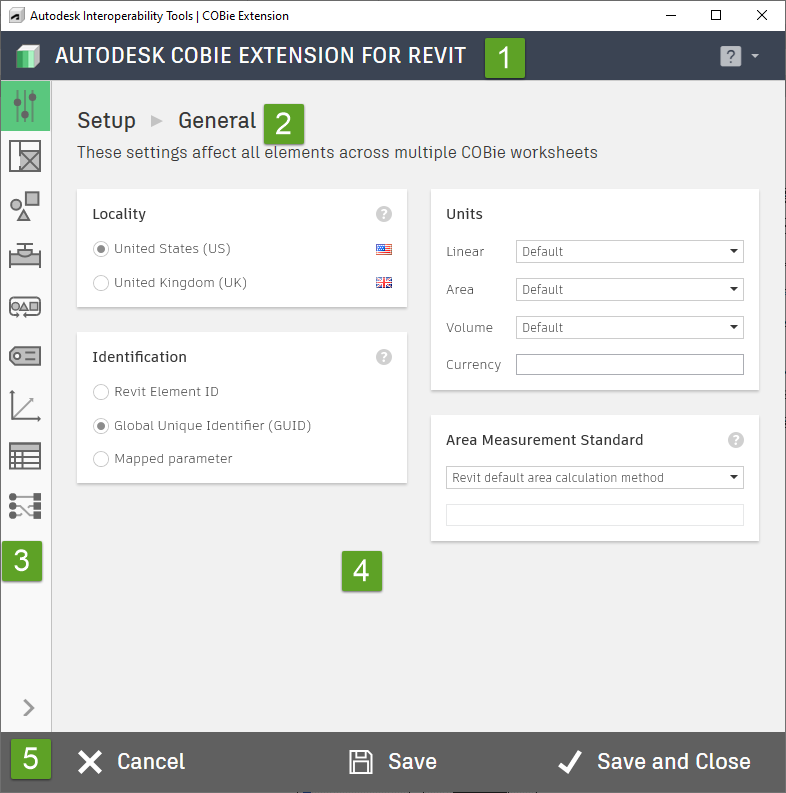
This dialog box is the most critical part of the setup process, as it:
- Introduces the standard COBie data fields.
- Allows you to choose the default values for those fields.
- Creates all the necessary parameters in the current Revit model as well as imports any necessary content (i.e. schedules, families, etc.)
This dialog box is the first in a series of similar dialog boxes walking the user through a "wizard" format. The figure above represents step one of seven in the wizard process, and illustrates both the layout and individual elements for these dialog boxes which include the following parts:
- Application Header: The name of the active Autodesk Interoperability Tool. A help flyout is available on the right with links to additional resources.
- Main Window Header: This is the name of the currently active tool and tab if available. There is also often descriptive text explaining the purpose of the current window.
- Side Menu: If needed, this bar on the left lists the available tabs in the tool. Clicking the arrow at the bottom will expand the bar.
- Portal Area: The individual portals, which is the bulk of the functionality of the current tab, are here.
- Action Button Bar: These buttons are available across all tabs and will typically be functions such as Save, Cancel, Close, Export, etc.
For more information, sample files, and downloads, visit the COBie Extension for Revit page on the Autodesk Interoperability Tools website.
