Select
Which elements the COBie Extension exports are determined by the Select dialog. At its highest level, the tree view list within this dialog lists each of the Revit Family Types available for export. Below each of these primary headers are the individual families, types, and elements present within the current model.
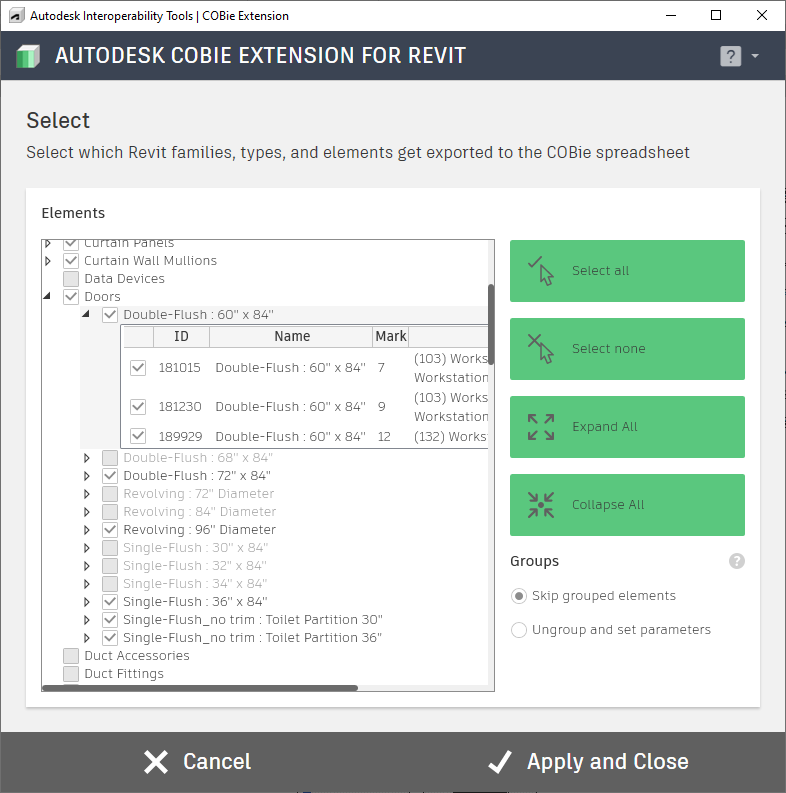
Use the Select All button to export all possible model elements, or the Select None button to clear all checkboxes. By default, selecting a higher-level parent in the tree view list will also select all child entries below it. Override this behavior by unchecking any family, type, or element you wish to omit from the COBie export.
Running this tool will "check" the COBie parameter for the instances of the selected categories, types, or families. If you have a properly mapped yes/no parameter to use in lieu of the COBie parameter, it will check that parameter.
Once done, click Apply and Close in the Action Bar to save your settings and update the elements in your model.
For more information, sample files, and downloads, visit the COBie Extension for Revit page on the Autodesk Interoperability Tools website.
