Settings - Type
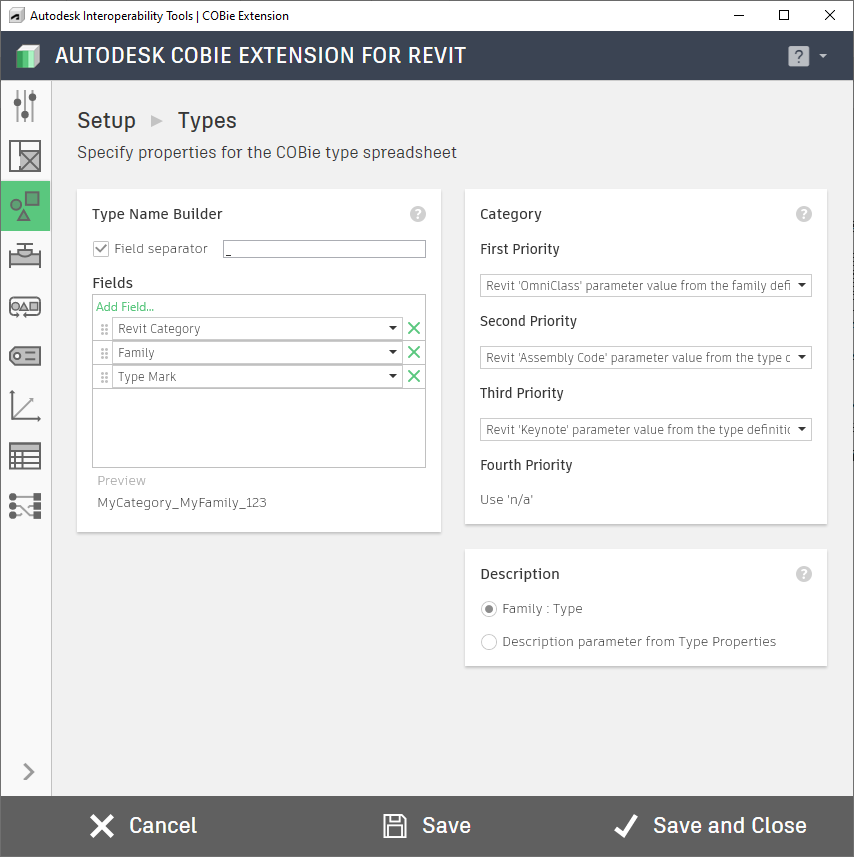
The Type dialog box helps you configure settings needed to fill in the data collected for and exported to the COBie Type spreadsheet. Name: Using the Name Builder, you can configure how the COBie.Type.Name field is constructed for family types in your model. You can add, remove, and reorder fields, include manual text, and have a field separator to build the name. A preview below the table shows you what the output name will be. Category: The Category items contain drop-down lists with varying options, organized by priority; meaning, the COBie Extension will attempt to find a value in your first priority, and if no data is found in that field, it will look for data in the second priority, and so on, ultimately ending with "n/a" if no appropriate data is found in the model's parameters. Description: The Description item also allows only a choice between two options:
- Family_Type: This setting is selected, and then the family name of the element will be concatenated with the name of the Type within that family (with an underscore in between) as its COBie Description value.
- Description Parameter from Type Properties Default: This setting will take the value from the Description parameter in the Type properties of the element to use for its COBie Description value.
Once you have your settings configured properly, use the save button in the action bar to save your settings. If you are done setting up your model for the COBie Extension, you can use Save and Close to update settings and close this dialog.
For more information, sample files, and downloads, visit the COBie Extension for Revit page on the Autodesk Interoperability Tools website.
