Settings - General
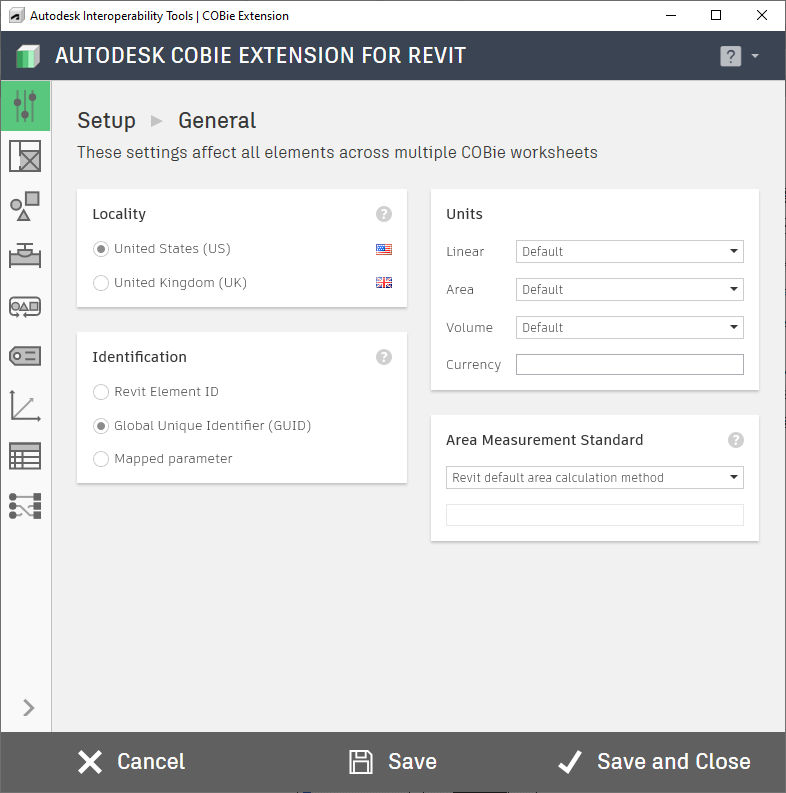
The General dialog box allows you to decide how the data for the Locality, Identification, Type Category, and Type Description COBie fields. Within these areas, the following options are available:
Locality: The Locality section provides the following options:
United States (US): This is the default setting and will instruct the COBie Extension to apply the US template during the export process, and will also check the OmniClass schedules for import.
United Kingdom (UK): Choosing this option will instruct the COBie Extension to apply the UK template during export, and check the Uniclass schedules for import.
Although the Locality setting does affect the default scheduling system applied to your project, the Schedules page will allow you to override this setting; choosing between OmniClass or Uniclass.
Identification: The Identifier item allows only a choice between three options and the default choice is shown in the graphic above. Choosing "Revit Element ID" means every COBie element in the model will use its Revit Element ID as its COBie ExternalIdentifier value. If "GUID" is selected, then the COBie Extension will generate a unique Globally Unique Identifier (GUID) for each COBie element in the model. Selecting "Mapped Parameter" will use the parameter assigned in the Parameter Mappings dialog box. The defaults are "COBie.ExternalIdentifier" for element instances and "COBie.Type.ExternalIdentifier" for element types.
Units: The dropdowns under Units allows you to override the Revit unit settings for the Facility COBie worksheet. Changing these settings has no impact on your Revit model, simply the exported field that is documented in the worksheet.
Currency is a simple text field that stores its value in the COBie.Facility.CurrencyUnit parameter.
Area Measurement Standard: Choose the standard used for area measurements in this project. If the standard you are using is not in the list, choose the "Other" option and type in your own value. Changing this setting does not affect the exported values - it simply documents the method of measurement you are using in the COBie Facility worksheet. Once you have your settings configured properly, use the save button in the action bar to save your settings. If you are done setting up your model for the COBie Extension, you can use Save and Close to update settings and close this dialog.
For more information, sample files, and downloads, visit the COBie Extension for Revit page on the Autodesk Interoperability Tools website.
