Zones
Based on the taxonomy of Revit elements, COBie Zones may be defined by Revit Rooms, Revit Spaces, or some combination of the two. The Zone Manager allows COBie Zones to be created in a hierarchical manner. Once created, those Zones may be mapped to any of the Revit Rooms or Spaces present in the current model.
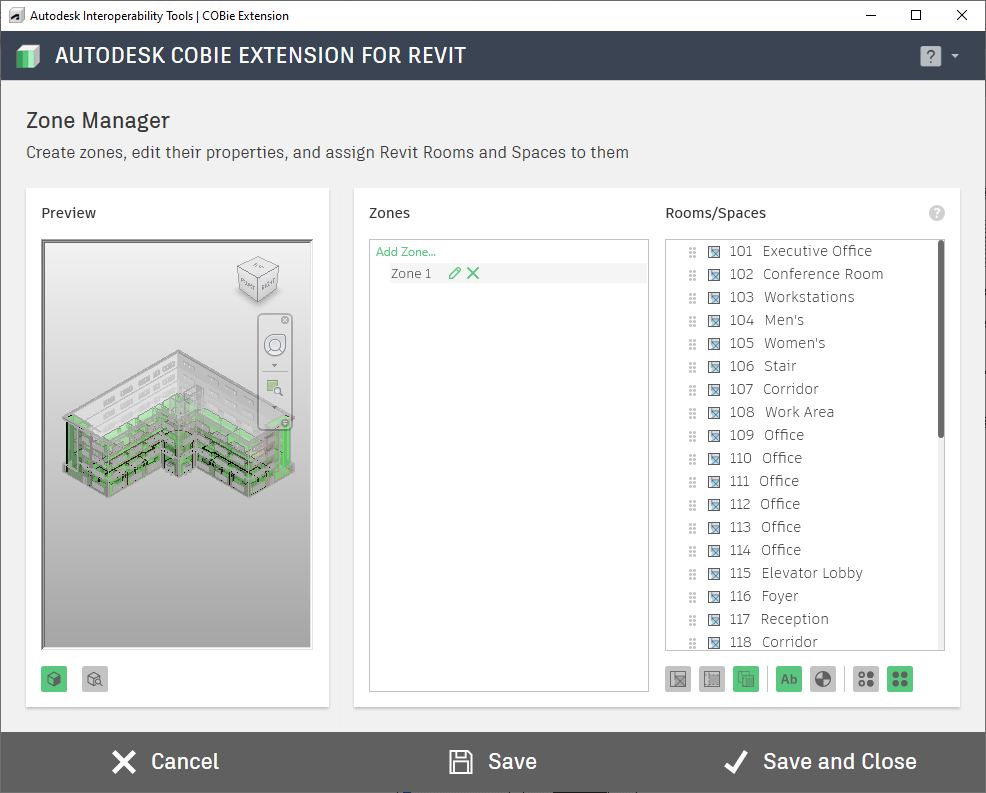
The Zone Manager dialog is organized into three columns: the model preview, Zone Management, and Rooms/Spaces.
Model Preview
The first column of the Zone Manager dialog displays a preview of the current model. Intended for reference purposes, Revit Rooms or Spaces selected from the list will highlight in the preview. Additionally, the View Cube in the upper-right corner of the preview window allows for basic navigation tasks to be performed.
Zone Management
The Zones column includes a tree view that will display each of the COBie Zones present in the current project. Expanding the tree node of any COBie zone will display a list of Revit Rooms and Spaces already associated to it. In this tree you can add new zones or edit existing ones by clicking the pencil icon next to the zone name.
Rooms/Spaces Management
The left column within the Zone Manager provides tools for managing Revit Rooms and Spaces. Similar to the Zones column, the Rooms/Spaces column includes a toolbar with four buttons, and a list box below toolbar. The four toolbar buttons at the top of this column function as filters for the Revit Rooms and Spaces in the current model:
The list box will display all Revit Rooms and Spaces present in the current model. Since both Revit Rooms and Spaces may be used to define COBie Zones, special attention should be taken to ensure a compliant COBie export without duplicate names.
There is a series of filters at the bottom that helps you limit the results in the list.
Once you have created the appropriate Zones, you can simply drag and drop a room or space from the center column to the zone in the left-hand column. The (Remove) link next to the room or space will allow you to remove it from the zone. To comply with COBie requirements, you can add a room or space to multiple zones.
The Action Bar at the bottom of the Zone Manager interface provides tools for the following:
Cancel: This button will discard any changes made within the Zone Manager dialog.
Save: All changes are stored within the project database, and the Zone Manager dialog remains open.
Save and Close: Similar to the Save button, all changes are stored within the project database, however the Zone Manager dialog closes.
For more information, sample files, and downloads, visit the COBie Extension for Revit page on the Autodesk Interoperability Tools website.
