Settings - Parameter Mapping
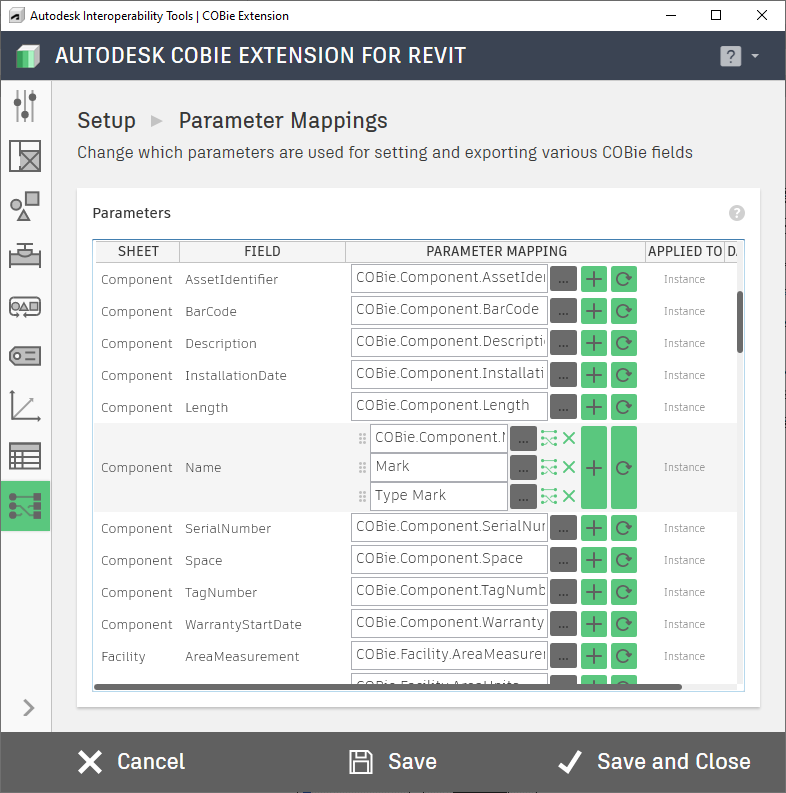
The COBie Extension has functionality to create and manage its own parameters in your Revit model. However, you might have already created your own parameters to store some COBie or related data. The Parameter Mapping function allows you to bypass the default COBie Extension parameters and use your own. The extension will then use these mapped parameters for data storage and exporting to your final COBie spreadsheet.
You also have the option, for many of the fields, to concatenate parameters and lines of text to have the COBie Extension build the value on export as opposed to simply pulling the value from a single parameter field. Note that if you use this option, you will not have the ability to Batch Modify the COBie filed that you are using concatenation with.
Working from left to right, the Parameters table has columns that show you which COBie spreadsheet that data shows up on, the field on the COBie spreadsheet, the actual Parameter Mapping that you can modify, if the parameter needs to be an Instance or Type parameter, and what the data type is. The "Parameter Mapping" column starts with the actual parameter name or piece of text; the default settings are all mapped to the default COBie Extension parameters. To fill in a parameter field either type in the parameter name or click the ellipsis button to bring up a list of all the parameters in your model that you can select from. The green "+" allows you to add more fields for concatenation. If you are using more than one field, you get the ability to change the order of the fields by using the grabber to the left of the parameter name/text and dragging the order of elements. Finally, each field has a reset button that will return the parameter setting to the default COBie Extension parameter.
If you use your own parameters, they MUST match all the settings outlined in the Parameters table (instance vs. type, data type) and the parameter name must be typed exactly as it is in the model.
In addition, you must make sure that your parameter is assigned to the appropriate categories before using it.
Once you have your parameters mapped properly, use the save button in the action bar to save your settings. If you are done setting up your model for the COBie Extension, you can use Save and Close to update settings and close this dialog.
For more information, sample files, and downloads, visit the COBie Extension for Revit page on the Autodesk Interoperability Tools website.
