Contacts
The Contacts button opens a dialog box for adding, editing, and deleting COBie contacts.
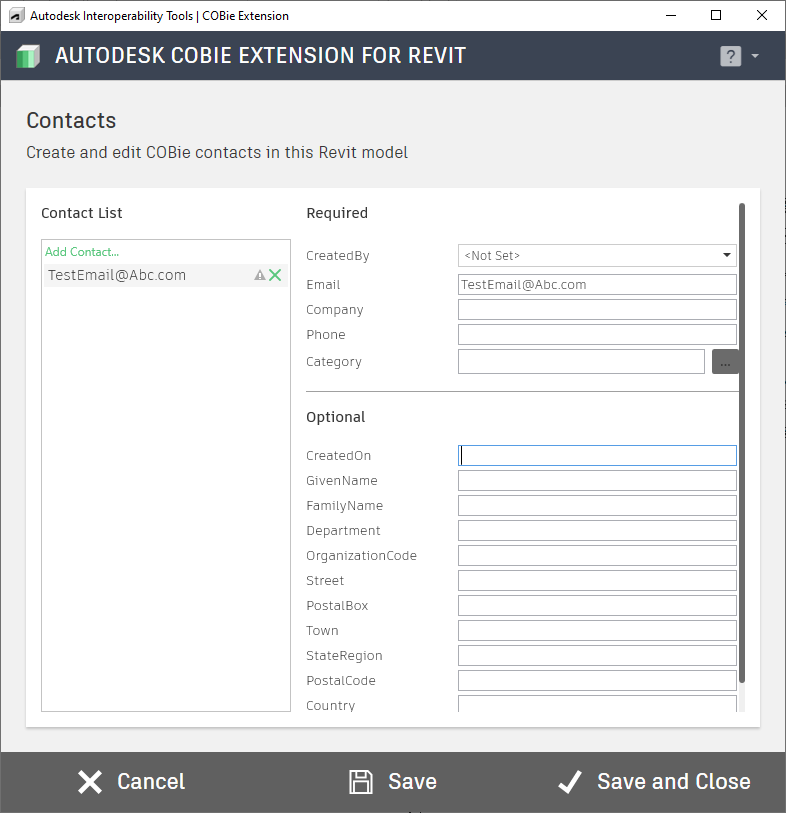
The Contact List displays an alphabetical list of all contacts stored in the current model. Selecting any contact will display the details for that contact within the Contact Details portion of the dialog. When managing COBie contacts it’s important to note the designation between Required and Optional fields. Although any of the Optional fields may include incomplete data, the COBie Extension will not allow contacts with missing or incomplete data for any of the Required fields to be created. Picking the information icon Info Icon displayed to the right of any contact field will provide information describing the data required by a field, along with an example of the expected data for it.
In the Contacts List you can add a new contact or delete an existing one by clicking the appropriate icon.
Data Storage & Validation
All COBie Extension contact data is stored in the extensible data area of the current Revit model. Each record consists of thirteen data fields which includes:
| Field | Description |
|---|---|
| Created By | Required Choose which contact is creating this new contact. This is usually your e-mail unless there are already other contacts in this model in which case you will choose the This Contact option. |
| EmailRequired | Each contact must have a unique and valid e-mail address. This will act as the "CreatedBy" value for every element created in Revit and tracked by COBie. Example: jane.smith@autodesk.com |
| CompanyRequired | The company name of the contact.Example: Autodesk, Inc. |
| PhoneRequired | The phone number of the contact. If this project is outside of the U.S. include the country code as well. Example: +1 (415) 507-5000 |
| CategoryRequired | The value from OmniClass Table 34 "Organizational Roles that most closely matches the category or role of the contact. Example: 34.20.11.11 Architect |
| First/Given NameOptional | The first or given name of the contact. Example: Jane or John |
| Last/Family NameOptional | The last or family name of the contact.Example: Smith |
| DepartmentOptional | The department of the contact. Example: Construction Administration |
| Organization Code Optional | The organization code of the contact. Example: ADSK |
| Street Optional | The number, street, and suite number of the contact. Example: 111 McInnis Parkway |
| Post Office (P.O.) Box Optional | The post office or PO Box of the contact. |
| Town Optional | The city or town of the contact.Example: San Rafael |
| State/Region Optional | The state or region of the contact. Example: CA or California |
| Zip/Postal Code Optional | The zip or postal code of the contact. Example: 94903 |
| Country Optional | The country of the contact. Example: USA or United States |
| ExternalIdentifier | Generated by the COBie Extension, by default is a GUID as a unique identifier for the selected contact. Can be updated manually Example: 35f402cd-e188-4e2e-a723-4aaee1e753ff |
Every COBie item created within a model, including Contacts, must have a corresponding "CreatedBy" data entry. Because of this, as contacts are being created, you must denote who is creating the contact. Of course, the first contact must be created by themselves, so this drop-down shows a list of every contact already saved in the model (so one can be chosen as the creator of the current contact being edited), but when it is the very first contact, this drop down will have no contacts to choose from, so the default option is used.
In addition to the COBie contact fields outlined above, the COBie Extension also stores the current Revit Username with each contact. This is done to help when modifying the "CreatedBy" field for elements; the COBie extension will read the current Revit Username, match it against the contact saved, and default the option to that particular contact.
For more information, sample files, and downloads, visit the COBie Extension for Revit page on the Autodesk Interoperability Tools website.
