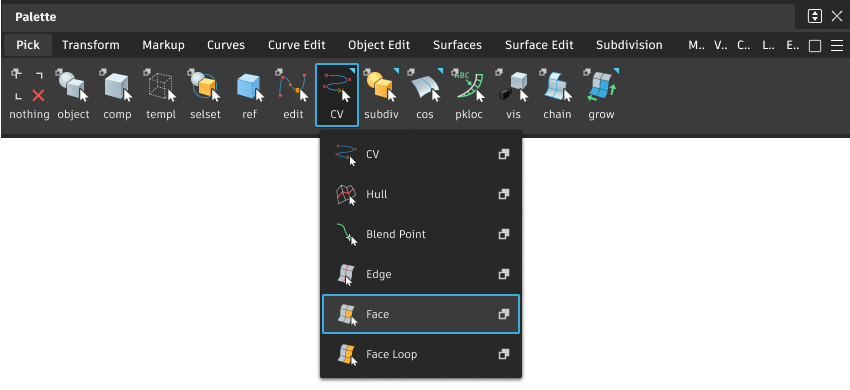Pick Face
Pick Face
Picks or unpicks the four corner CVs of a face on NURBS surfaces or a single face on subdivision objects.
Tip: If a face is already picked, hold the key and press the arrow keys to pick surrounding CV, edit points, hulls or blend curve control points one at a time.
Access this tool from the Pick palette: