Imager Lens Effects (Bloom) - Arnold User Guide
Bloom or glow is a post-processing effect that will blur pixels above a given threshold across the frame to simulate light bleeding on an imperfect lens.
Input
Input points to the previous imager operation in the chain (so that you can stack them and apply multiple operations serially).
Enable
Enables this imager.
Layer Selection
Selects layers processed by this imager with a glob or operator expression. An imager can use a selection to determine which AOVs will be selected to be processed by the imager at render time. The selection is an expression that can consist of multiple selections concatenated by:
or(union)and(intersection)not(negation)and not(exclusion)()for nested scoping
Each selection uses glob patterns and regular expressions, and a node will be processed by the imager if the expression matches the node name. By default, glob matching is used unless the selection is in a regex quote, i.e., r'<my_regex>'. For example:
specular or diffuse not r'sss_(direct|indirect)' r'color_(mask1|mask2)' or r'mask[34]'
Bloom Strength
Multiplier or weight of the glow accumulated on the original image. A value of 0 will return the original image.
 |
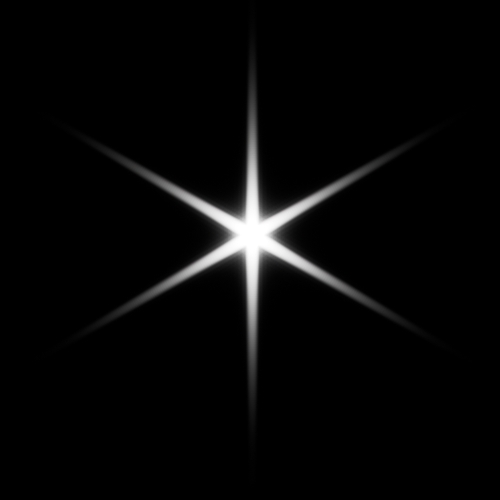 |
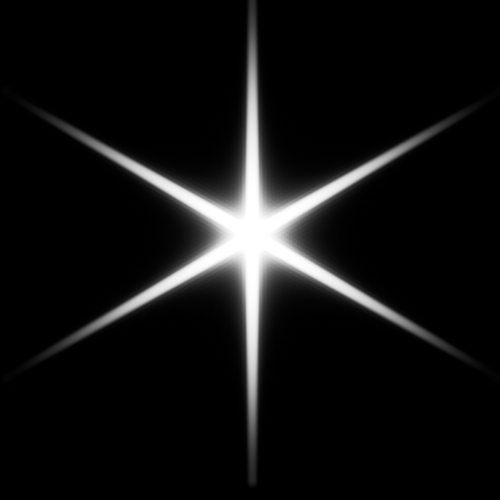 |
| 0 (default) | 1 | 10 |
Bloom Radius
Spread of the glow across the image: a value of 1 will cause the glow to spread over only a few pixels, while a value of 10 will cover a substantial portion of the image.
This parameter is only available with the simple mode.
 |
 |
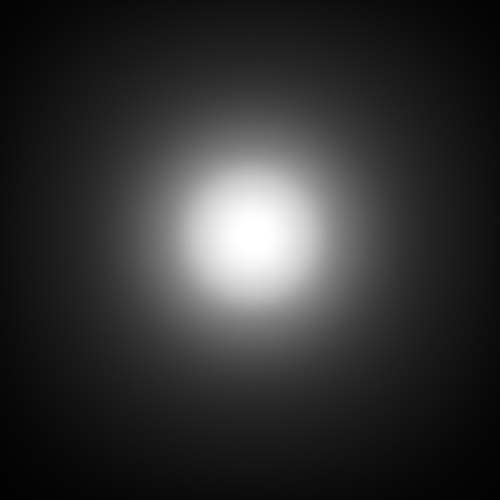 |
| 1 | 4 (default) | 10 |
bloom_radius is clamped to 1. To disable the effect, you should set bloom_strength to 0.
Bloom Threshold
Controls the minimum value at which pixels glow.
 |
 |
 |
| 0.9 (default) | 2 | 3 |
Default (0.9) applies bloom to hand and bulb. Higher threshold values show bloom on just the brightest specular highlight of the bulb.
The bulb filament cannot bloom because it is behind the glass. Bloom does not take glass (or any kind of light path) into account, only the intensity in the image.
Bloom Tint
Color of the glow for pixels above the threshold.
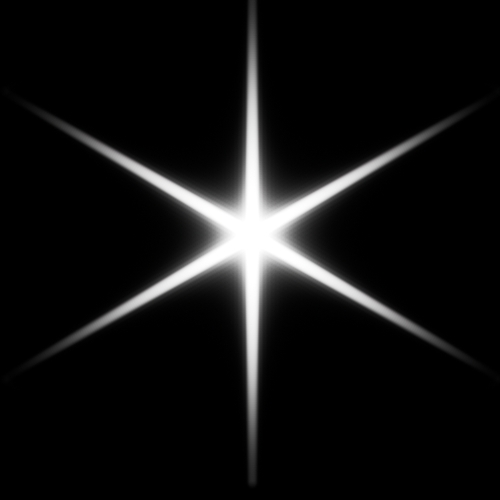 |
 |
| white (default) | orange |
Shape
Shape Mode
The method used to generate the bloom effect. There are three bloom modes:
Simple (deprecated): creates a basic, circular bloom.
Shape File: uses an image file.
Aperture: produces complex effects determined by the camera aperture design.
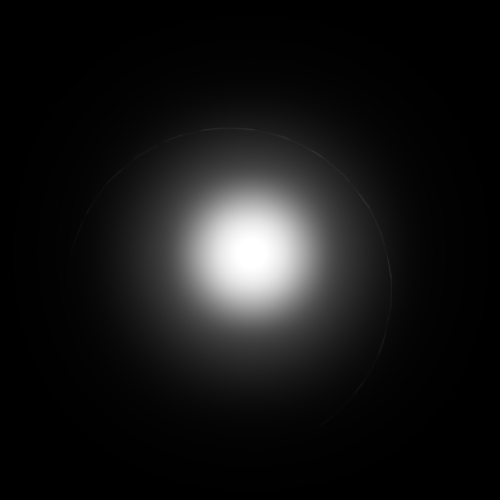 |
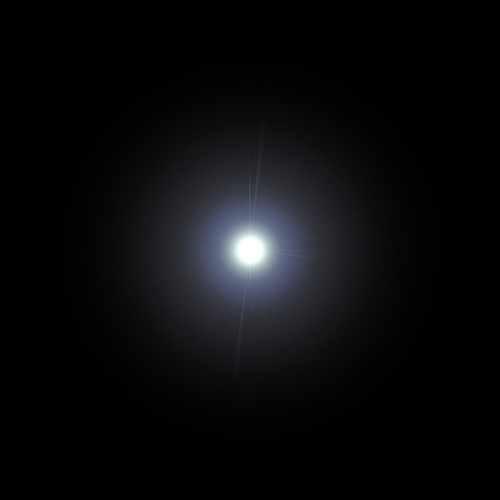 |
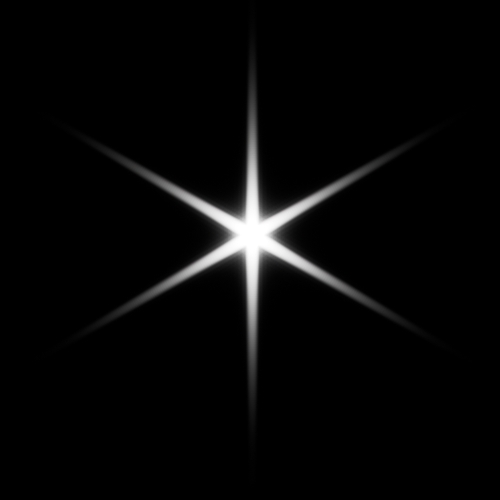 |
| Simple (default) | Shape File (32-bit lens flare image) | Aperture |
Filename
Kernel used to determine the shape of the bloom effect. For realistic results, make sure to center the kernel and make the center pixels much brighter than the rest of the kernel. This will result in bloom only occurring on the bright parts of the image. To capture the large range of intensity between the center of the kernel and the far-away parts, a floating-point image format, such as EXR, should be used.
An example kernel can be downloaded here.
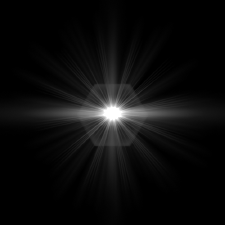 |
 |
| Kernel image (32-bit EXR) | Bloom render using kernel image (bloom is from physical sky sun disc) |
Aperture Blades
The number of aperture blades for the aperture effect. Odd numbers create 2x spikes.
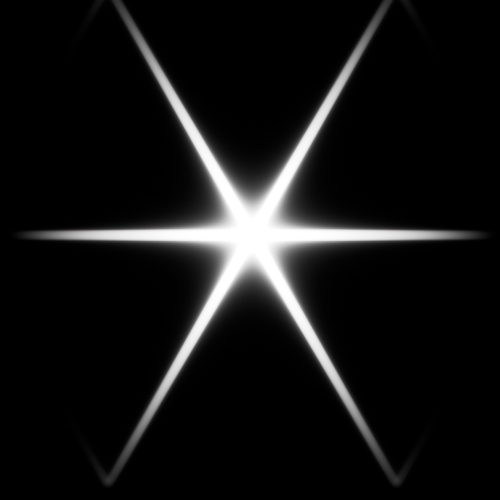 |
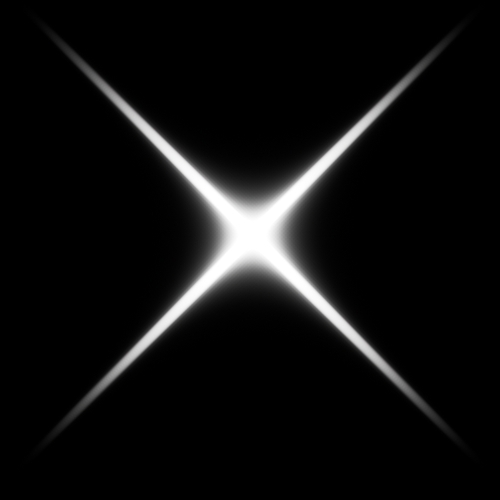 |
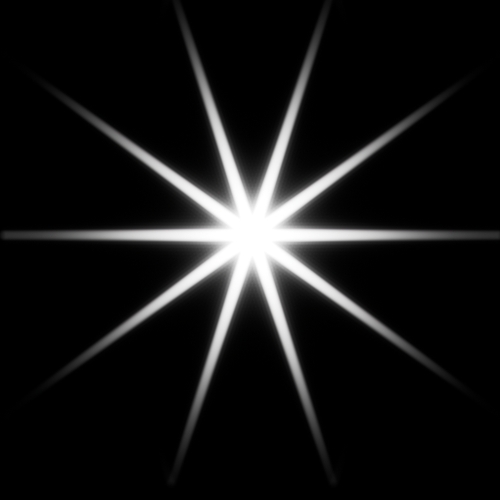 |
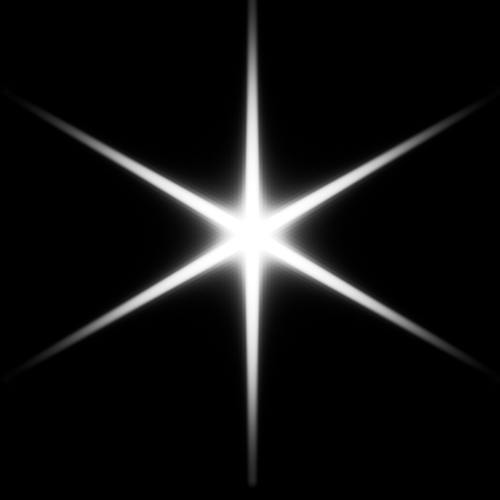 |
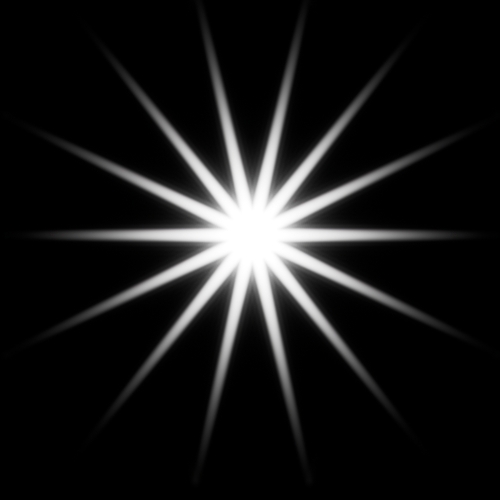 |
| 3 | 4 | 5 | 6 (default) | 7 |
Aperture Blade Curvature
Increasing the aperture of curvature blades results in the spread of bloom spikes.
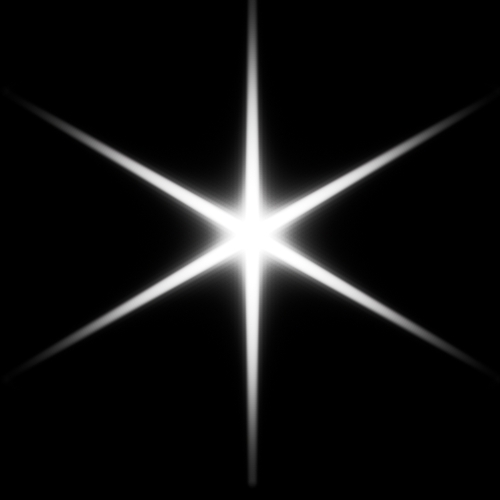 |
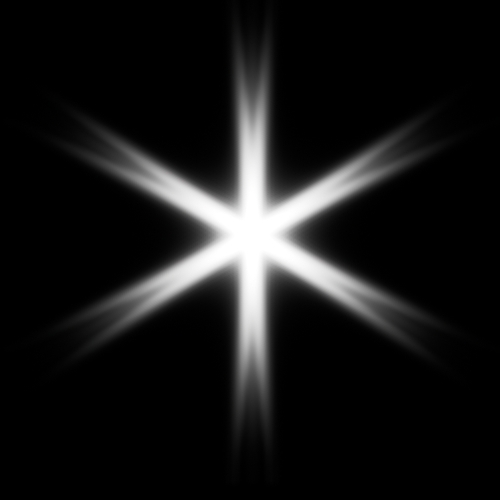 |
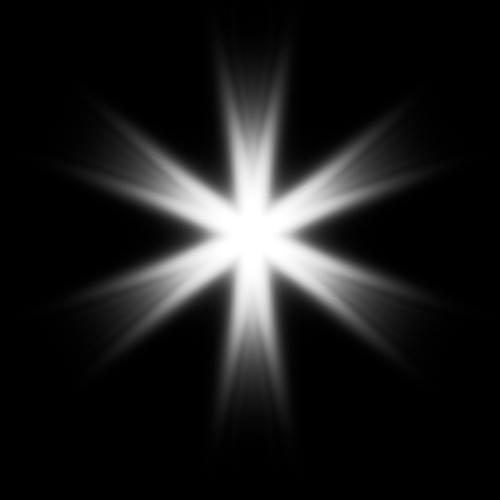 |
 |
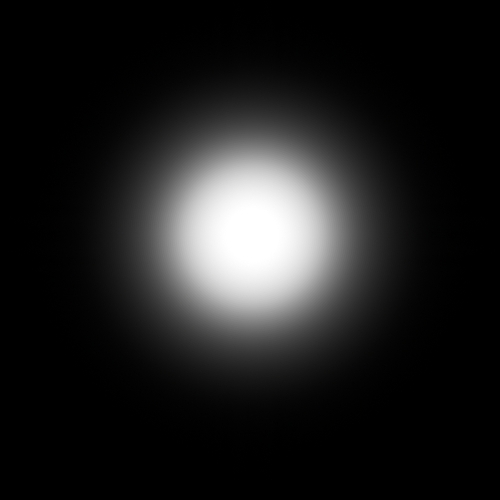 |
| 0 (default) | 0.25 | 0.5 | 0.75 | 1 |
Aperture Blade Rotation
The angle of rotation (clockwise or counterclockwise) of the kernel shape.
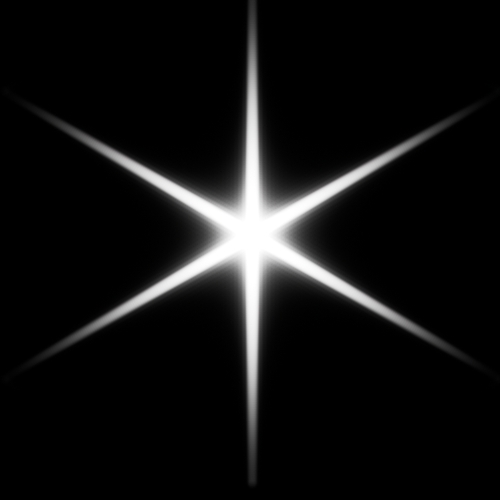 |
 |
| 0 | 45 |
