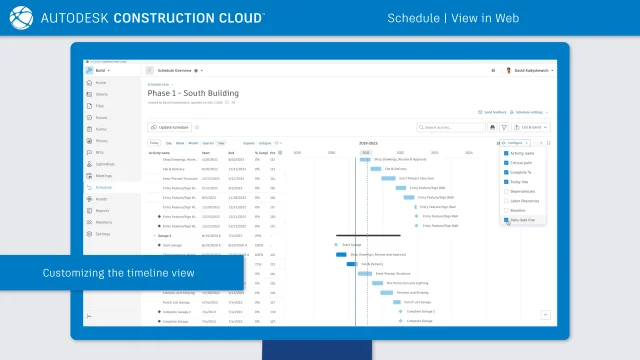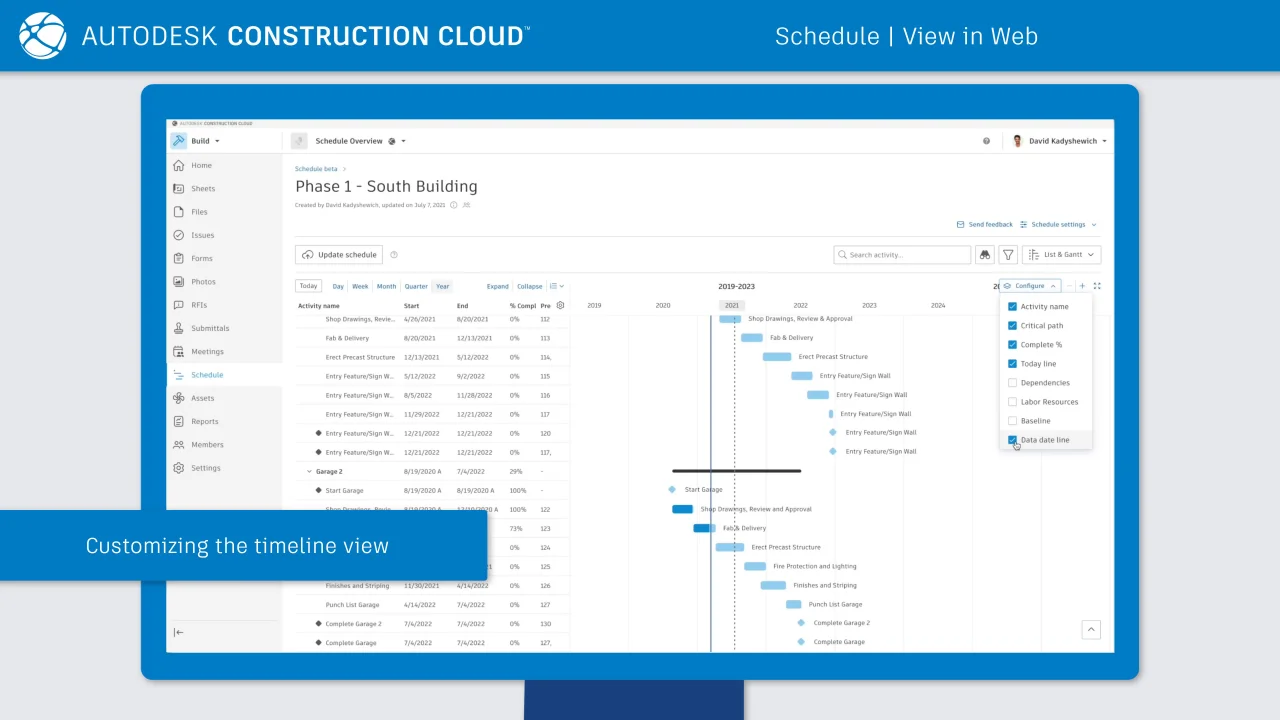Search, Filter, and Group a Schedule
Use the Search and Filter tools to quickly find activities.
Search a Schedule
- Click Schedule from the left navigation to open the Schedule tool.
- Click a schedule to open.
- Enter a term into the search box. Results will show as you type.
Note: Searching works on the activity names and IDs.
Filter a Schedule
Click Schedule from the left navigation to open the Schedule tool.
Click a schedule to open.
Click the
 .
.Filter results by:
- Reference
- Milestones
- Critical activities
- Date range
- Labor resources
- Status
- Imported activity codes/outline codes
- Open suggestions
- Connected to a plan (All)
- Connected to a plan (Not aligned)
Click Clear All to disable all the filters.
Tip: Share a filtered schedule view. Sharing preserves the search terms and filters applied.
Set a Quick Look Filter
- Click Schedule from the left navigation to open the Schedule tool.
- Click a schedule to open.
- Click the
 .
. - Select a weekly range Back from today and(or) Ahead of today. All activities within this range are displayed and a visual indication of this time span is shown on the schedule.
- Click Clear all to remove the quick look filter.
Group a Schedule
- Click
 button.
button. - Select a value to Group by from a drop-down list.
- Click
 button to add grouping criteria.
button to add grouping criteria.