Installation and Updates
This topic includes the system requirements, prerequisites, install, uninstall, and update procedures.
System Requirements
Software
Operating System: Windows 8.1, 10, or 11.
For Rhino 7- Microsoft .Net Framework 4.8 or higher.
For Rhino 8- Microsoft .Net Core 8
Supported Rhino host software versions
- Rhino 7 SR36 or later
- Rhino 8 SR12 or later
Prerequisites
Download the relevant version of the Rhino software.
Set Rhino 8 software to Net Core.
By default, the Rhino 8 software is set to DotNetRuntime v7. For the Autodesk Data Exchange Connector for Rhino 8, you need to set it to .Net Core v8. Otherwise, you will get the requirement popup.
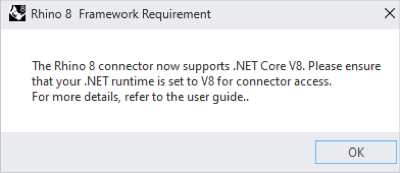
Following are the steps on how to change the setting:
Open the Rhino 8 software and type SetDotNetRuntime on the command bar.
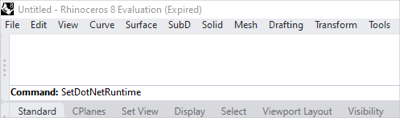
Select Runtime Environment to .NetCore if not selected by default.
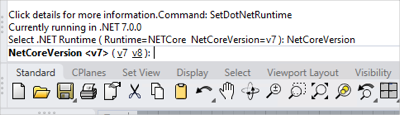
Change NetCoreVersion v7 to v8.
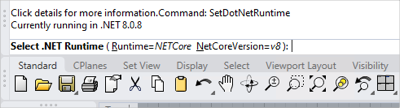
Restart the Rhino 8 software.
Autodesk Data Exchange Connector for Rhino is hosted on the Autodesk App Store and the Autodesk Account Portal for your convenience.
Download the relevant version of the Autodesk Data Exchange Connector for Rhino 7 or Rhino 8 installer file from Autodesk App Store.
- Extract the downloaded zip file and use the relevant installer file.
Download the relevant Autodesk Data Exchange Connector for Rhino installer file from Autodesk Account Portal.
- Navigate to Autodesk Account Portal and log in using your Autodesk credentials.
- In the Products and Services section, find Revit.
- Scroll down to the Available downloads section.
- Click on the Plug-ins tab to view the available connectors.
- Locate the Autodesk Data Exchange Connector for Rhino.
- Review the details and click Download.
- Save the file to the desired location.
Make sure that you have an Autodesk Construction Cloud (ACC) or trial License to access Autodesk Docs projects on ACC.
Your Account Administrator must add you to atleast one of the projects on ACC.
Make sure that you have the required permissions to the folder where you perform the following actions:
- Creating Exchange: “View+Download+Publish+Upload” or higher.
- Loading Exchange: “View+Download” or higher. For more information, see Folder Permissions.
Important:- Data Exchanges in US, EMEA, and AUS based hubs are supported.
- The Autodesk Data Exchange Connector for Rhino supports both ACC and BIM 360 cloud platforms.
Install
This topic explains how to install the Autodesk Data Exchange Connector for Rhino. Make sure that you read the System Requirements and Prerequisites sections and complete the required actions before installing the connector.
- Make sure you close the Rhino software before installing the connector.
- Uninstall the older version of connector.
Compatibility Notice:
The Autodesk Data Exchange Connector for Rhino 7 and Rhino 8 version 2.1.8 is fully compatible with the Autodesk Data Exchange Connector for Grasshopper version 2.1.8. For assistance, please contact Autodesk Data Exchange support at data.exchange.support@autodesk.com.
Third-Party Notice:
If you are authorizing a third-party application to access your Autodesk account, the application you are connecting to is provided by a third party and not provided by Autodesk, Inc. By clicking install, you are allowing the third-party app to access and use your data in accordance with the third party’s legal terms and privacy policy, and you assume all responsibility for such access and use via the third-party application.
- Double-click the Autodesk Data Exchange Connector for Rhino installer package.
- Accept the License Agreement, then click Install to begin the installation.
- After successful installation, click Finish to exit.
Uninstall
This topic contains instructions on how to uninstall the Autodesk Data Exchange Connector for Rhino.
- In the Windows search bar, search and select Control Panel.
- Select Programs > Programs and Features.
- Select Autodesk Data Exchange Connector for Rhino from the list of programs.
- Click Uninstall.
- A dialog box appears requesting your confirmation, click Yes.
- After successful uninstallation, click OK.
Update
Make sure you uninstall the older version of the connector before upgrading to the latest version.
- Uninstall the older version by following the steps from the Uninstall section.
- Install the latest version by following the steps from the Install section.
