Add and Capture Title Block Attributes
With the Capture title block option, you can add any custom attributes from the project and draw areas in the title block to capture their values for all selected pages. You can also select a title block template to use those predefined capture areas, and add or remove attributes to tailor the pages for that session.
- Open Capture Title Block
- Change Title Block Template
- Add Attributes and Capture Values
- Remove, Edit, and Recapture Attributes
- Complete Capture Title Block Session
Open Capture Title Block
In the Review and edit attributes area, select the pages you want to capture the attribute values for.
Note: The attributes will be added to all pages, however the attributes' values will only be extracted for the selected pages.Click Capture title block.

The viewer will display the first page in your selection.
No template selected
If you've not selected a template in Select title block template step, the Sheet number and Sheet title attributes will display by default. These will not have capture areas defined yet, although the Sheet number may have a value as this is automatically extracted without a capture area. Any custom attributes that you've added from the Review and edit attributes area will also display.

Template selected
If you've selected a template, the relevant attributes will be listed in the right panel with their corresponding capture areas highlighted in the relevant color in the title block.
Note: Attribute values can be a maximum of 255 characters before they are truncated. Note: If there is an attribute value but no capture area, then a value must have been manually or bulk added in the Review and edit attributes area.
Note: If there is an attribute value but no capture area, then a value must have been manually or bulk added in the Review and edit attributes area.
Change Title Block Template
If you want to use a different title block, or select one for the first time in the process:
Click Select a title block template.
Click the relevant template.
The attributes from the template will display in the panel and their capture area will be highlighted in the title block. You can add, remove, edit, and capture attributes.
Add Attributes and Capture Values
You can add attributes and capture values with or without selecting a title block template.
Click Add attributes.
Select the custom attributes that you want to capture. These will add to the panel.
When you have finished adding attributes, select an attribute from the panel to start capturing its values for all selected pages.
Hover over the drawing title block. The cursor will turn into a cross + ready for you to draw a capture area.
Draw an area large enough to capture the highlighted attribute value for all selected pages.
In the example below, the member has selected Sheet title and drawn an area around Proposed Level 2 Reflected Ceiling Plan as this represents the area to capture the revision date on all selected pages.

When you have drawn the area, you have the following options:
Date: Date attributes only. Select from US or International date format which corresponds to the one on the drawing.
Language: Set the language that the capture area is in. This enables the system to interpret the content of the drawn area correctly for all selected drawings.
Orientation: Select the orientation of the content to enable the system to read the text correctly.
- Left to right
- Vertical up
- Vertical down
Delete: Deletes the drawn area.
Note: Attribute values can be a maximum of 255 characters before they are truncated.
Remove, Edit, and Recapture Attributes
You can remove any unwanted attributes, edit any existing capture areas, and recapture attribute area if necessary.
Recapture unchanged area
As only new or redrawn areas will recapture attributes. However, you can click the following icon to enable the Capture button and capture an unchanged area again.
![]()
For example, you may have edited the attribute values manually or in bulk for attributes which have previously been captured. You may have changed your mind and click this icon to capture the values from the areas again.
Edit capture area
Click the following icon, or the actual capture area in the title block, to edit the capture area.
![]()
For example, you can move the area, resize, and change the language and orientation of text.
Remove attribute
Click the following icon to remove the attribute from the capture title block session.
![]()
If you remove an attribute and exit the session without capturing the pages, the attribute will remain in the list.
Complete Capture Title Block Session
Once you're satisfied with the custom attributes that are listed and you've defined the capture areas, you are ready to capture the values.
The Capture button enables when:
- There are new capture areas.
- An area has been redrawn when edited.
- The recapture icon is clicked for an attribute with an unchanged area.
Click Capture.
If all pages are selected:
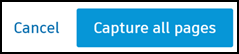
If some pages are selected, Capture X pages:
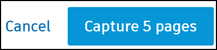
The attributes will be added to the selected pages and the values will start populating.
