Review and Edit Attributes
Once you've clicked Extract in the previous Select Title Block Template step, you will access the Review and Edit Attributes step.
The system will start extracting your PDFs by splitting multipage PDFs into single pages and extracting any attribute values defined in the template capture areas. Even if you've selected No template in the previous step, the system will attempt to extract the Sheet number attribute value from the title blocks.
Once the pages and attributes and values are extracted, there are multiple options to refine your page selection and rotation, capture more attributes and values, and resolve any attribute value errors.
The following image highlights the main actions that you can take in this step.

- 1. Remove Pages
- 2. Page and Title Block Thumbnails
- 3. Rotate Pages
- 4. Sheet Number and Custom Attributes
- 5. Capture Title Block
- 6. Bulk Edit
- 7. Add Custom Attributes
- 8. More Menu
- 9. Save or Cancel
1. Remove Pages
If there are pages which you don't want to extract, simply select those pages and click Remove pages. It's good practice to remove these as your first task in order to refine your pages and avoid fixing any attribute errors for pages you don't intend to use. You can also remove individual pages by using the More menu  on the right side of the relevant page row as detailed in section 8 below.
on the right side of the relevant page row as detailed in section 8 below.
2. Page and Title Block Thumbnails
Page thumbnail
The first thumbnail is of the full page. Click the thumbnail to open it in the viewer.

In the viewer, you can click through the other pages using the < > buttons, rotate the page, and edit the sheet number and sheet title.
Title block thumbnail
The second thumbnail shows all the areas in the title block which have been captured. You can compare this with the displayed attribute values.
3. Rotate Pages
You can rotate pages here and if you open a page in the viewer. This can be useful if, for example, the title block displays vertically instead of horizontally which may affect how your extracted sheet numbers are displayed. You can rotate the sheets to trigger sheet number extraction again.
Select the relevant pages and use the rotation buttons:
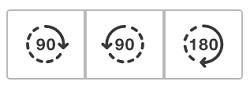
- 90 degrees clockwise
- 90 degrees counterclockwise
- 180 degrees
4. Sheet Number and Custom Attributes
Sheet number and custom attribute fields display for each page along with any captured or entered values. You can add more attributes by using the cog icon or by clicking Capture title block and either changing the template or defining more capture areas. Values can be captured, entered manually, and bulk edited.
The Sheet number is a required attribute and can't be removed from the extraction process. You can't save extracted files until there is a valid sheet number and all custom attribute errors are resolved.
Sheet number errors
You may see sheet number errors after extraction or when you are editing sheet numbers.
| Error | Cause | Potential Solutions |
|---|---|---|
| Sheet number missing | With template or manual capture area: - No text in the capture area Without a template (automatic OCR): - No sheet number on the drawing - The sheet number is not horizontal - The sheet number isn't formatted correctly |
- Input the sheet number manually - Remove the page, if it should not be extracted and saved. |
| Sheet number duplicated in this list | The sheet number already exists in the current drawing list. | - Edit the sheet number so it's unique in the list. - Remove the page. |
| Characters < > : " / \ | ? * ` aren't allowed in sheet numbers | Sheet numbers do not accept the listed symbols. | - Remove any of these symbols from the sheet number. - Remove the page. |
| Incorrect sheet number | With template or manual area: -Text in the area is in a different orientation or language -The area does not include all text or includes the label Without a template (automatic OCR): -The sheet number isn't formatted correctly |
- Recapture the sheet number and ensure the area's orientation and language are correct. |
Custom attribute errors
Custom attribute text field values need to comply with their character settings. Values for drop-down list attributes need to match the specific values defined for the attribute.
In the following example, the custom attribute Project is a text field with character type = alphanumeric, and character length = 2 to 6. While the value is correctly alphanumeric, the character length exceeds the six character limit and therefore produces an error that needs to be resolved.

In this example, the custom attribute Level/location is a drop-down list with specific values defined when it was created. However, the value captured does not match any of those values. You can click the field and select a value from the drop-down list to resolve the error.

5. Capture Title Block
The Capture Title Block option allows you to add any custom attributes from the project and draw a capture area on the title block to correspond to each attribute. The system will capture the relevant value from the drawn area for each of the selected pages.
See Add and Capture Title Block Attributes for more details.
6. Bulk Edit
In addition to manually editing attribute values, you can bulk edit sheet numbers, sheet titles, and custom attributes using various options including rules. See Edit or Bulk Edit Attribute Values for more details.
7. Add Custom Attributes
You can click the cog icon to add or remove any project attributes (except Sheet number) to or from all pages. When you add attributes, they will display for each page along with attribute values if those values have been previously extracted. If there are no values, you can:
- Click Capture title block to view the added attributes and draw the relevant capture areas.
- Manually or bulk edit attributes instead of capturing attributes, or after capture.
8. More Menu
The More menu  at the right side of each page allows you to rotate a page 90 degrees clockwise or remove the page from the extraction process.
at the right side of each page allows you to rotate a page 90 degrees clockwise or remove the page from the extraction process.
9. Save or Cancel
The Save button will enable when every page has a valid sheet number value and no custom attribute errors. You can save to any project folder you have Edit permission or above for including naming standard enforced folders. See Save Extracted Files for more details.
