How to Format Callouts for Automatic Hyperlinking
Your drawings may include sheet number callouts in text or shape format which reference other drawings. After your drawings are extracted and saved to a folder, these sheet number callouts will start converting to links in the folder and its subfolders. This means you can click and jump to the drawing with the same sheet number attribute value.
Ensure that your sheet number callouts are successfully created by following these drawing design best practices:
Sheet Number Callout Shapes
| Best Practices | Good Practice Example | Bad Practice Examples |
|---|---|---|
| Callout must be a circle with a horizontal line through it. Triangular, rectangular, elliptical references can't be processed. | 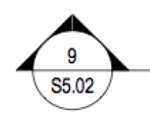 |
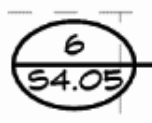 |
| The sheet number in the callout must match the sheet number attribute value of the target drawing. | Drawing A references drawing B's sheet number S5.02. The sheet number attribute value displaying for Sheet B is S5.02. |
|
| The sheet number must be clearly visible inside the callout circle without intersecting the circle at any point, and the sheet number characters must not touch each other. | 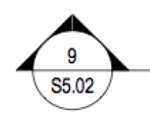
| 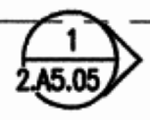 |
| The sheet number is in a standard font of reasonable size; something that you would find in a professional publication, journal, or trade magazine. | 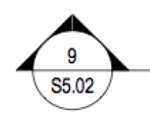 |
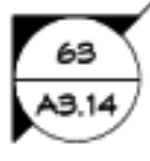 |
Sheet Number Callout Text
If there are sheet numbers in the content of your drawings, these will also automatically link to the relevant sheet number attribute values.
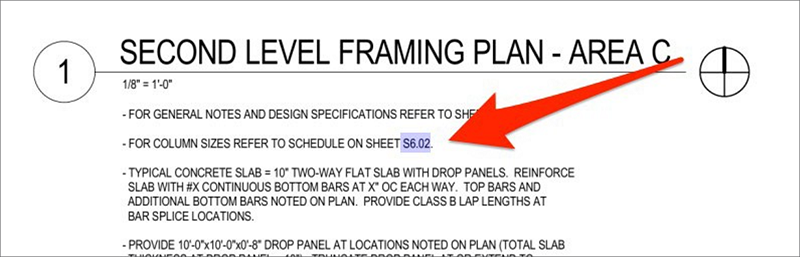
The text sheet number needs to be the same as the target sheet number attribute value.
