Issues Navigation Basics
This topic goes over the basics of navigation in the Issues tool.
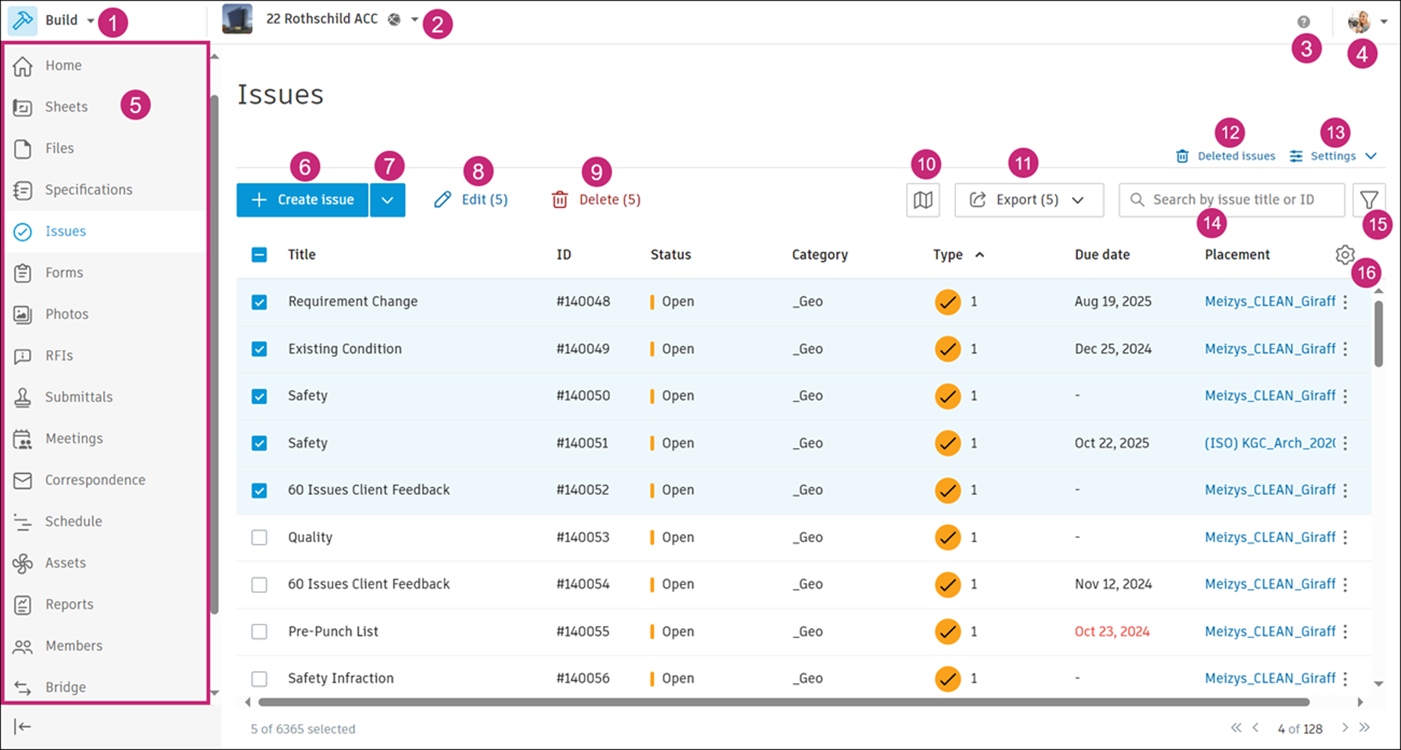
The following sections correspond with the numbered areas in the previous image.
1 Product Navigation
Build, BIM Collaborate Pro, Docs, and Takeoff subscribers can use the product picker at the top left of the screen to switch between products.
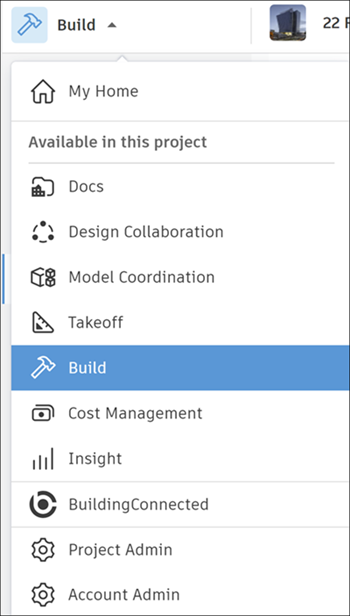
2 Project Navigation
The project list displays the projects that you have been added to. This includes both Autodesk Construction Cloud and BIM 360 projects.
To access the projects list, click the project drop-down list.
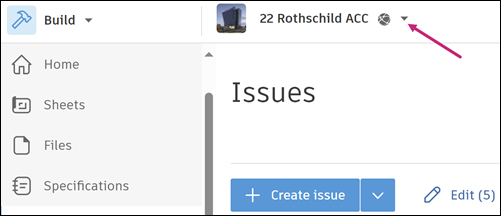
Use the search field to find desired projects by name or number.
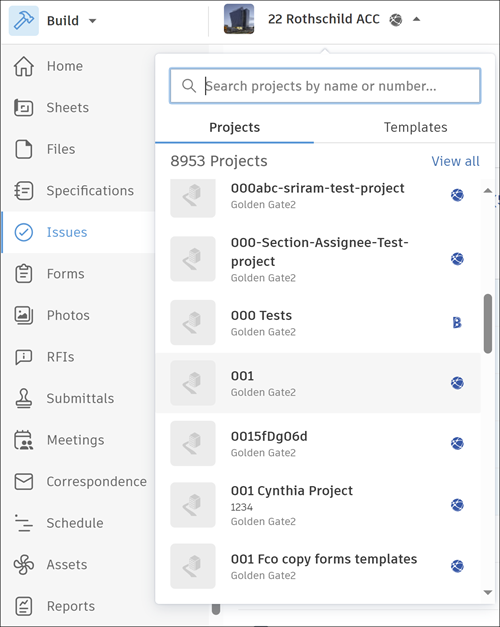
Click View all. You'll be taken to the Projects list page.
Projects List Page
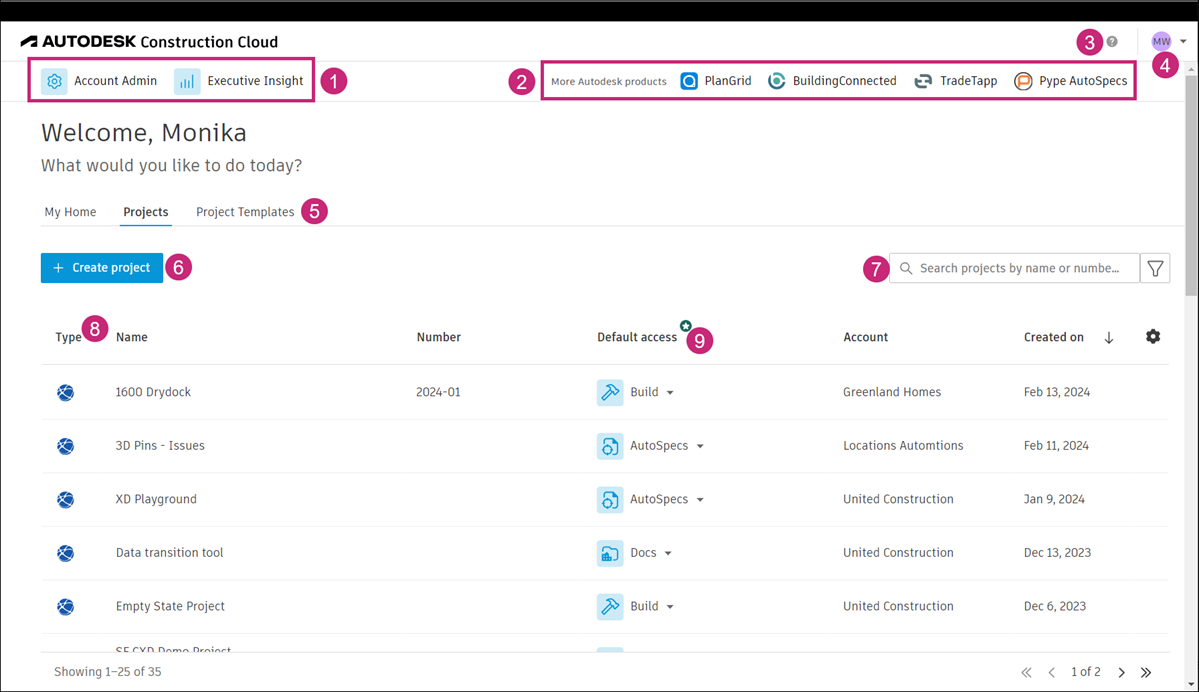
The following numbers correspond with the numbered areas in the previous image.
Quickly access Account Administration and Insight Executive Overview.
Access other Autodesk products:
Access learning resources and contact support. View terms and conditions and license attributions, or sign out.
Access and manage profile settings, view your subscriptions.
Move from tab to tab to view My Home, projects, or project templates.
Click Create project to set up a new project.
Use the search box to find a desired project by name or number.
Click the relevant column heading to sort data as needed. You can sort by project type, name, number, account, or date created. The icon indicates the applied sorting order.
For each project, you can set a default product and tool that you want the project to open in each time you access it.
3 Help and Other resources
Click the Question Mark icon to:
- Access Build online Help
- Access Learning Center
- Get in touch with the support team
- View terms and conditions
- View license attributions
4 Profile Settings
The profile settings allow you to:
- View your subscriptions
- Manage your email notification settings
- Access and manage your profile settings
- Sign out
5 Tools
The left navigation within Autodesk® Build and Autodesk® Docs contains the tools available to use for specific workflows.
6 Create Issue Button
Click the button to open the Create issue window. Fill in required, default, and custom fields.

7 Issue Import Feature
Create multiple issues at once by importing a CSV or XLSX file into the Issues tool.
Click the arrow next to the Create issue button to open the drop-down menu.
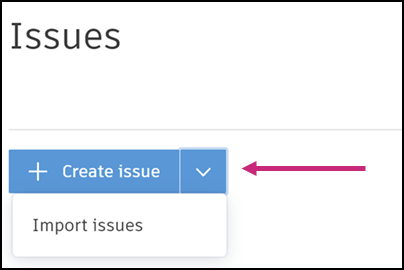
Click Import issues.
Drag your file into the window or click Choose file to select from your computer.
Click Import.
If there are no errors, you can confirm the number of issues to be imported. Click Import or click to discard the file and upload again.
See Issues Import for more information.
8 (Bulk) Edit Issues
Edit a Single Issue
- Click the relevant issue from the Issues Log. A flyout panel opens to display all the issue details.
- Edit any of the issue's fields.
Edit Multiple Issues
Select two or more issues using the multiselect box next to an issue's title.
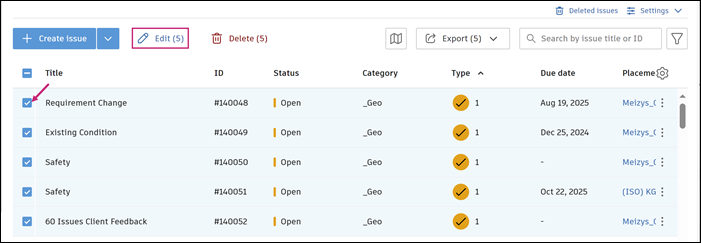
Click Edit to open the issue panel.
Change any of the issue's fields as needed.
Click Save.
See Edit, Publish, Unpublish, and Comment on Issues for more information about editing issues.
9 (Bulk) Delete Issues
Delete a Single Issue
In the Issues Log, click the issue that you want to delete.
Click Delete in the flyout panel that opens on the right .
Click Delete to confirm the action.
Tip: You can leave a delete explanatory comment in the Delete issue? modal to communicate any important information relevant to the issue you're deleting.Note: All references to this issue will be removed, including from any sheet or model where it has been referenced. You can access deleted issues together with their references in the Deleted issues area.
Delete Multiple Issues
Select two or more issues from the Issues Log using the multiselect box next to an issue's title.
Two new buttons will appear, one for editing and one for deleting.
Click Delete and confirm the action.
See Delete and Restore Issues for details.
10 GPS Locations
Click the Map icon ![]() to view a map of all project issues with GPS coordinates.
to view a map of all project issues with GPS coordinates.

Learn more about GPS Locations on Issues.
11 Export Issues and Issue Reports
Export Multiple or All Issues
In the Issues Log, select multiple issues if needed. The export button will show the number of selected issues, for example Export (5).
Click
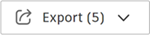 or
or 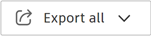 .
.Select from Export report or Export as BCF.
- Export report: Configure your issue report with title, type, file format, and options. Click Run report. See Issue Reports for more information.
- Export as BCF: You can export the selected issue or issues as a BCF file and share them with other BCF-supported apps. You can edit the file name and click Export. The BCF file will be sent to your email once the export is complete. Learn more about BCF Export in the Issues tool.
Export an Individual Issue
Right click the relevant issue and click Export as PDF.
or
Click the
 to the right of the relevant issue and click Export as PDF.
to the right of the relevant issue and click Export as PDF.
Click Export in the dialog. You will receive an email with a link to download the issue report.
See Export Issues and Issues Reports for more information.
12 Deleted Issues Area
Click ![]() to access all deleted project issues together with their references.
to access all deleted project issues together with their references.
Members with Manage issues and Administrator permission can restore a single issue or select multiple issues to restore together from the Deleted issues area.
See Delete and Restore Issues for more information.
13 Settings
Click the Settings icon to access the following Issues configuration settings:
Types and categories: Use default categories and types or create your own custom categories and types, depending on your project needs. Learn more.
Custom fields: Custom fields allow you to collect and organize any information that's useful for your project and associate it with issues as a custom attribute. Learn more.
Issue permissions: Issue permissions affect how certain members can interact with issues on your project and determine the actions that are available to them. Learn more.
Root causes: When working with issues, understanding root causes helps prevent problems from recurring. Learn more.
Issue templates: Creating issue templates allows your team to quickly create issues with prepopulated information and avoid redundancy in the field. Learn more.
Issue statuses: Statuses help your team quickly see the stage an issue is in. Learn more.
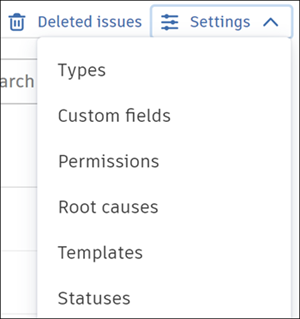
14 Search
The search bar at the top-right corner of the Issues Log allows you to quickly find a desired issue by its title or ID.
15 Filter
To filter the Issues Log, click the Filter ![]() . This will open the Filter flyout. Configure the filter or filters that you want to use, and the Issues Log will update automatically.
. This will open the Filter flyout. Configure the filter or filters that you want to use, and the Issues Log will update automatically.
You can clear filters individually or clear all filters by clicking the X next to the filter icon.
See Filter Issues Log for details.
16 Gear Icon
You can add extra columns to the Issues Log by clicking the Gear icon ![]() in the upper-right corner of the Issues Log. Once you select a new column, it will appear in the log immediately. Use the search bar to quickly find the column you'd like to add or remove.
in the upper-right corner of the Issues Log. Once you select a new column, it will appear in the log immediately. Use the search bar to quickly find the column you'd like to add or remove.
