Process for Viewing
Members with Create + Upload folder permission or above can upload files to that folder.
- Uploading and Processing Stages
- Desktop Connector File Uploads
- Process Files Uploaded With Desktop Connector On Demand
- Processing Errors
- Mobile Access Requirements
Uploading and Processing Stages
Your files are checked in two stages when they are added to the Files tool on web. Files have to pass the first upload check to move to the process for viewing check.
Upload stage: Checks that you files can be uploaded and store in the Files tool.
Process for viewing stage: Checks that your files can be viewed.
Stage Checks Examples Checks unsuccessful Checks successful Upload Files are checked to see if:
- They are supported
- There are no network errors
- Server issues affecting the upload.Files won't pass the processing check if, for example:
- They are Unsupported
- There's no network connection
- There are server issues affecting the upload.If a file doesn't pass the upload stage, it can't be added to the Files tool.
You can click Retry to attempt this stage again as any network or server issues may be resolved.Files display in the relevant folders.
You can manage them with the usual file actions.
However, you can't view the files or complete actions in the viewer until the files have passed the Process for viewing stage.Process for viewing Once files pass the Upload stage, they are checked to see if they can be opened in the viewer. Files won't pass the process for viewing check if, for example, they are:
- Password protected
- A PDF which is over the 2,000 page maximum limit
- Over 5 TB in size
- CorruptedIf a file doesn't pass the process for viewing stage, it can't be:
- Viewed in the in-product ACC viewer
- Used in a file comparison
- Published to sheets
- Marked up
However, you can still view PDF files using the Open in browser option, and share the file with others who can download it for viewing.You can use and view the file as normal.
Desktop Connector File Uploads
Most files uploaded using Desktop Connector do not process for viewing automatically. This allows the files to upload and sync quicker to web where you can process files on demand.
THe following files will process for viewing automatically when uploaded using Desktop Connector:
Files used in Model Coordination spaces
Files with extension
.shared.dwgfor Civil 3D workflowsSee Changes to Viewing Files Uploaded by Desktop Connector FAQ for more information about changes to viewing files uploaded using Desktop Connector.
Process Files Uploaded With Desktop Connector On Demand
There are a few ways to process files uploaded by Desktop Connector to the Files tool on demand.
Process in Desktop Connector
After uploading files to Desktop Connector v16.15 or above, members can select one or multiple files and right-click to select Create Viewable to process the files for viewing on web.
Note: This option applies to files only, folders are not supported.
Process in the Files tool
Open a file: Click a file on web to open the viewer. The file will start processing in the viewer. Once processed, click the refresh icon to view the contents of the file.


Process a single file: Right-click and select Process for viewing.
Process multiple files: Select multiple files and click Process for viewing.
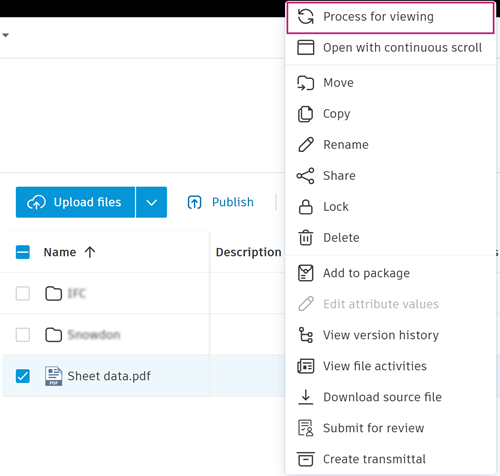 Note: You can select a maximum of 200 files for bulk processing.
Note: You can select a maximum of 200 files for bulk processing.
Processing Errors
You can encounter processing errors when uploading files on web or trying to process Desktop Connector files on demand.

Look for these indicators:
- Warning icon next to the file name
- Error details in tooltip when you hover over the warning icon
- Processing error message in the upload dialog
Mobile Access Requirements
Files which aren't processed for viewing won't display on mobile devices.
To view unprocessed files on mobile devices:
- Process files on web.
- Wait for processing to finish.
- Sync to your mobile device.
