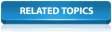The network and associated items have to be validated before any simulation is run.
Validation in InfoWorks ICM
To validate a network:
- Right-click the 'Langley Network (TUT)' in the Explorer window and select Open from the pop-up context menu.
- Click the
 button on the
Validation toolbar or choose the Validate network option from the Network menu.
button on the
Validation toolbar or choose the Validate network option from the Network menu.
- Click OK.
The results of the validation are displayed in the Output window (located at the bottom of the main window). Both errors and warnings are displayed in this window.
The Network Validation dialog is displayed.
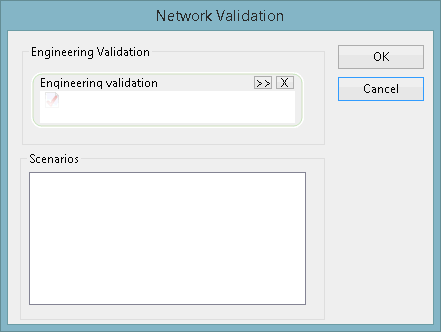
Investigating Messages in the Output Window
Let us look at an example of how to investigate the messages displayed in the Output window.
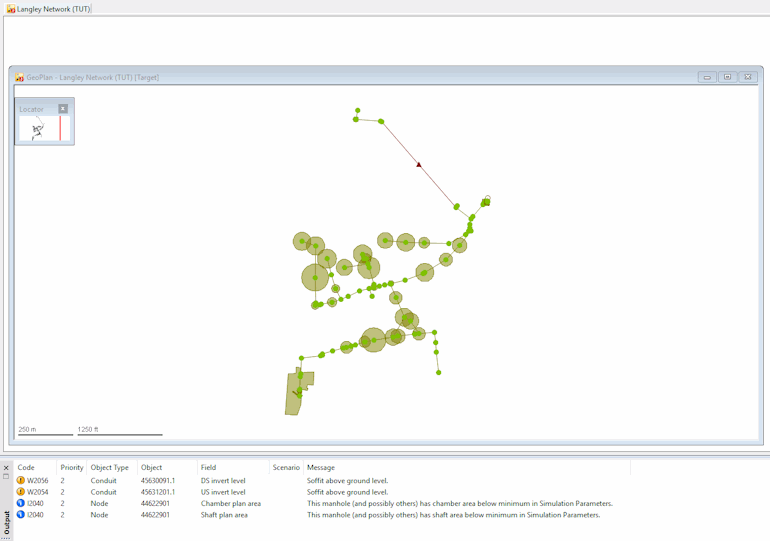
Several options are available for investigating the messages:
Locating in the GeoPlan the object the Output window message relates to
Click once the error or warning to highlight the corresponding network object on the GeoPlan.
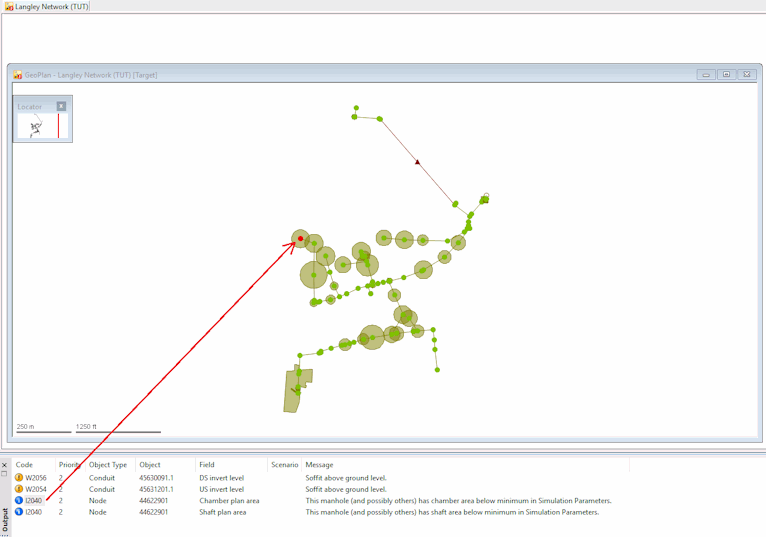
Locating in a grid the object the Output window message relates to
Double-click the error or warning you wish to investigate in more detail. The appropriate grid view is displayed, with the cursor on the relevant field.
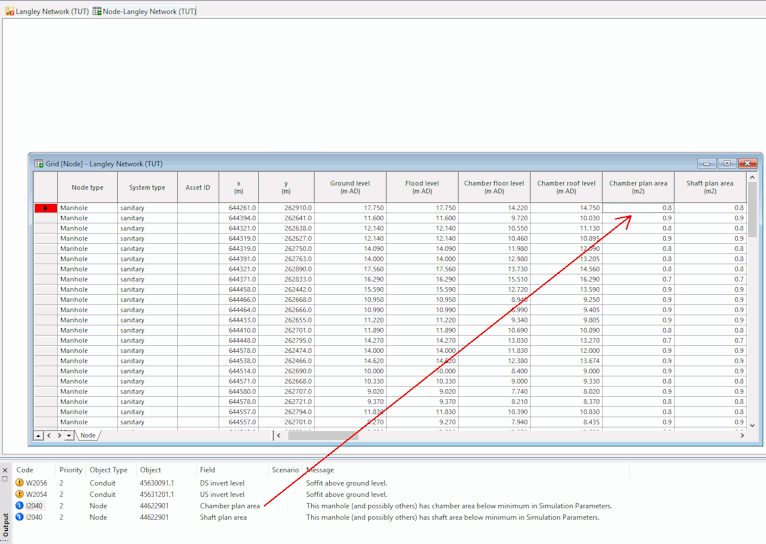
Opening the relevant grid or the property sheet for an object with a related message in the Output window
Right-click an error or warning and select Go to Grid View or Go to Property Page from the pop-up menu to display the appropriate grid view or property sheet field.
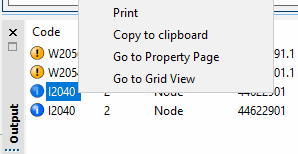
Scrolling through the messages in the Output window
With a Grid View open, select Next error (F4) or Previous error (SHIFT-F4) from the Network menu to move between the errors and warnings in the grid views.
Alternatively, select another error or warning by double-clicking another item in the Output window.
Practical Example of Validation
We are now going to illustrate network validation using our example network.
- Right-click the 'Langley Validation' and select Open.
The network is now displayed in the GeoPlan.
- Select the Validate Network option from the Network menu. The Network Validation dialog is displayed.
- Click OK to validate the network. You can also choose to perform an
Engineering Validation, which applies a more comprehensive series of validation rules.
The network is validated and the Output window is displayed, containing two information and two warning messages.

If necessary, you can change the column widths by dragging the column dividers to right or left.
- Correct the Warning messages. The warnings indicate that the soffit level for two connected conduits would be above the ground level of the shared node.
- Click Code W2054 and the object causing the error will be highlighted in red on the GeoPlan.
- Select the
 (Properties tool).
(Properties tool).
- Click the conduit (45631201.1).
The US invert level is shown as 3.93 m AD. The conduit Width is shown as 450 mm. This gives a soffit level of 4.38 m AD.
- Select the upstream node (45631201). The Ground level is shown as 4.3 m AD (which is below the soffit level).
- Change the level to 4.5 m AD by clicking the Ground level field and entering the new value.
- Use the Network
 Validate Network option to revalidate the network. This time only the information messages should be shown. If any error message is still generated at this stage, the
Validation Messages topic contains advice on how to solve the related issue(s).
Validate Network option to revalidate the network. This time only the information messages should be shown. If any error message is still generated at this stage, the
Validation Messages topic contains advice on how to solve the related issue(s).
- Close the Output window by clicking the
 button in the top left of the window.
button in the top left of the window.
You can then right-click the GeoPlan and select Zoom to selection.
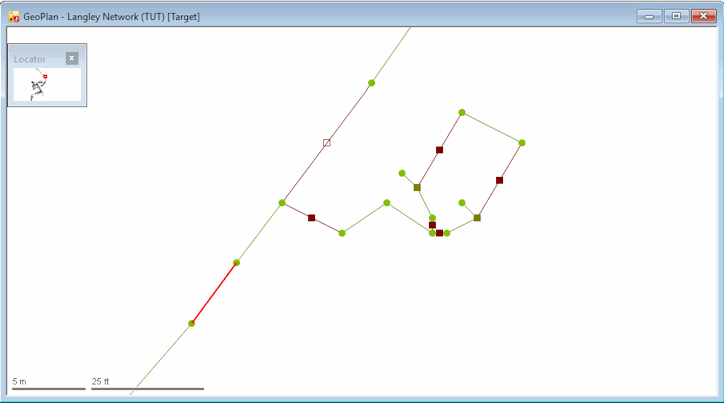
Alternatively, if you double-click an error code, the appropriate grid view is displayed, with the object causing the error highlighted.
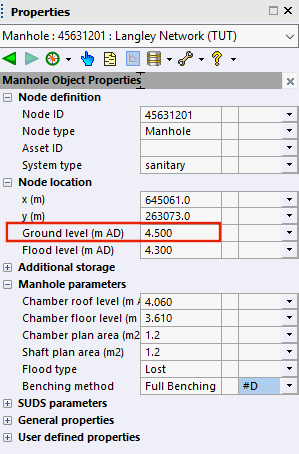
- The changes are now complete so they must now be committed:
- Right-click the
InfoWorks network and select Commit changes to database. The
Commit Changes dialog is then displayed.
Alternatively, you can use the Engineering Validation option as it performs additional checks on network data to ensure that it is consistent with expected engineering values.
- Enter a comment, such as 'Soffit level below ground level for conduit 45631201.1 so changed node 45631201 ground on level from 4 to 4.5'.
- Click OK.
The network is now committed.
- Right-click the
InfoWorks network and select Commit changes to database. The
Commit Changes dialog is then displayed.
- Close the GeoPlan view by clicking the
 button in the top right-hand corner of the window.
button in the top right-hand corner of the window.