This topic examines the grid views, which give you the means to view the data for a group of objects and provides alternative editing methods, and the property sheets, which provide a way of looking at all the data for a single network object in a more structured way.
Grids
Grids are accessible via the Window menu or the Windows toolbar:

Examining grid data
You can display a grid of all objects of one type (e.g. all nodes, all links, etc):
- From the
Window menu, choose
Grid windows, then one of the options in the sub-menu (for example,
New nodes window to view all nodes). The grid view is displayed. You can also open a grid view by clicking the appropriate toolbar button.
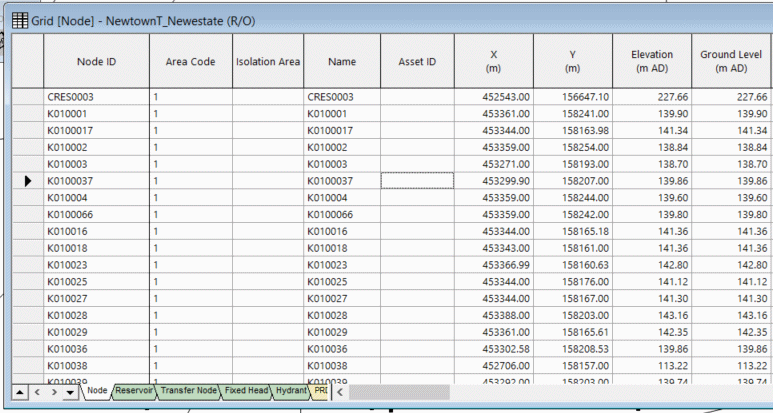
- Use the scroll bars to move around the grid.
- Click the tabs at the bottom of the window to see objects of different types (e.g. different types of node). Every grid has several tabs for every sub-type of object.
- Drag the corners or edges of the window to change its size and shape.
- Drag the borders between column headings to change the widths of the columns.
- Click to the left of a row to select that object; the object is highlighted on the GeoPlan. Use Ctrl when clicking to select a number of objects; use Shift to select a group of consecutive objects. You can open a grid that lists just a group of selected objects. Select the objects on the GeoPlan, then hold down Ctrl as you click the relevant toolbar button or select an option from the Window | Grid windows submenu.
- Click the
 button to close the grid view.
button to close the grid view.
Grid manipulation
Freezing columns
- Keep the Node ID column visible at all times by clicking the column header (to select the whole column), then right-clicking the header and choosing Freeze columns.The border to the right of the frozen column has a thicker line. You can freeze more than one column by selecting multiple columns. The Unfreeze columns option restores the columns to their normal state.
Re-ordering columns
- Change the order of columns by clicking a column header to select it then dragging the header to the left or right. You can select several columns at once by dragging the pointer over the headers.
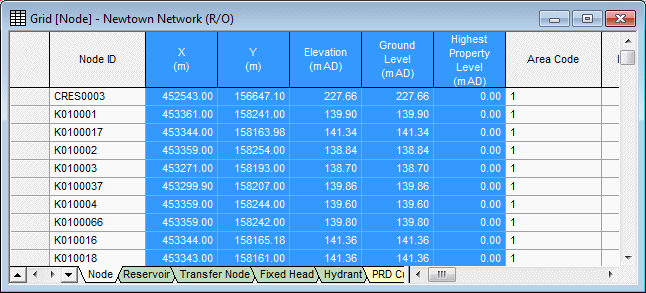
- Click anywhere on the grid so that the columns are no longer highlighted.
- Sort the nodes according to ground level by right-clicking the
Elevation column itself (not the header) and choosing
Sort ascending.
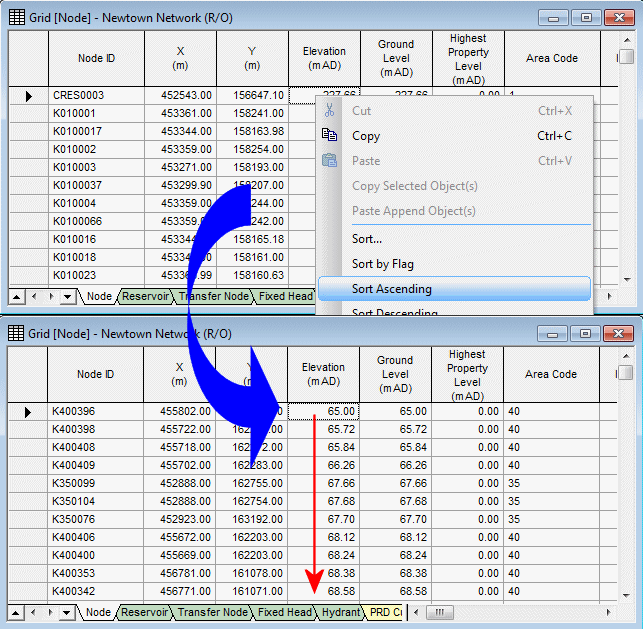
- Sort by ground level and then east-west position by clicking the
Elevation header, Ctrl-clicking the
X column header, right-clicking and choosing
Sort on selected columns ascending.
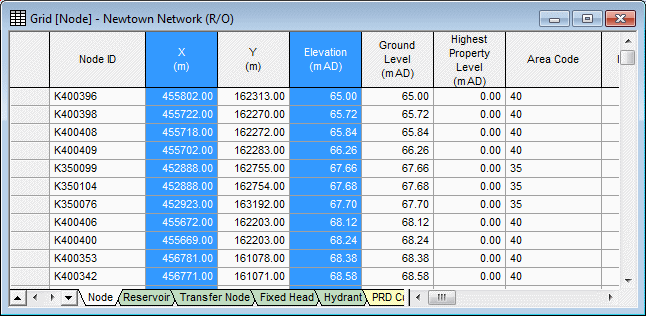
- In the GeoPlan view, make a selection of nodes. Bring the selected objects to the top (leaving the others sorted as before) by selecting
Grid | Group network selections at top of grid.
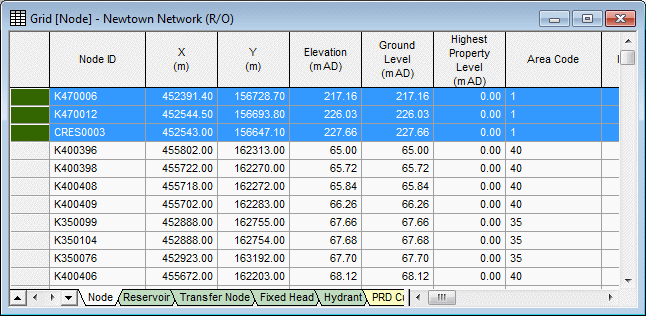
- Close the grid by clicking its
 button.
button.
Example of grid manipulation
The
![]() tool was used in
another topic to select all reservoirs. You can do the same with the relevant grid view:
tool was used in
another topic to select all reservoirs. You can do the same with the relevant grid view:
- Click the
 button to clear the current selection.
button to clear the current selection.
- Display the whole network by right-clicking the GeoPlan and selecting Find network.
- From the Window menu, choose Grid windows | New nodes window.
- Select the Reservoir tab (at the bottom of the dialog). Use the buttons in the bottom left corner to show different tabs.
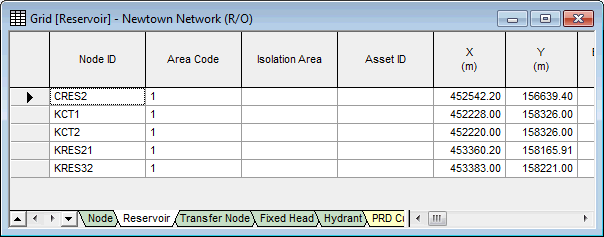
- Adjust the size and positions of the GeoPlan and grid windows so that you can see both clearly.
- Select a reservoir by clicking to the left of the record. The reservoir is highlighted on the GeoPlan.
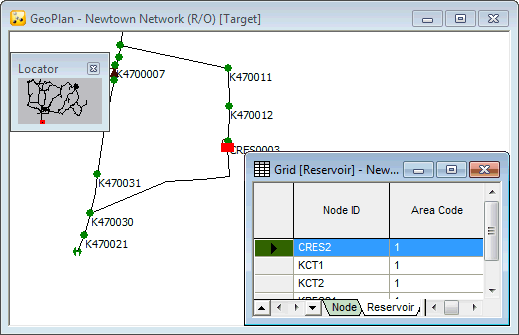
- Select all reservoirs by clicking to the left of the first record and then Shift-clicking the last record.
- Right-click the GeoPlan and choose
Find selection.
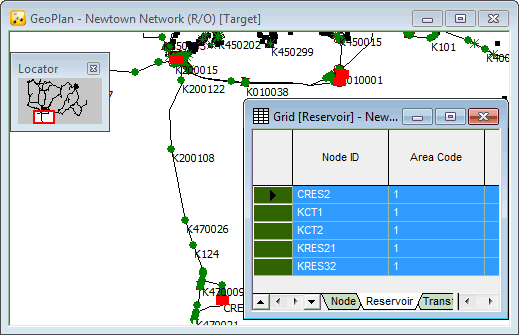
- Close the grid view.
Exporting grid data
It is possible to copy data to an Excel worksheet:
- For example, let us open a nodes grid and drag the X and Y columns so that they are next to the Node ID column.
- Mark the three columns, so that the data is highlighted.
- Press Ctrl+C to copy the data.Alternatively, right-click the highlighted block and select Copy.
- Click Yes, to confirm copying of column headers.
- Open an Excel worksheet and press Ctrl+V to paste the data. In this way, you can copy any part of the grid data to Excel. You can also copy data from Excel and paste it into an InfoWorks WS Pro grid.
- Close the Excel worksheet. Note that you can also copy and paste data between InfoWorks WS Pro grids and from one network to another.
- Close the Nodes grid view.
Property sheets
The data is divided up into sections showing data of similar type. Some data is common to more than one type of object, so a section may occur in more than one type of property sheet. However, property sheets can be object-specific and an example is shown below:
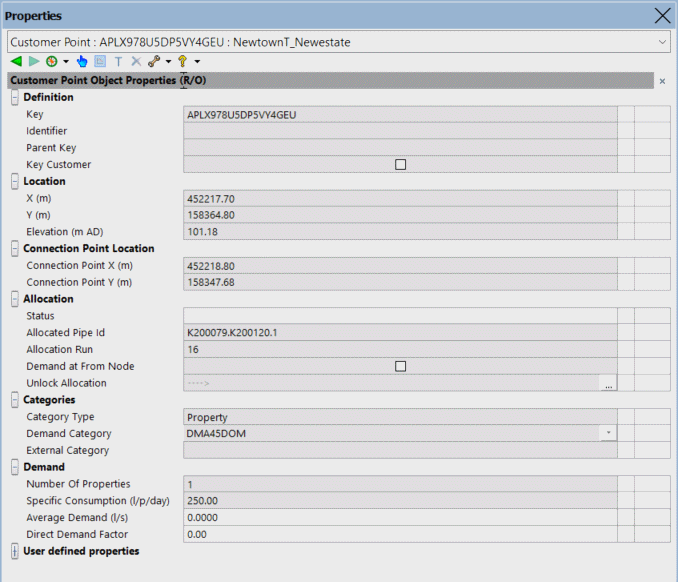
If the network is checked out, the property sheets are editable.


