| Object types |
This is where you select the object types that you want to generate results for.
| On |
Ticks the Get results box for every listed object type. |
| Off |
Clears the Get results box for every listed object type. |
| Invert |
Clears the Get results box if it is ticked, and ticks the Get results box if it is clear. |
| Object type / Get results |
Tick the Get results box against each object type that you want to generate results for. |
|
| Result fields |
This is where you choose the attributes of nodes, links and groups that you want included in the generated results.
| Filter by objects |
Changes the list of attributes depending on which object category you select here. |
| Filter by results |
Changes the attributes shown depending on which result category you select here. Some categories result in no attributes being shown. |
| On |
Ticks the Get results box for every listed attribute. |
| Off |
Clears the Get results box for every listed attribute. |
| Invert |
Clears the Get results box if it is ticked, and ticks the Get results box if it is clear. |
| Attribute / Get results |
Tick the Get results box against each attribute that you want to generate results for. |
|
| Additional inclusion |
This is where you can specify additional objects to generate results for. The additional objects must already be specified in a selection list or in a SQL query.
| No additional objects
|
With this option chosen, no additional objects will be included, even if a selection list or SQL query is shown in the accompanying fields. |
| Include selection list
|
Choose this option to generate results for objects in a selection list. |
| Include by SQL query
|
Choose this option to generate results for objects specified in a SQL query. |
| Selection List |
To use this feature, there must already be a selection list group containing a selection list in the model group.
Drag the required selection list into this box, or use the browse button  to select one. You can remove the list from this box by clicking the delete selection button to select one. You can remove the list from this box by clicking the delete selection button  . .
|
| Stored Query |
To use this feature, there must already be a stored query group containing a stored query in the model group.
Drag the required stored query into this box, or use the browse button  to select one. You can remove the query from this box by clicking the delete selection button to select one. You can remove the query from this box by clicking the delete selection button  . .
|
|
| Exclusion |
This is where you can specify any objects that results should not be generated for, even if they are selected for inclusion elsewhere. The objects must already be specified in a selection list or in a SQL query.
| No excluded objects
|
With this option chosen, no objects will be excluded, even if a selection list or SQL query is shown in the accompanying fields. |
| Exclude selection list
|
Choose this option to exclude results for objects in a selection list. |
| Exclude by SQL query
|
Choose this option to exclude results for objects specified in a SQL query. |
| Selection List |
To use this feature, there must already be a selection list group containing a selection list in the model group.
Drag the required selection list into this box, or use the browse button  to select one. You can remove the list from this box by clicking the delete selection button to select one. You can remove the list from this box by clicking the delete selection button  . .
|
| Stored Query |
To use this feature, there must already be a stored query group containing a stored query in the model group.
Drag the required stored query into this box, or use the browse button  to select one. You can remove the query from this box by clicking the delete selection button to select one. You can remove the query from this box by clicking the delete selection button  . .
|
|
| Save between times |
This is where you can specify that results are generated for certain times during the run.
| Mode |
All times saved - This is the default. Results will be generated for the whole of the run.
Calendar - Choose to set dates and times between which results will be generated.
DD::HH:MM range - Choose to start generating results a certain time each day and end a certain time each day. This will create a block of results for each of the days in the run.
D-HH:MM day (Sun=0 or 7) - Choose to set the days and times between which results will be generated. The days are numbered sequentially, with Monday being 1. For Sunday, you can use either 0 or 7.
HH:MM relative - Choose to start generating results a number of hours and minutes after the run has started, and to stop generating results similarly.
|
| Start |
Shown if mode is not All times saved. Enter the start point in the format shown, by overtyping the existing values. For Calendar mode, there is also a date selector  for the date portion. for the date portion. |
| End |
Shown if mode is not All times saved. Enter the end point in the format shown, by overtyping the existing values. For Calendar mode, there is also a date selector  for the date portion. for the date portion. |
|
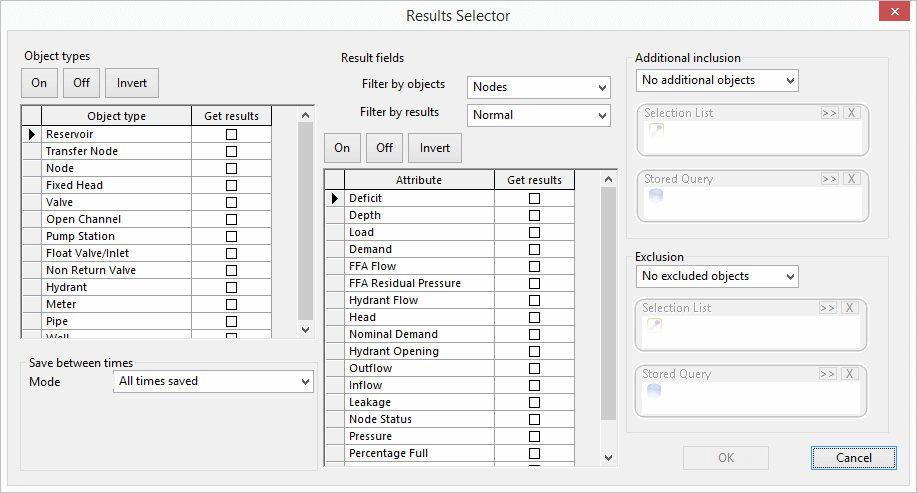

 to select one. You can remove the list from this box by clicking the delete selection button
to select one. You can remove the list from this box by clicking the delete selection button  .
. for the date portion.
for the date portion.