To prepare for the boolean operation
- Do the following:
- Ensure that your object's normals are all pointing in the correct direction.
The boolean operation checks the direction of the normals to determine whether a surface points inward or outward. If the normals are reversed, for example, the boolean operation is also reversed.
-
Tip: Before performing your boolean operation, view the normals on your mesh (Display > Polygons > Face Normals). If you want to produce predictable boolean results, make the normals uniform using Mesh Display > Conform.
- Ensure that your object's normals are all pointing in the correct direction.
To combine meshes using a Boolean operation
- Select your input objects.
- Do one of the following:
- Select Mesh > Booleans and select your boolean operation. For more information on each operation, see Boolean operations.
- Click
 in the
Poly Modeling shelf.
in the
Poly Modeling shelf.
- Click
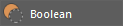 in the
Modeling Toolkit.
in the
Modeling Toolkit.
By default, clicking the button in the Poly Modeling shelf or the Modeling Toolkit performs a Difference (A-B) operation. You can also right-click the buttons and select another boolean operation.
Maya performs the boolean operation and the following occurs:- A polyBoolean node is created
- The faces of the input meshes are connected and act as one single boolean result object named polySurface#
- polySurface# inherits the pivot of the first selected input object in the boolean operation.
- By default, boolean input meshes display as orange wireframes, differentiating them from other objects in your scene. See Customize the color of boolean input objects.
-
In the Attribute Editor, select the polyBoolean node to edit your boolean operation using the Boolean stack. See Work with the Boolean stack.Note: polyBoolean replaces the polyCBoolOp and polyBoolOp nodes that were available in previous versions. polyCBoolOp and polyBoolOp have been deprecated.
