Activating LC, moving parts and bodies into and out of it, and importing and exporting components
Jump to:
- To activate Lattice Commander
- To transfer parts into Lattice Commander
- To transfer bodies out of Lattice Commander
- To generate a mesh part from a component
- To export and import components
To activate Lattice Commander
From the menu, choose
. This creates a new branch in the
project tree called
 Lattice Commander, if it isn't there already. If it does exist,
Netfabb switches to it. If you have a part selected while using this menu option, this part is automatically loaded into a mesh body of a new component.
Lattice Commander, if it isn't there already. If it does exist,
Netfabb switches to it. If you have a part selected while using this menu option, this part is automatically loaded into a mesh body of a new component.
 Lattices entry in the
project tree and then click
Lattice Commander in the
context view.
Lattices entry in the
project tree and then click
Lattice Commander in the
context view.
To transfer parts into Lattice Commander
When you add a part into
Lattice Commander, it is always added into a
 component, an independent working set of bodies. This may be a new
component that
Netfabb automatically creates, or an existing
component.
component, an independent working set of bodies. This may be a new
component that
Netfabb automatically creates, or an existing
component.
To create an empty component
- In the
project tree, click
 Lattice Commander to select it.
Lattice Commander to select it.
- Then, from the main menu, choose .
To add to a new component
- In the
project tree, click and drag the part from
 Parts or a machine workspace.
Parts or a machine workspace.
- Drop it onto the
 Lattice Commander entry.
Lattice Commander entry.
To add to an existing component
- In the
project tree, click and drag the part from
 Parts or a machine workspace.
Parts or a machine workspace.
- Drop it onto the entry of a
 component.
component.
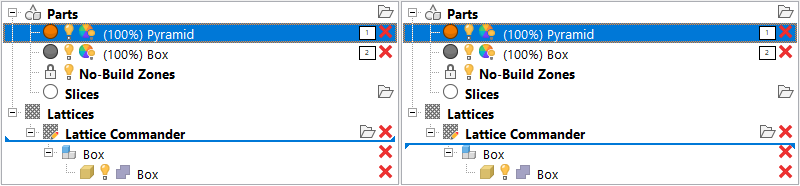
The tips of the blue line indicate how Helix is added into Lattice Commander. Left: Into a new component. Right: Into the existing component named Box.
To transfer bodies out of Lattice Commander
- You can drag any
 mesh body from
mesh body from
 Lattice Commander directly to a regular platform.
Note: You cannot
Lattice Commander directly to a regular platform.
Note: You cannot lattices or
lattices or
 skins this way. To create mesh information from skins and lattices, you must go through
skins this way. To create mesh information from skins and lattices, you must go through
 Generate Component. Also, it is not possible to move mesh bodies directly to
Generate Component. Also, it is not possible to move mesh bodies directly to
 Slices or machine workspaces. Move them to the default platform named
Slices or machine workspaces. Move them to the default platform named
 Parts first.
Parts first.
- You can also use a lattice to generate bar supports without needing to generate a mesh from the lattice first.
- Click and drag the
 lattice body from the
lattice body from the
 Lattice Commander section to the
Lattice Commander section to the
 Generate Support section of the part to be supported with the generated lattice.
Generate Support section of the part to be supported with the generated lattice.
- Click and drag the
To generate a mesh part from a component
You can convert an entire component into a part. Using the
roles you can set for each of the bodies in a component,
Netfabb assembles them into the result. The benefit of this method is that you do not need to generate the mesh information manually. The entire mesh generation and assembly is handled automatically, producing only the final part and putting it onto the platform that was selected last before clicking
 Generate Component.
Generate Component.
- In the project tree, select the
 component.
component.
- Adjust the role of each body as necessary by clicking on the role icon, cycling through
 Solid,
Solid,
 Trim,
Trim,
 Void, and
Void, and
 Ignore.
Ignore.
- Select the mesh generation method:
- Generate part mesh creates regular-shaped triangles of uniform size. Forms neater junctions and follows rounded surfaces best, but creates small triangles even on completely flat areas, resulting in rather high triangle counts.
- Generate part mesh (legacy) uses an older meshing algorithm. It generates larger triangles and observes hard edges best, but also creates rather large beam junctions.
- Generate part for FEA generates the volumetric, linear tetrahedral mesh and directly writes the NAS file suitable for finite-element analysis. Using this option requests a file name for the NAS file to write.
- In the main menu, click
 Generate.
Generate.
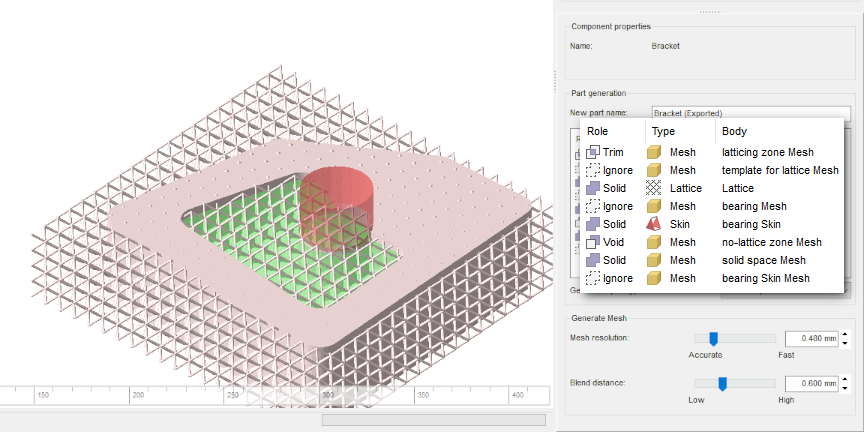
A component being previewed, with all the available roles in use. Trim volumes are shown in green, void volumes in red. Solid bodies appear in pale pink, ignored ones are hidden.
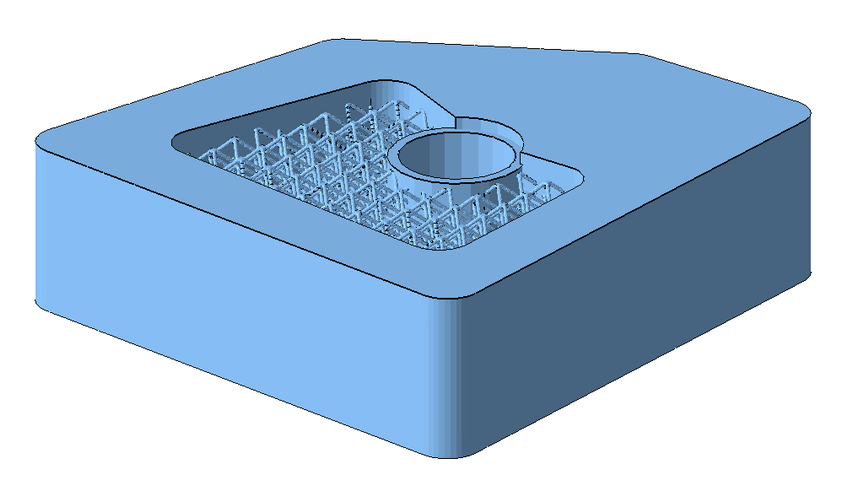
The result of generating a part from the example above.
To export and import components
You can save and load components in the form of 3MF files. This stores meshes, lattices, and skins. However, visibility and roles are not stored.
Import 3MF Component
- In the project tree, click on any node of
 Lattice Commander.
Lattice Commander.
- In the main menu, click
 Import component.
Import component.
- In the Open File dialog, navigate to the 3MF file to load, select it, and click Open.
Export 3MF Component
- In the project tree, select any


 body of the component to export, or select the
body of the component to export, or select the
 component itself.
component itself.
- In the main menu, click
 Export component.
Export component.
- In the Save File as dialog, navigate to the location where to save the 3MF file, then click Save.
Using the same dialog, components also export to CSV, writing nodes in the format of <ElementID>;NODE;<X>;<Y>;<Z> and beams as <ElementID>;BEAM;<NodeID1>;<NodeID2>;<Radius1>;<Radius2>.
Example:
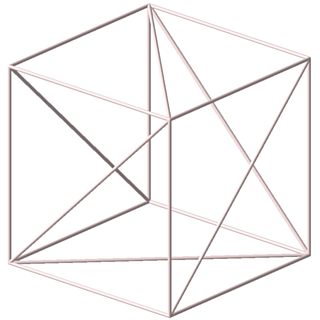
1;NODE;0.0000;0.0000;0.0000 2;NODE;50.0000;0.0000;0.0000 3;NODE;50.0000;50.0000;0.0000 4;NODE;0.0000;50.0000;0.0000 5;NODE;0.0000;0.0000;50.0000 6;NODE;50.0000;0.0000;50.0000 7;NODE;50.0000;50.0000;50.0000 8;NODE;0.0000;50.0000;50.0000 9;BEAM;3;4;0.8660;0.8660 10;BEAM;2;4;0.8660;0.8660 11;BEAM;1;4;0.8660;0.8660 12;BEAM;2;3;0.8660;0.8660 13;BEAM;1;2;0.8660;0.8660 14;BEAM;1;6;0.8660;0.8660 15;BEAM;2;6;0.8660;0.8660 16;BEAM;5;6;0.8660;0.8660 17;BEAM;2;7;0.8660;0.8660 18;BEAM;3;7;0.8660;0.8660 19;BEAM;6;7;0.8660;0.8660 20;BEAM;5;7;0.8660;0.8660 21;BEAM;3;8;0.8660;0.8660 22;BEAM;4;8;0.8660;0.8660 23;BEAM;5;8;0.8660;0.8660 24;BEAM;7;8;0.8660;0.8660 25;BEAM;4;5;0.8660;0.8660Top

 Lattice Commander
Lattice Commander Add Component
Add Component