Visual aid to tell separate parts from each other
Jump to:
- What is it?
- How does something get a display color?
- Temporary display colors
- How do I change the display color of individual parts or slice stacks?
- How do I change the lists of default display color?
What is it?
The display color is a color that Netfabb uses for the surface of a part or the contours and hatches of slice stacks. This information exists only within a project and is saved in a FABBPROJECT file.
Cases when a display color is used
- A part has no actual color or texture information itself.
- Actual color or texture information exists, but is switched off. (Global toggle: )
- A slice stack is being displayed.
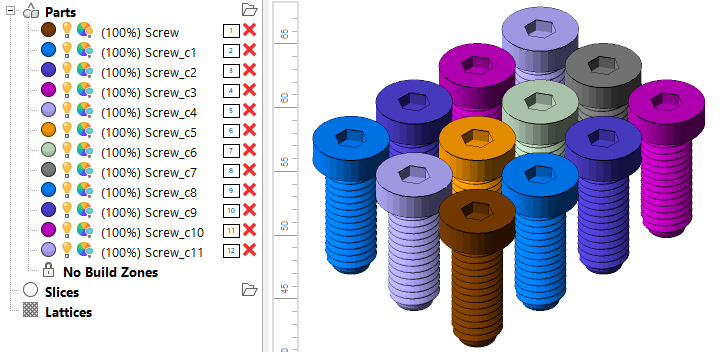
Display colors represented in the project tree and in the display
How does something get a display color?
Whenever a new or a replacement part or slice stack enters Netfabb, it gets assigned a color from a rotating color list.
Example cases that add parts or slices
- Adding a part to a platform
- Importing a CAD assembly as mesh and splitting it into distinct parts (optional)
- Repairing, duplicating, performing Boolean operation, manipulating mesh, cutting, generating a label, …
- Copying and pasting parts
- Moving a part to slicing
- Moving a slice stack to a part platform, generating a mesh from the slice information
In particular, the last two operations apply the same display color to the conversion results as the conversion sources had.
Examples where the existing display color is kept
- Moving, rotating, scaling, mirroring a part
- Performing Z compensation
Temporary display colors
Display color can also be the temporary color that
Netfabb uses to visualize a property, like state of selection, wall thickness, or which side of a triangle is its inside. The colors used for such visualization are set in the
 Settings in their respective sections such as
Repair.
Settings in their respective sections such as
Repair.
How do I change the display color of individual parts or slice stacks?
For parts and slices, Netfabb provides a menu option that does just that.
Select a part or a slice stack, then choose . Use the color picker dialog to choose a new display color.
 /
/ display color swatch in the project tree to access this dialog.
display color swatch in the project tree to access this dialog.
Alternatively, if you do not care which color a part receives, use Randomize display color on single or multiple parts, on part groups, or on entire platforms from their respective context menus or the Edit menu while having the respective items selected.
TopHow do I change the lists of default display colors?
You can change the lists of colors in the settings. Choose and modify Part color 1 through 32 for parts, or choose and modify Slice color 1 through 8 for slice stacks.
Top
 View
View Change display color
Change display color