Files on Browser
Depending on your permissions, you may have access to the Files section in your PIX project.
The PIX Files section is where the main folder structure of the project resides. In PIX, individual files are uploaded to folders in this section of the project. The level of access a user has within the files section is dictated by the project’s Gatekeepers.
Users can be granted various types of permissions to one or more folders within the project. For a breakdown of permission types, please see the Adjusting Folder Permissions page. The people who post the media can control access to these folders, granting you access to view, download, or edit the content. The folders you see are likely different than the folders someone in another department sees.
In some cases, you may not see any folders. All media for you to review will be available in your PIX inbox.
Navigating the Files section
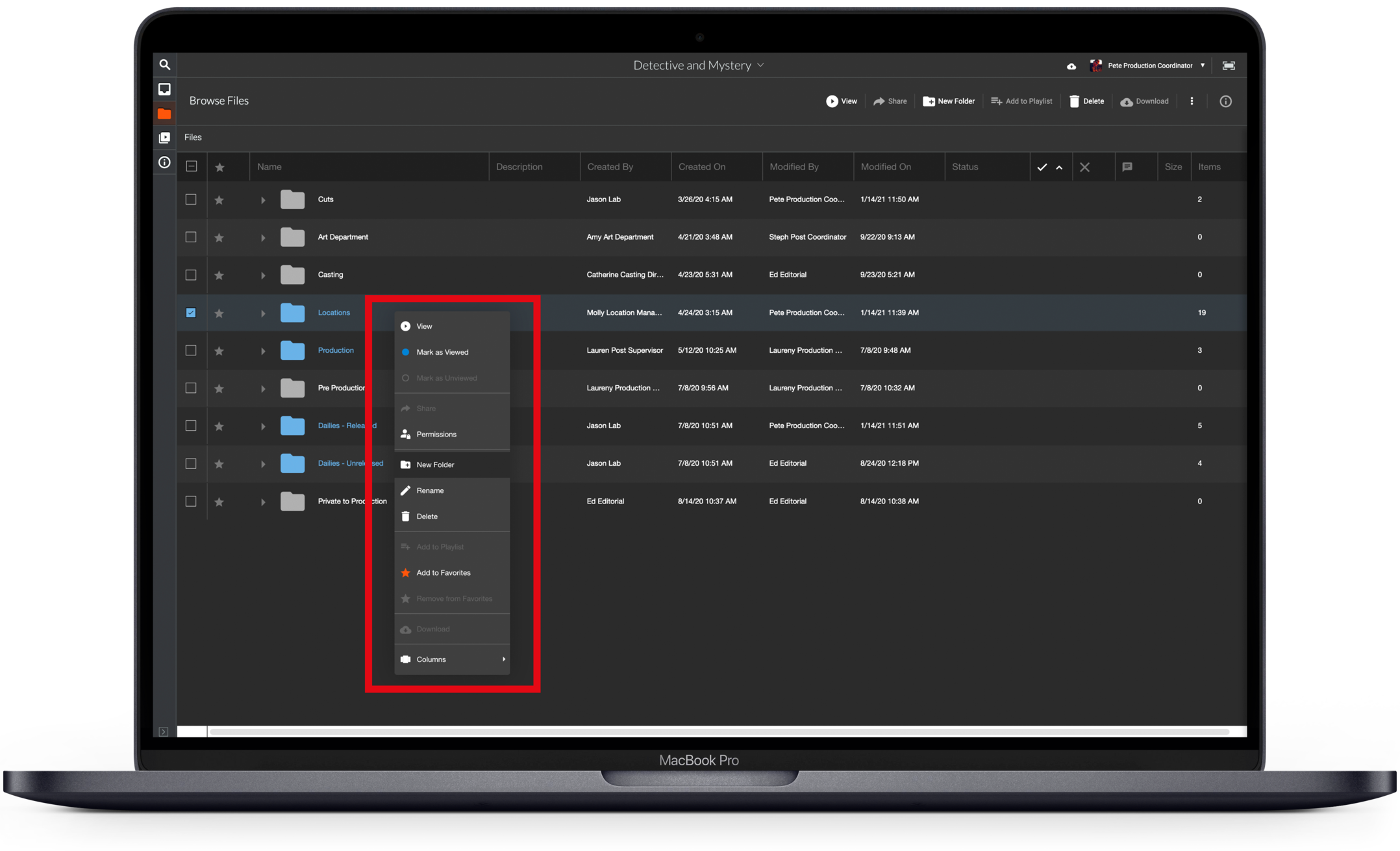
Depending on how you have customized your columns, you may or may not see all of the below columns in this order, but here is a full rundown of all of the columns available:
- Star icon: Favorites. You can click the start to mark a file or folder as a Favorite.
- Name: The folder or filename
- Description: The description of the file or folder as entered by another user (s) on the project
- Created By: Owner's name (creator of the folder/uploader of a file)
- Created On: Date the folder/item was created/uploaded
- Modified By: The last user to make a change to the folder/item.
- Modified On: The last time the folder was Modified
- Status: For files, the status of the file (Circle Take, In Review, etc)
- Size: File size
- Items: Number of items in a folder
- ✓ Checkmark: For a file, denotes the number of Approvals for that file
- X: For a file, denotes the number of Declines for that file
- Message Bubble/Notes Icon: Denotes that there is a note (annotation) on the file
Customizing your Columns and View
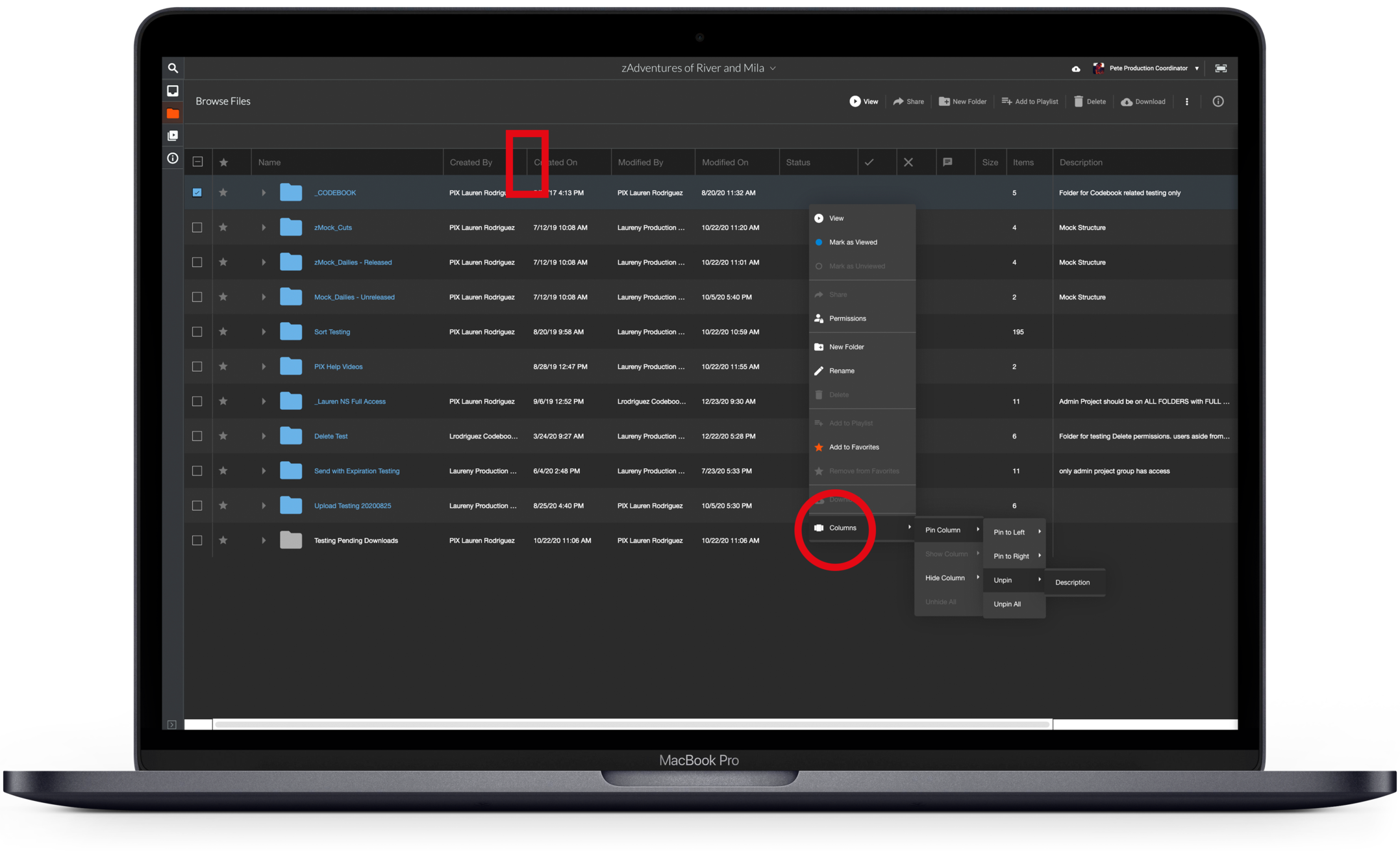
Click a column’s header to sort content in ascending/descending order.
Resize a column by clicking the right side and dragging it to the preferred size.
Click and drag a column to change its position.
Right-click in the folder area and choose Columns. Here, you can Pin or hide columns to suit your workflow.
The column view you set will be remembered by PIX so the next time you log in, your Files section will look the same.
See what is in a Folder

Folders and files that you have not viewed will be blue, and viewed content will be white. A folder will remain blue until you have viewed all of the content within that folder.
Click the arrow to the left of the folder name to expose the subfolder structure and files within that folder. Double-click on the folder to step into the folder. Double-click a file to view the file.
A single click on any folder or file will select the item and from there you can use the top menu to view or share the items or click the I icon to open the Info Panel for that item.
The Info panel is your one-stop-shop for information about an asset. It shows a preview of the file, the description, file specs, and other important metadata. When viewing the info panel for a file, you will also see a Notes Panel. The Notes Panel shows you all the notes that have been made on that file.
The vertical ellipsis next to the filename in the Info Panel will expose the More Actions menu. To hide the info panel, click the X in the top right corner of the panel.
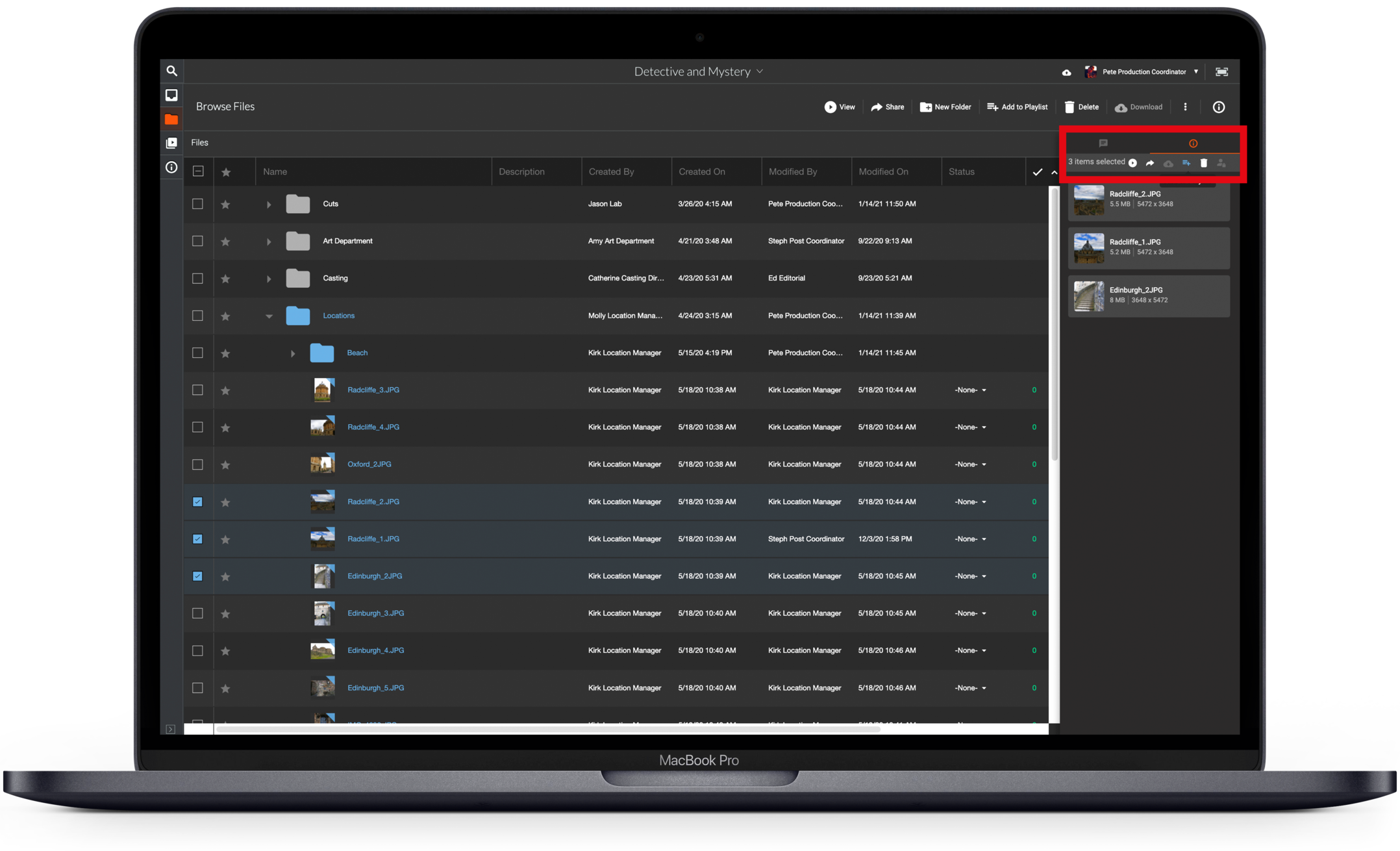
Single-click the item name to rename the item.
Right-click on a file or folder to expose the More Actions menu. From this here, you can perform several actions such as renaming the folder, creating a new subfolder, sharing files, viewing content, customize or pin columns, etc.
You can also perform several actions using the Main menu bar in the top right.
Select multiple files by shift-clicking.
You will notice the info panel changes to provide you with some truncated information for each file, as well as a set of actions: View, share, Add to Playlist, etc.
Move items to new folders
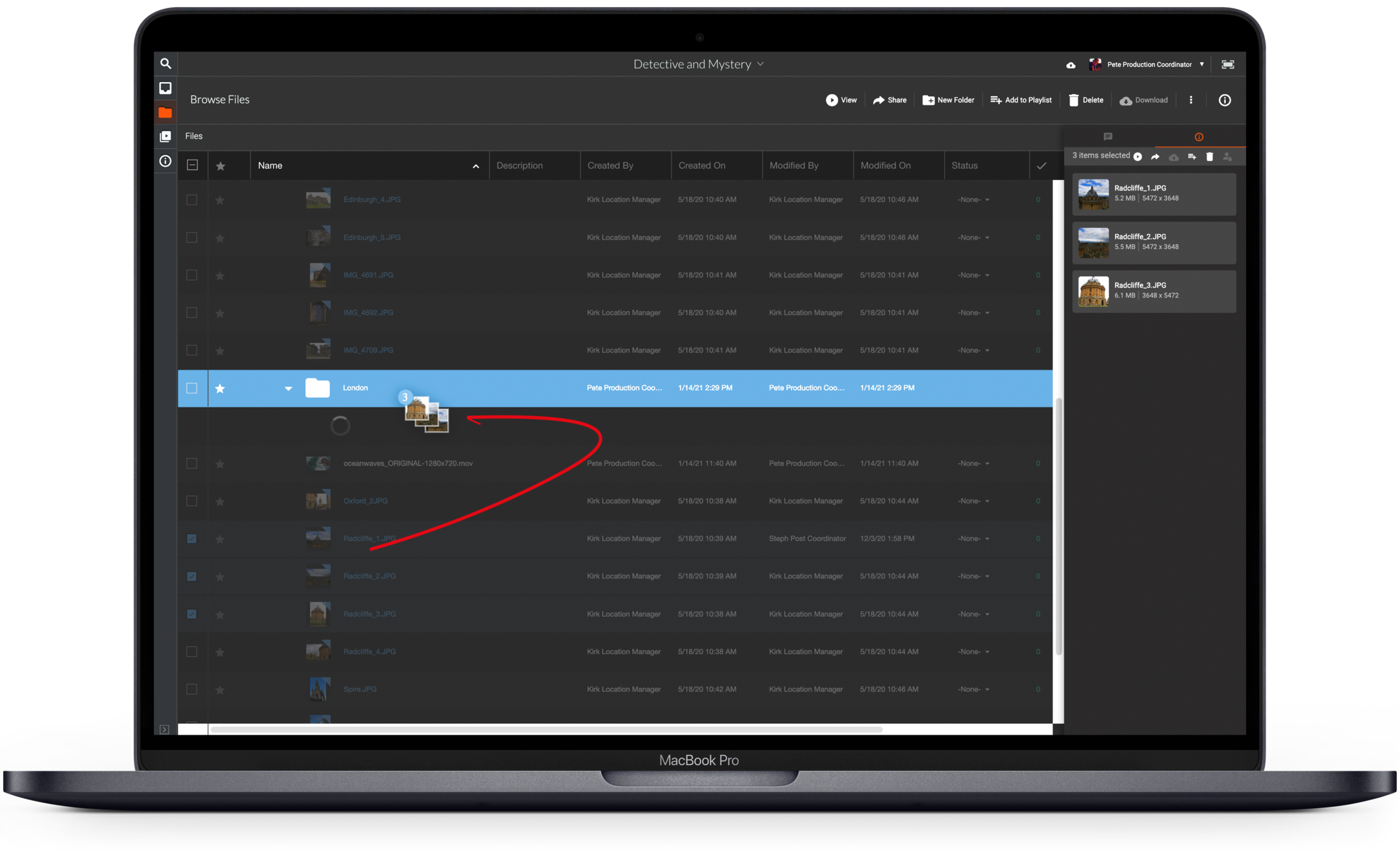
You can move files and folders within a project.
To move items, you will need Admin permission on the original folder and Edit permission on the destination folder. If you do not have these permissions, you can request this access from your project Gatekeeper.
To move a folder or file, drag and drop the item into the desired folder
To move multiple files, highlight them by shift-clicking, and then drag and drop them into the desired folder.
Drag to the Breadcrumb
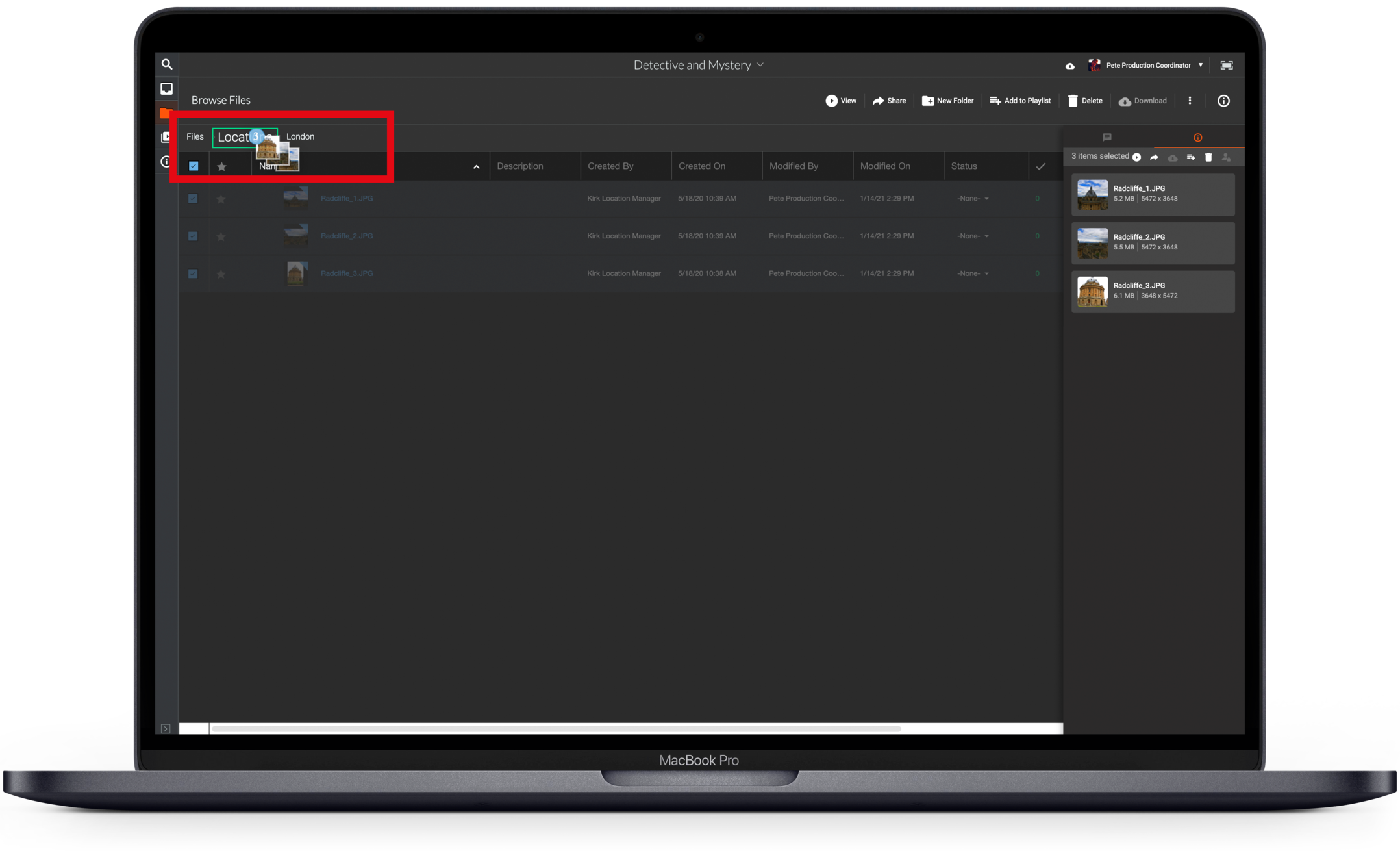
You can also move files and folders by dragging items to the desired location in the breadcrumb which will always be displayed on the top left as you navigate around the files section.