My Playlists Section for iOS
The My Playlists section houses all the playlists that a user creates on a project. In this tab, a user can send their playlists to other users as well as edit the playlists they have already created. Once a user created a playlist that playlist can be edited and updated even after it has been sent.
Select Playlist
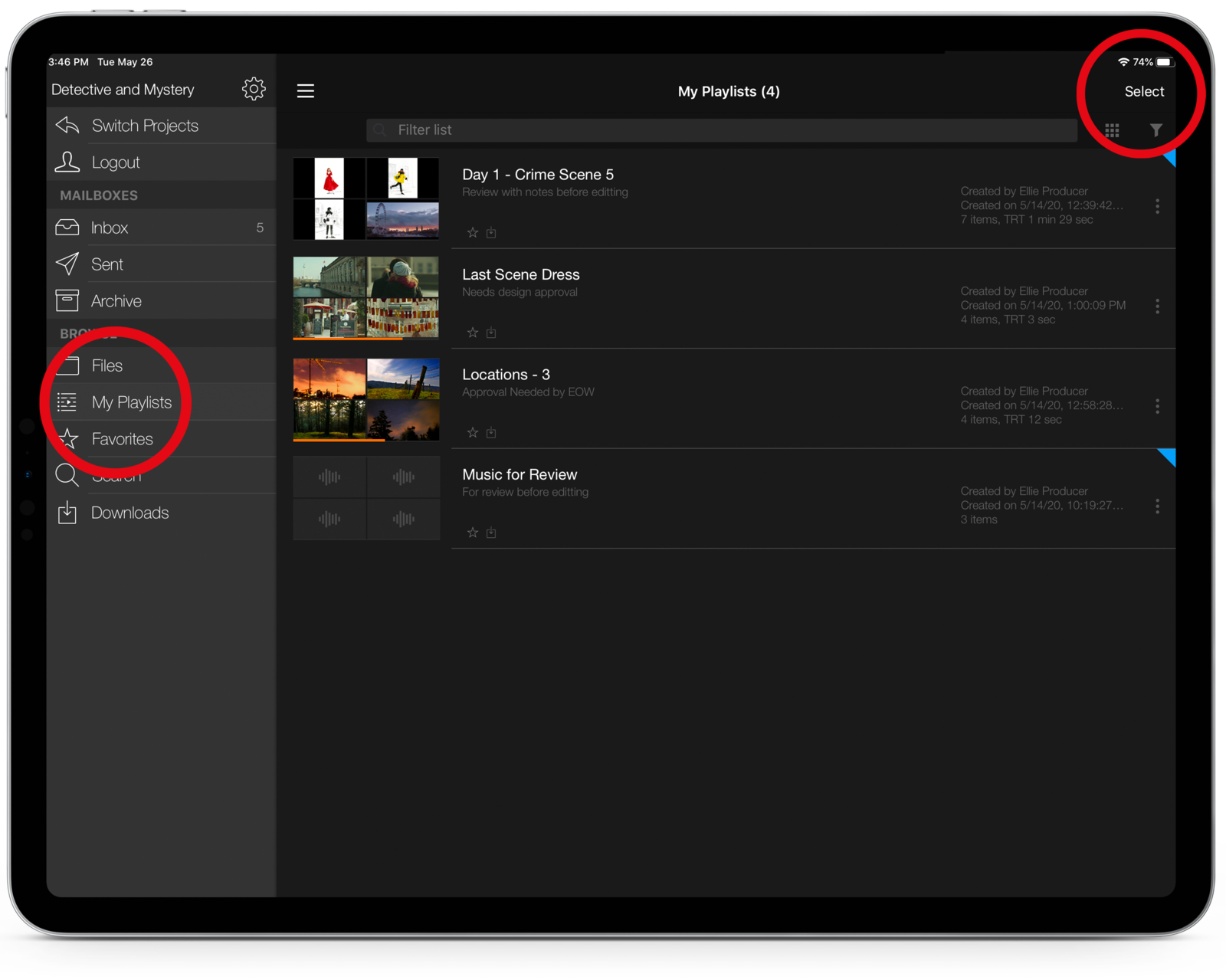
Tap the button in the top left corner to show the navigation pane. Or, swipe left-to-right at the top of the screen.
Tap My Playlists to view your existing playlists.
Tap Select.
Swipe up or down on the list to scroll through your playlists.
Tap the playlist you want to edit.
A checkmark indicates the selected playlist.
Open the Edit Playlist Window
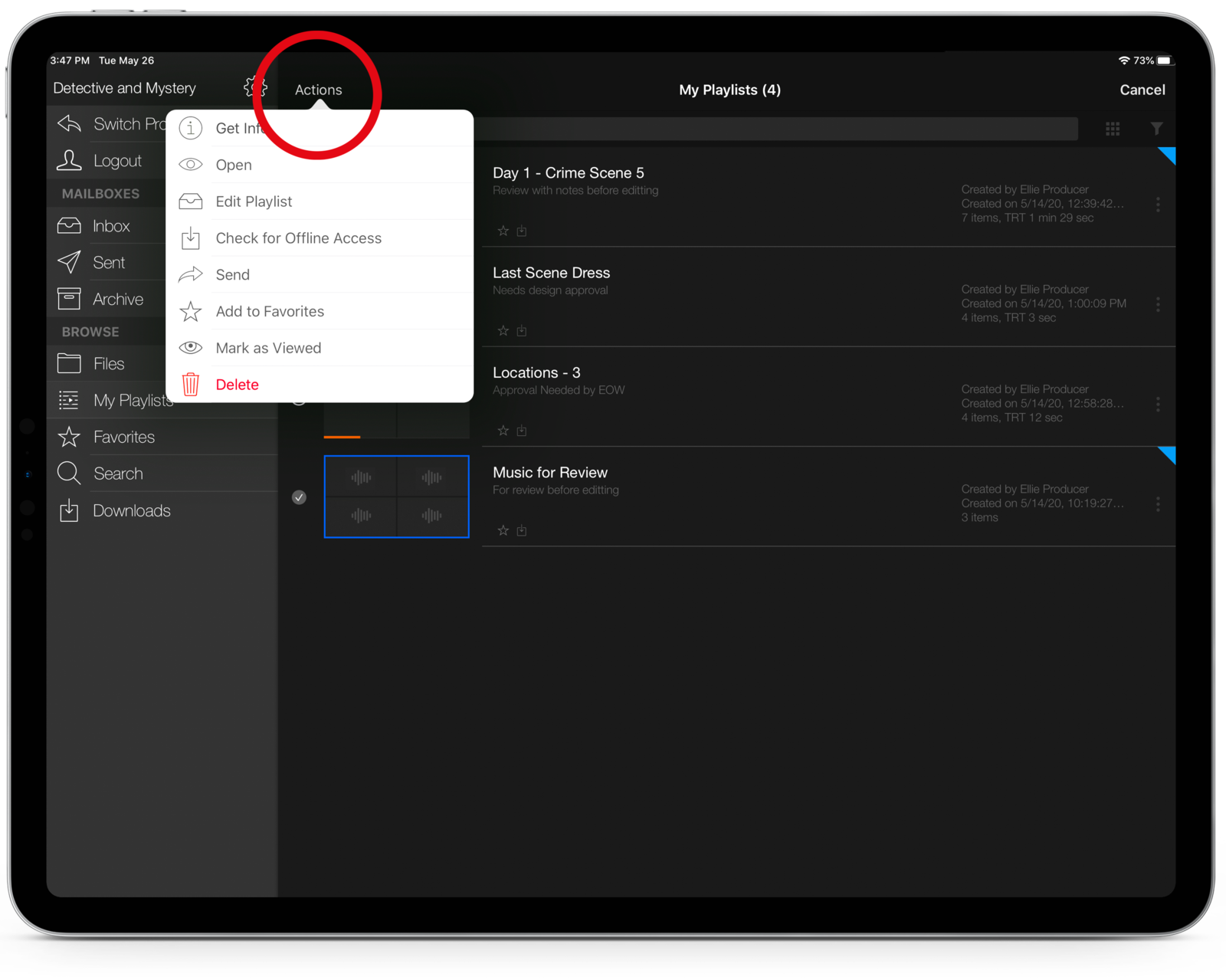
Tap Actions at the top of the screen.
Tap Edit Playlist in the Actions menu.
Make changes to your playlist, and then Save
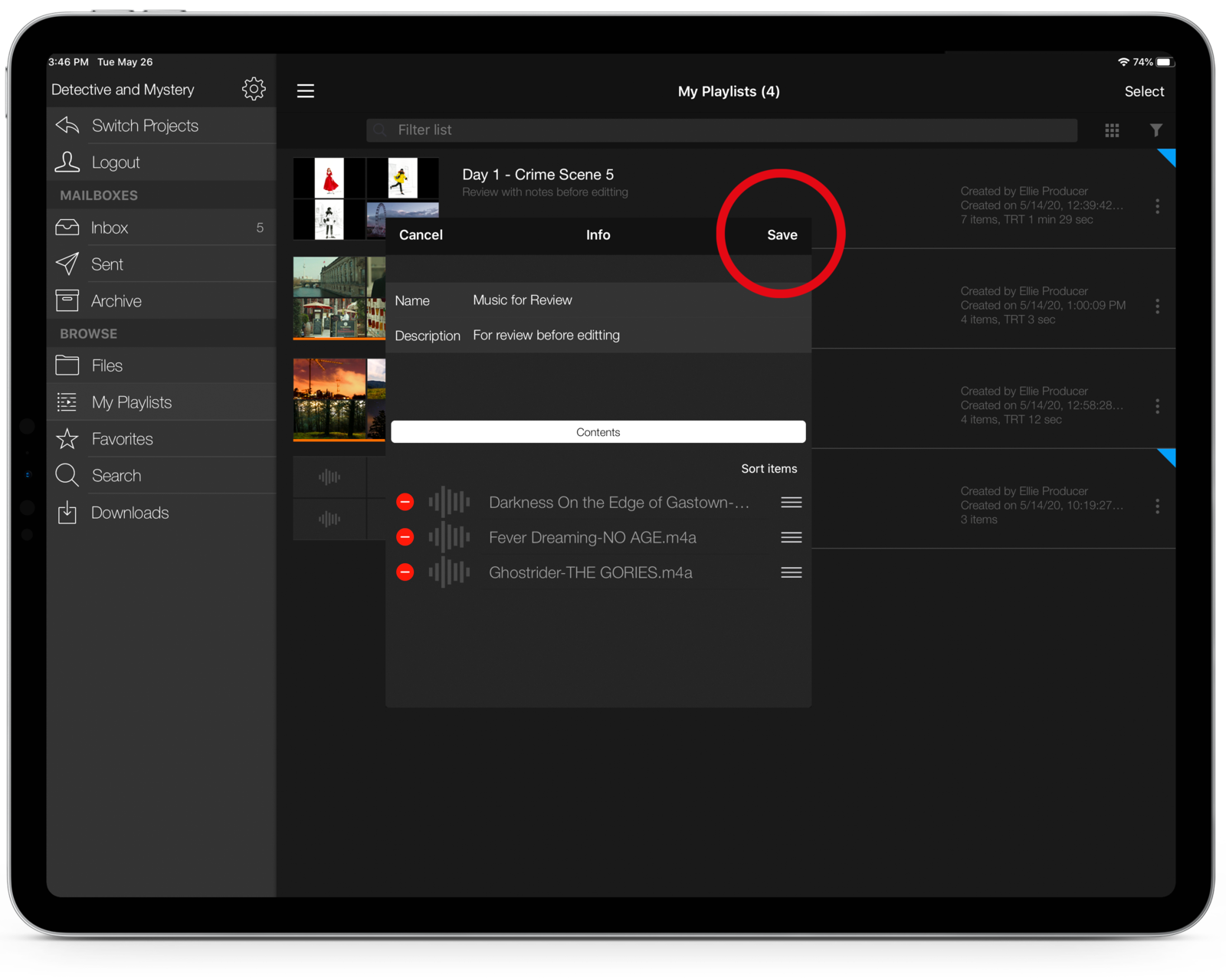
Tap the Name or Description fields to edit the name or description of the playlist.
To reorder the playlist contents, tap and drag the horizontal line icons to the left of items.
To remove them from the playlist, tap the red icons to the left of items.
Tap Save.
The edited playlist is now saved in your playlists section of PIX. Your changes will be reflected for any users with whom you have shared the playlist.