My Playlists Section on macOS
The My Playlists section houses all the playlists that a user creates on a project.
In this section, a user can send their playlists to other users as well as edit the playlists they have already created.
Once a user creates a playlist that playlist can be edited and updated even after it has been sent.
Select a playlist to edit
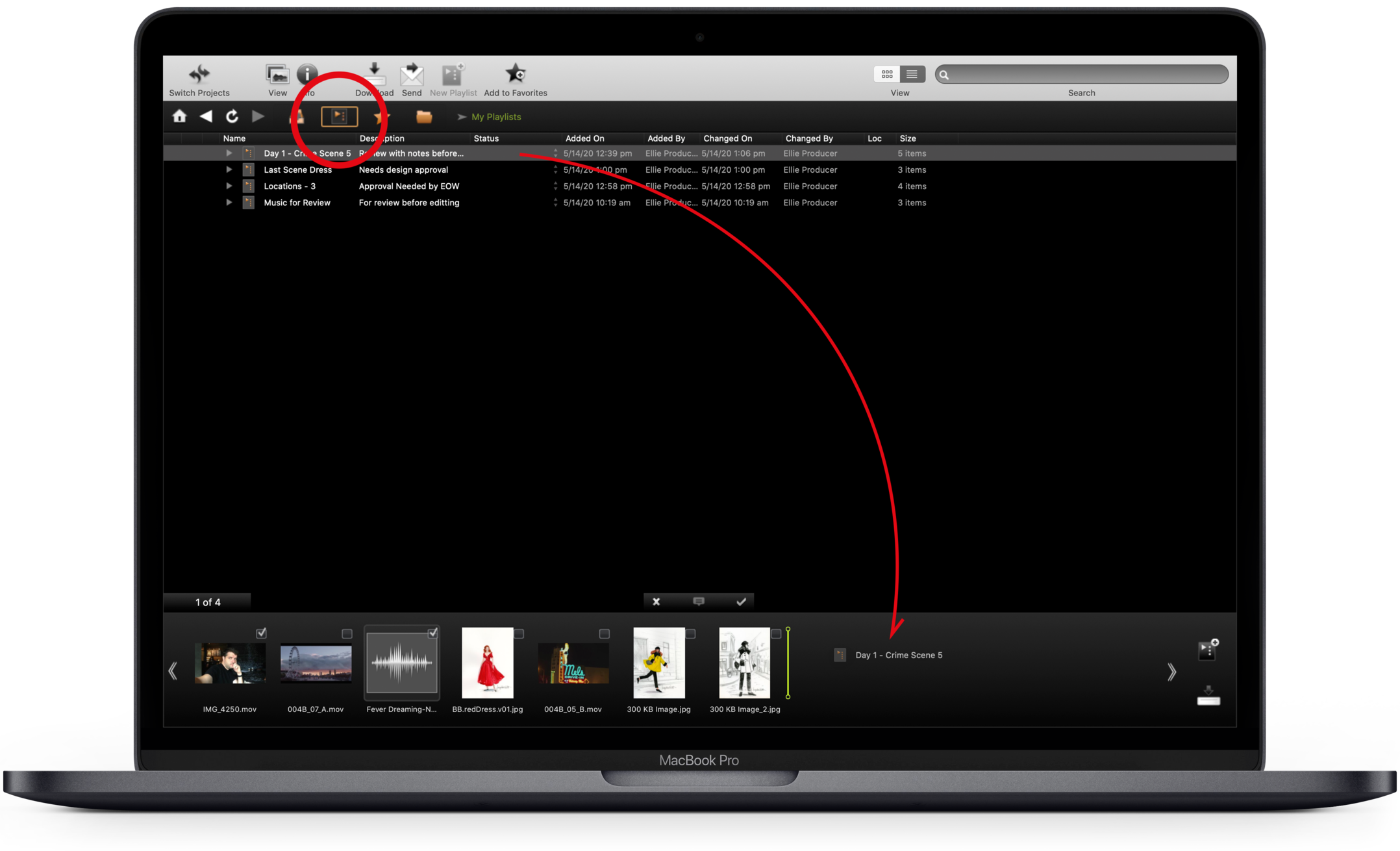
- Click the Playlist button in the navigation toolbar to navigate to the playlists you've created.
- Find the playlist you wish to edit.
- Drag and drop the playlist into the bin.
Make your changes
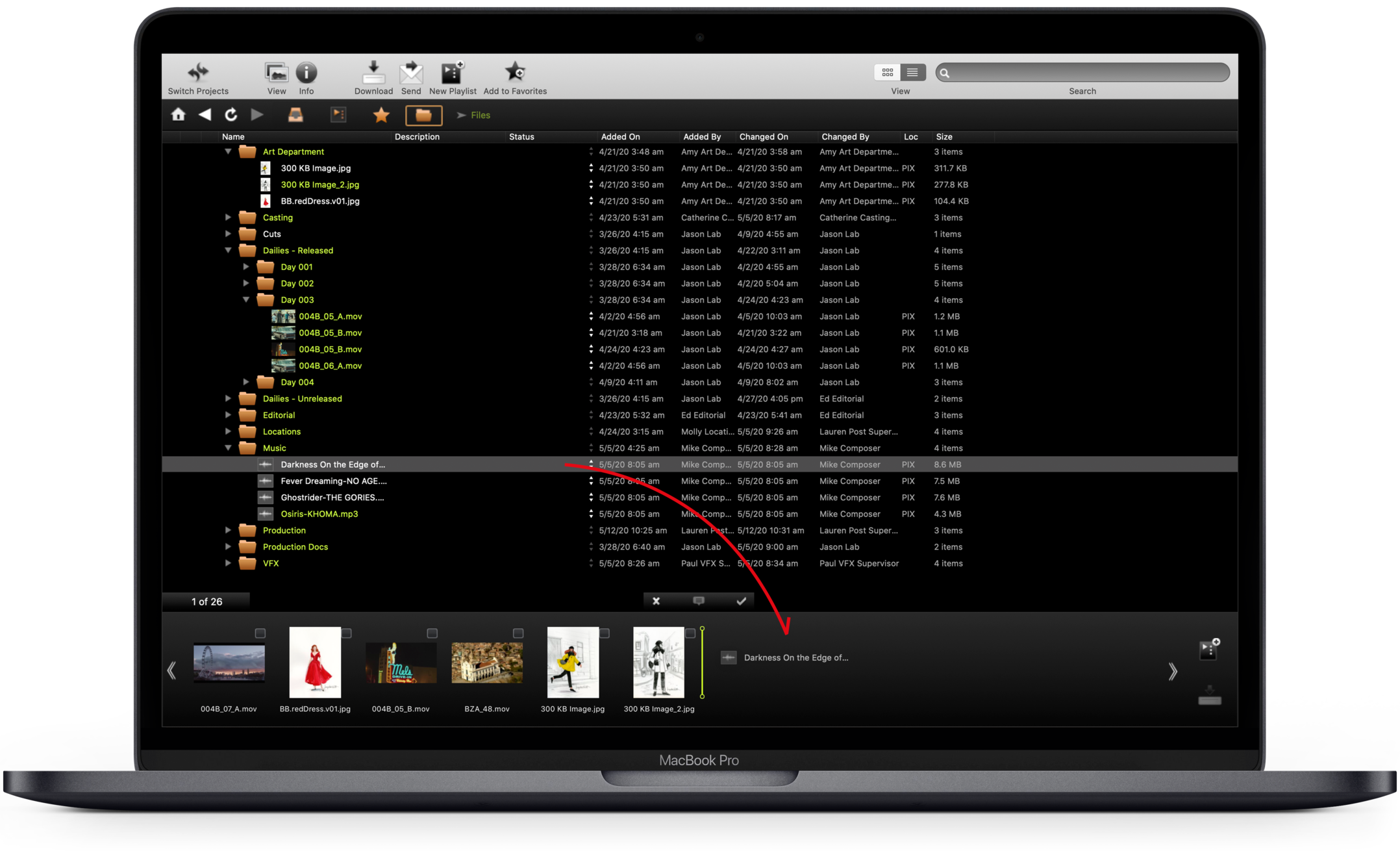
Add
- Navigate to the items you wish to add.
- Drag and drop the new items into the bin with your existing playlist.
Remove
- In the bin, highlight the items you wish to remove.
- Use the Delete key to remove those items.
Reorder
- In the bin, select the item to move.
- Drag and drop it to a new position in the playlist.
Save the edited playlist
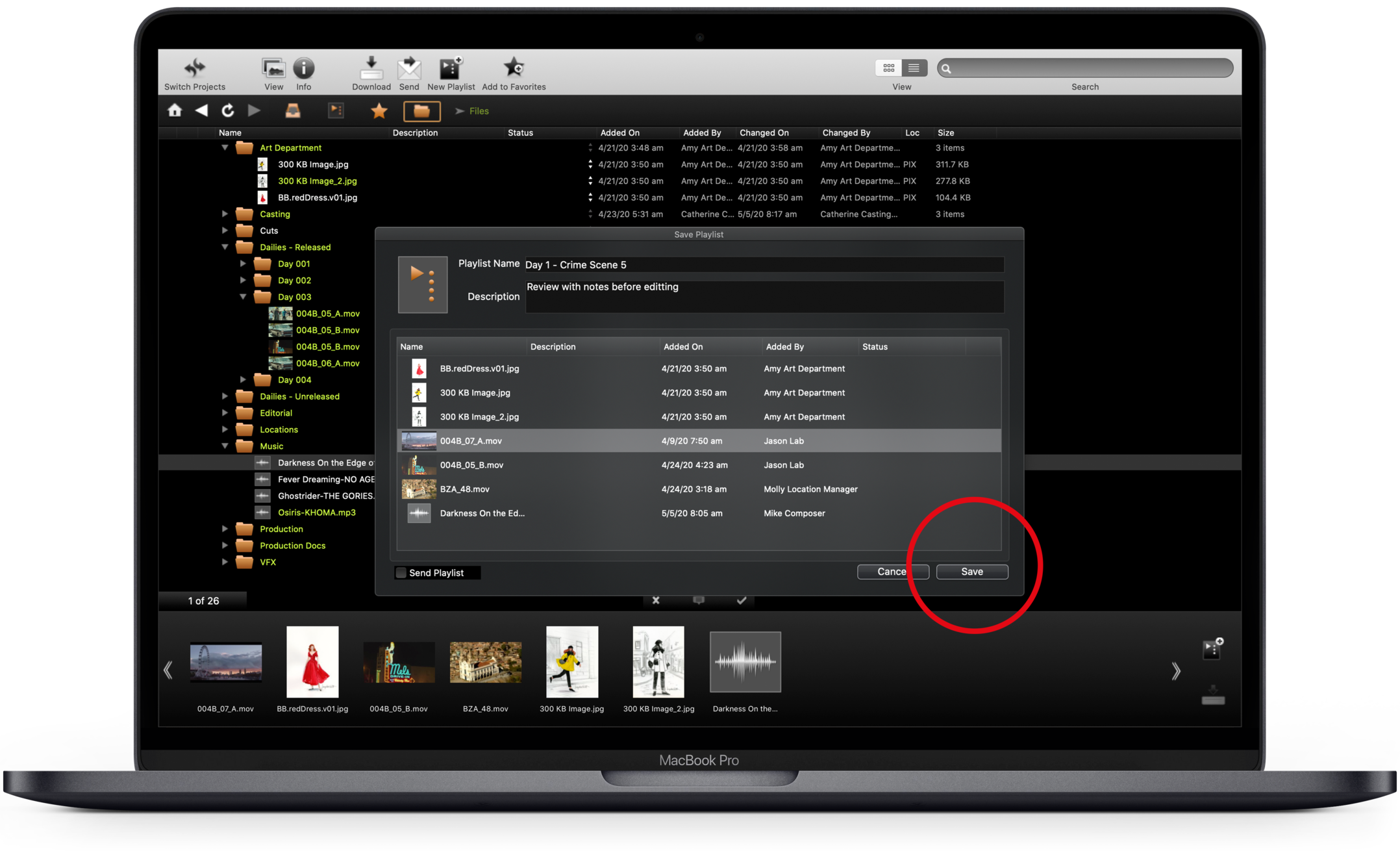
- Once you've made your changes, click the playlist button to the right of the bin.
- A pop-up window appears showing you the edited contents of the playlist. You can remove and reorder the contents of this window.
- To update the existing playlist with your changes, click Save.
- PIX will confirm you want to change the existing playlist. Click Yes.
Note: To create a new playlist, instead of making changes to an existing one, simply give the playlist a new name and then click Save.
Add items to the playlist
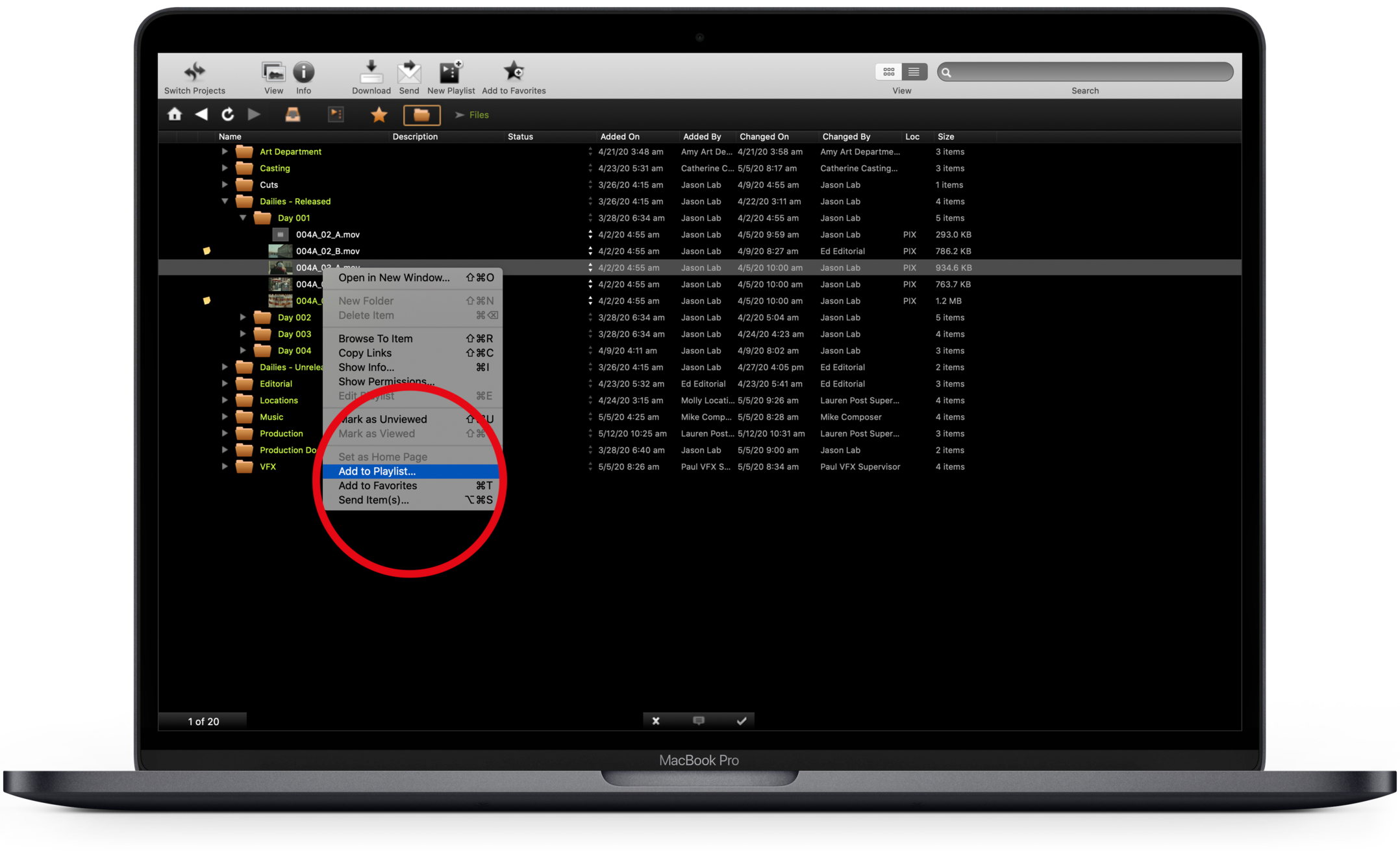
You can also add items to playlists without using the bin.
- Select the items.
- Control-click or right-click.
- Select Add to Playlist...
- Choose an existing playlist or select the New Playlist button.