Assigns properties to engineering and non-engineering component and line definitions.
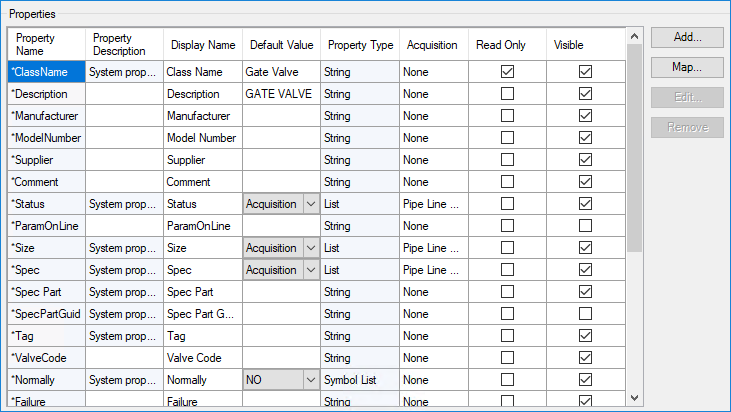
Properties store vital information in a drawing. Some properties identify how the component or line might be used, who the manufacturer is, what the weight is, or how the component or line appears when it is placed in a drawing. Properties can be exported to or imported from a spreadsheet using the Data Manager, and are used for tagging a drawing so you know where each component or line is placed.
Properties can acquire values from other components or lines to which they are directly related, as, for example, a valve is related to a pipe line. The valve size could be acquired from the pipe line size, in this case.
Each component and line definition in AutoCAD Plant 3D toolset has a number of predefined properties attached to it, but you can create your own properties to store additional information with the components and lines that you place in a drawing.
Properties
Displays a list of fields that make up for each property attached to a component or line definition.
- Property Name
- Defines the name of the property. The name must not contain any spaces and must be unique.
- Property Description
- Describes what the property is used for.
- Display Name
- Defines the property name as displayed in the Data Manager and Properties palette. Unlike the name used for the Property Name, spaces are allowed.
- Default Value
- Defines the default value that is used when the component or line definition is placed in a P&ID drawing. If you are setting up a property to acquire its value from another property, you can select Acquisition or Initialization Only from the drop-down list. Depending on your choice, the value is always acquired from the source or acquired only once, at initialization.
- Property Type
- Displays the data type that is associated with the property.
- Acquisition
- Displays the source from which the property value is acquired, if any. Provides a method for adding, removing, or editing and acquisition rule. When you click in this field, click the [...] button and select Add Acquisition Rule, Remove Acquisition Rule, or Edit Acquisition Rule.
- Read Only
- Designates if the property is read-only in the Data Manager and Properties palette.
- Visible
- Designates if the property is hidden in the Data Manager and Properties palette.
Add
Displays the Add Property dialog box. Use this dialog box to create a custom property for a selected P&ID object or line definition.
Map
Displays the Map External Properties dialog box. Use this dialog box to directly map properties from an external data source.
Edit
Set values for a selection list property.
Remove
Removes the selected property.