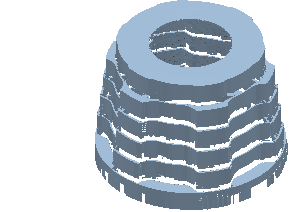The Stock Model tab > Draw panel contains the following:
Stock Model — Toggle to display or hide the active Stock Model.
Appearance:
- Wireframe — Click to draw the Stock Model as a wireframe:
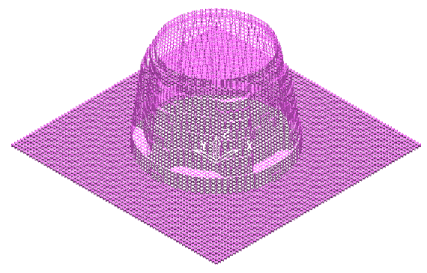
- Shaded — Click to draw a shaded Stock Model:
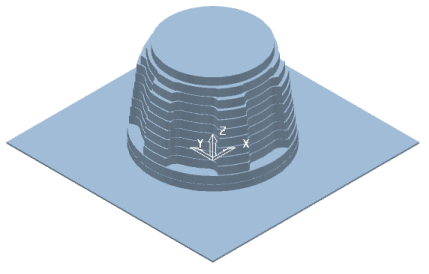
Material:
- Show All — Select to display all stock material after applying the active stock model state operation.
- Show Rest — Select to display the material remaining after applying the active stock model state operation. It is the difference between the active state of the stock and the model. This displays the material with a thickness greater than the Rest Thickness. This is useful to indicate where there is excess material especially on vertical faces where certain stepover values can leave extra material.

- Show Removed — Select to display the material removed by applying the active stock model state operation. It is the difference between the stock remaining after the active state operation and the stock remaining after the previous state operation.