Use the options on the Stock Model tab > Apply panel to apply a state to the active Stock Model:
- Block — Click to create a stock model of the block. All block types are supported (arbitrary, boundary, or rectangular).
- Toolpath — Click to apply the active toolpath to the stock model and place the toolpath state at the top of the stock model state list. If the stock model has no block applied then the block associated with the toolpath is applied automatically. If no state is active, the toolpath is added after the last stock model state and is made the active state.
- Tool — Select to apply the active tool after the active stock model state. If no state is active, the tool is added after the last stock model state and is made the active state. This removes all material accessible by the tool in 3-axis and places the tool state at the bottom of the stock model state list. If the stock model has no block applied then the block associated with the toolpath is applied automatically.
Alternatively, you can use the options on an individual stock model's context-menu. Right click a stock model in the explorer to display its context menu:
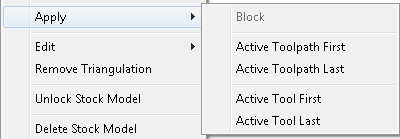
- Apply Block — Select to create a stock model of the block. All block types are supported (arbitrary, boundary, or rectangular).
- Active Toolpath First — Select to apply the active toolpath and places the toolpath state at the top of the stock model state list. If the stock model has no block applied then the block associated with the toolpath is applied automatically. If no state is active, the toolpath is added after the last stock model state and is made the active state.
- Active Toolpath Last — Select to apply the active toolpath and places the toolpath state at the bottom of the stock model state list. If the stock model has no block applied then the block associated with the toolpath is applied automatically.
- Active Tool First — Select to remove all material accessible by the tool in 3-axis and places the tool state at the top of the stock model state list. If the stock model has no block applied then the block associated with the toolpath is applied automatically.
- Active Tool Last — Select to apply the active tool after the active stock model state. If no state is active, the tool is added after the last stock model state and is made the active state. This removes all material accessible by the tool in 3-axis and places the tool state at the bottom of the stock model state list. If the stock model has no block applied then the block associated with the toolpath is applied automatically.
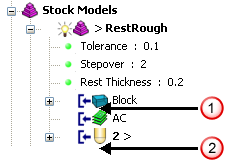
 insertion point if you select First.
insertion point if you select First. insertion point if you select Last.
insertion point if you select Last.