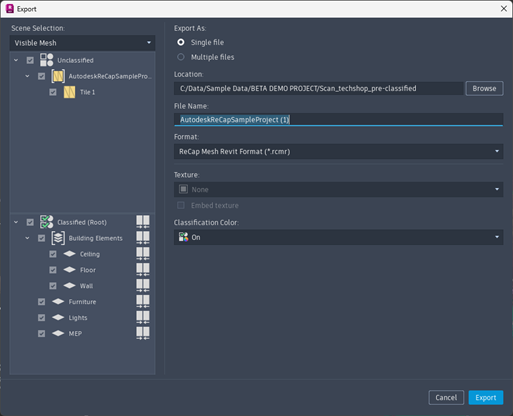Mesh Editor Enhancements
Aligned Mesh Origin
Summary
For projects created in this ReCap 2026.1 and later, the origin of the mesh now matches the origin of the point cloud. In previous versions of ReCap, the mesh was positioned in the location of the point cloud at the time that the mesh was created, so updates to the point cloud origin after mesh creation result in the two datasets becoming misaligned. This new functionality applies to NEW projects only. Projects created in older versions of ReCap will not have their functionality upgraded.
Mesh Editor Project Version Update
To facilitate the above workflow, a project version upgrade is required for all legacy projects, meaning meshes generated or opened with ReCap Pro 2026.1 cannot be used in old versions of the Mesh Editor.
How to use
See changes to Update Origin on point cloud. There is no UI in the mesh editor to reflect this change, other than the new project number upgrade workflow.
For project upgrade:
- Launch a ReCap Pro project, that contains a mesh created in Autodesk ReCap Pro 2026.1.
- Launch the mesh editor, or the Scan to Mesh Local UI
- A Model Upgrade dialog will appear asking if you want to upgrade the project
- Upgrade requires saving to take hold.
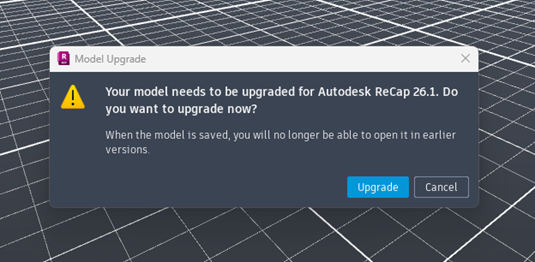
Select all Geometries
Summary
Within the Model Browser, a new Context Menu function exists to select all of the geometries within the currently selected groups or layers. This allows users to quickly re-classify their data.
How to use
- In the Model Browser, select at least one Layer, Group, Tile or Tile Group.
- Right click to access the context menu
- Choose the
 Select All Geometries option.
Select All Geometries option.
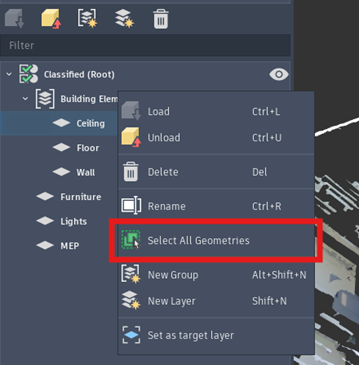
- All of the loaded geometries for the currently selected items in the Model Browser will be selected within the canvas.
Export UX enhancements
Summary
A number of changes have been made to the mesh editor export User Experience, to help make it easier to export data from ReCap to another format. The primary UI change is a new Quick Export feature that is available from a drop down. The Export Button in the UI has also been given more prominence in the ribbon.
How to use
- Launch a ReCap Pro project and open the Mesh Editor.
- Navigate to the new Export icon in the ribbon.
- Click on the drop down arrow to see 3 new Quick Export choices a. Export Selected Mesh: This option will export only the mesh surfaces that are currently selected. b. Export Visible Mesh: This option will export only the mesh surfaces that are currently visible in the canvas. c. Export Entire Mesh: This will export the entire mesh, including any unclassified mesh tiles.
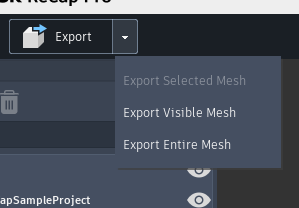
- The options match the existing options already available in the Advanced Export window
- Selecting one of the options will launch the new Quick Export window
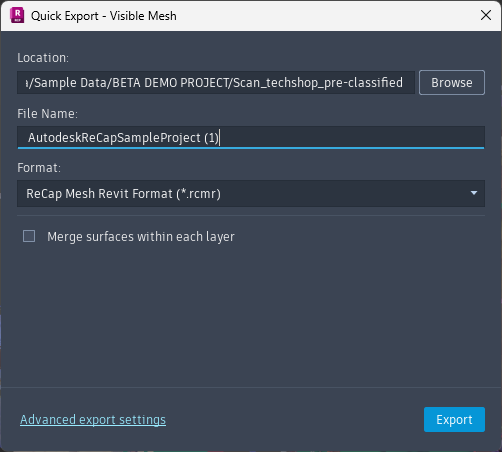
a. Location (Browse) is used to set the export location b. File Name: Lets the user set the file name c. Format: Choose from all of the available mesh formats d. Merge surfaces within each layer: Checking this option results in all of the surfaces within each layer being merged into a single object. e. Advanced export settings: Reverts the UI to the Advanced Export settings window instead of the quick export, allowing users to fine tune their export. f. Export: Triggers the export process.
In addition to these changes, a minor update has taken place to the Advanced Export window, where the Up-axis option has been removed.