Select the Load cases tab in the Columns dialog to select load case quantities for presentation.
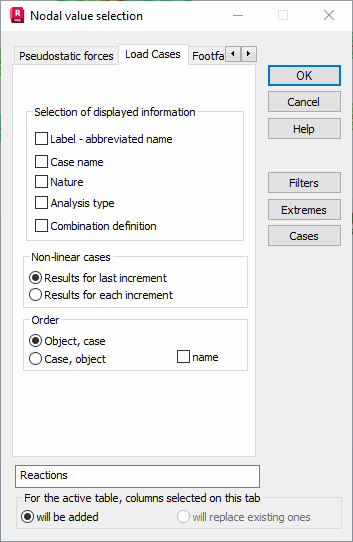
In the Selection of displayed information field you can select the following: label (an abbreviated name of a case), case name, case nature, analysis type (linear, nonlinear, buckling, and so on) and combination definition.
Below are options for nonlinear cases. If:
- a case is nonlinear
- you have selected saving results for each increment for that case
- you have selected only that case in the table,
you can display results for each load increment.
Note: By default, results are saved only for the last increment in a nonlinear case. You can select saving results for each increment:
- for a single case in the parameters of a nonlinear analysis case (select Analysis menu > Analysis Types, click Parameters, select either P-Delta or Large displacements and/or rotations analysis, click Parameters, select Save results after each increment)
- by default, for new cases (select Tools menu > Job Preferences > Structure Analysis > Nonlinear Analysis, click Parameters of incremental method, in the Incremental Method Parameters dialog select Saving results after every iteration).
The above dialog has 2 options for nonlinear cases:
- Results for last increment - to display results for the last increment
- Results for each increment - to display in the table results for each increment as Case / Increment. It applies to all tables that have the Load cases tab.
Display loads automatically generated in the program presents a load table with automatically generated static loads on the basis of defined pseudostatic forces. This is a simple load case generated on the basis of the seismic or spectral analysis case mode.
