Using Sceneplates
Find information on setting per-view option and image sequences, creating sceneplates with transparent images or frontplate pick-throughs, using web-engines with frontplates, and renderpasses.
For information on using sceneplates, see How to Use Frontplates and How to Use Backplates.
Setting Per-View Options
Set different visibility options for each view.
From the toolbar, select Window > New Render Window, to create more views.
Click to select a view, then to any of the following:
- Right-click-hold Sceneplates and add a check to make the sceneplate visible in the selected view.
- Right-click-hold Sceneplates and remove a check to hide the selected sceneplate(s).
- Click Sceneplates. When highlighted, checked sceneplates are visible for the selected view. When not highlighted, all sceneplates in the selected view are hidden.
Setting an Image Sequence
Use an animated image sequence for a sceneplate.
In the Sceneplate Editor, under Content Type, select Image.
Click the folder icon and load an image sequence image.
Check Use Image Sequence. It will ask if it should create animation.
Note:If there is already animation on the image number, you are not asked about creating animation. Where did it come from? It is probably due to using key all when animating something else, such as a front plate.
Sceneplates with Transparent Images
Sceneplates with transparent elements use an additional alpha channel for storing the transparency data. There are two ways this alpha channel can be interpreted:
Straight Alpha - Only the alpha channel contains transparency information, while the RGFB color channels do NOT. This is widely used and simple. An issue arises, however, when using it in textures. A visible halo may be introduced around semi-transparent pixels, if no special precautions are taken.
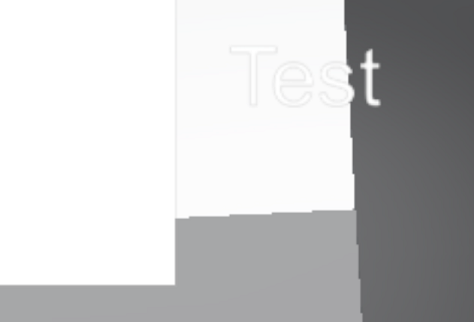
- Pre-multiplied Alpha - The alpha channel contains transparency information and multiplies it into the other color channels. This makes it good for compositing and for textures; however, it is not widely supported.
Sceneplates support both image types. As most image files do not indicate which alpha representation is use, the Sceneplate Editor has a check box for manually setting the correct type. By default, it is set to Straight Alpha.
If you see dark borders around opaque areas, it is likely your image is a premultiplied alpha image, so enable Premultiplied Alpha.
If you see bright borders around opaque areas, your image might use a straight alpha image, but Premultiplied Alpha is enabled. Disable Premultiplied Alpha.
Using Web-Engines with Frontplates
Use web-engines as content for frontplates. After, you can use the color correction tools to change the white balance, brightness, contrast, hue shift, and/or saturation.
Frontplate Pick-Throughs
If you have a transparent plate with buttons, the transparent areas can be picked through. When you need to select the content, you can simply click through the frontplate. This means you don't need to hide the frontplate, make your selection, then turn visibility back on. Also, when using color correction, if the frontplate is selected, only it will be affected, even though you can interact with the content behind the plate.
Renderpasses
In the Renderpasses section, under Image Processing, you can select Frontplates and Backplates. This renders all the views, providing a backplate pass and frontplate pass, any empty views, and the full view. If you have four views, there will be four renders.
If you disable the backplates, you can see the backplate pass, the frontplate pass, etc.
For information on renderpasses, see the following:
- Image and Renderpasses section of the Render Settings Module
- Renderpasses Rendering section of the Render Options
- Renderpasses video tutorial