 Environment Switch
Environment Switch
By default, VRED provides two environment switches. One is in the Material Editor and the other in the Scenegraph. Both have an icon with an orange star ![]() , which indicates a switch. These switches are connected and have the same number of children.
, which indicates a switch. These switches are connected and have the same number of children.
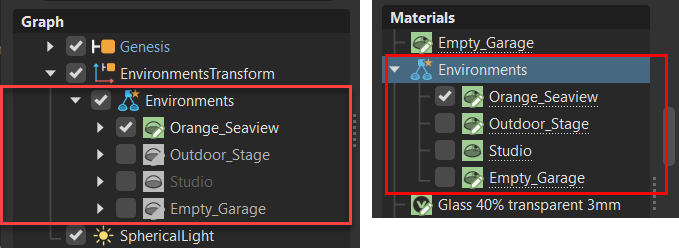
For information on using environment switches, see Working with Environments and Environment Switches.
What makes them different is:
- The one in the Material Editor is a default environment switch material and uses a bin shader. It is set as the local environment for newly created TrueLight materials. Use it to manage and switch between environments in your scene. If you load the example file Automotive_Genesis (select File > Open Examples ... > Automotive_Genesis), you will see quite a few switches in the Material Editor's Materials Tree.
- The one in the Scenegraph is a default environment switch node. It contains the geometry for displaying the environment and a shadow plane. Its children are environment nodes. Use it to add different shaped geometries to change the shape of the environment onto which a switch material is projected. If you load the example file Automotive_Genesis (select File > Open Examples ... > Automotive_Genesis), when you open the environments, you will see different geometry shapes.
Use switches, whether they are environment or something else to change things quickly. Use an environment switch to instantly set your model in a new location or to see how it will look in different lighting conditions. One minute, it's a dark garage. The next, it's the seaside in the middle of the day or Times Square at dusk. If you have clients wondering what a car would look like painted some other color, switch to the metallic blue fire or OCS Red Candy. Different interior colors or fabrics? Switch them quickly and easily, on-the-fly.