Color Management Preferences
Use the Color Management preferences (in the Menu Bar, click Edit > Preferences, then on the left side of the dialog box, select General Settings > Color Management) to set default paths to custom color profile files (.icc) for color mapping. Once set, these become the default color management settings for each project, eliminating rework issues due to display color differences. After making any changes, press Apply and Save to save them.
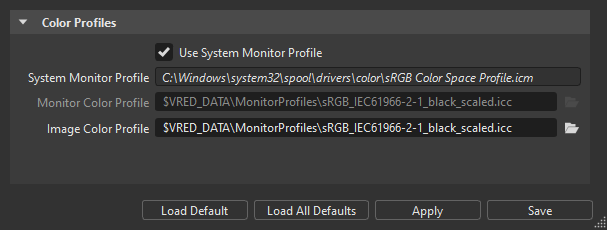
For information on using these preferences for distributing color profiles, see How to distribute color profiles across different machines using VRED Pro and VRED Core.
For each system, create an ICC profile for the attached display, using a colorimeter, such as an X-Rite i1 or a SpyderX. Reference this file in the Color Management preferences, using ![]() . Once everything is setup correctly, each system will have its own ICC profile that matches the monitor attached to the system. Now when a scene is loaded, it looks the same on each system. These settings are independent from any project when the Monitor Color Profile option is set.
. Once everything is setup correctly, each system will have its own ICC profile that matches the monitor attached to the system. Now when a scene is loaded, it looks the same on each system. These settings are independent from any project when the Monitor Color Profile option is set.
- Use System Monitor Profile - Sets your monitor's color mapping to the Windows ICC profile, when enabled, instead of a custom ICC profile set with Monitor Color Profile. The path for the system monitor profile file appears below this option.
Monitor Color Profile - Sets the default color ID used for your monitor's color mapping. Click
 to browse for and set a different color profile file (.icc). If this option is greyed out, disable Use System Monitor Profile.
to browse for and set a different color profile file (.icc). If this option is greyed out, disable Use System Monitor Profile.Rendering a PNG With an Embedded ICC Profile
You can embed the Microsoft Windows' ICC profile
sRGB Color Space Profile.icminto a rendered PNG image file. To set this up, follow these steps:- In Edit > Preferences > General Settings > Color Management, uncheck Use System Monitor Profile.
- Set the Monitor Color Profile to
C:\WINDOWS\system32\spool\drivers\color\sRGB Color Space Profile.icm, if not already set, and click Apply, then OK. - In Render > Render Settings > File Output > Images, set ICC Profile to Monitor ICC Profile and click Render.
- Image Color Profile - Sets the default color profile embedded into images that specifies the gamut range of the data, so users see the same colors on different devices. Click
 to browse for and set a different color profile file (.icc).
to browse for and set a different color profile file (.icc).