Open older versions of designs
If you're working in a hub with collaborative editing, skip to this section. Check for this icon ![]() next to the hub name to confirm collaborative editing is available. Learn about collaborative editing.
next to the hub name to confirm collaborative editing is available. Learn about collaborative editing.
Learn how to open an older version of an existing design in Fusion.
In the Fusion Data Panel, navigate to the design.
In the lower-right corner, click the version
vXdropdown, whereXis the version number.Click the version you want to open.
Click the More button
 .
.Click Open.
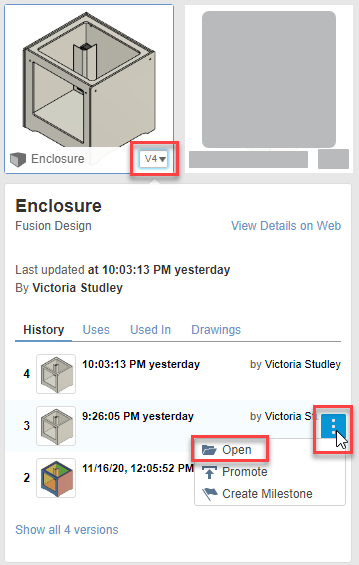
The version of the design opens in the canvas.
The Out-Of-Date icon ![]() displays in the Application bar and the Warning icon
displays in the Application bar and the Warning icon ![]() displays on the default component in the Browser, indicating that there is a newer version of the design available.
displays on the default component in the Browser, indicating that there is a newer version of the design available.
Open historical changes of a design
Learn how to open a historical change of an existing design in Fusion.
From the Data Panel
In the Fusion Data Panel, navigate to the design.
In the lower-right corner of the design, click the arrow
 to expand more details.
to expand more details.Click the History button
 .
.The History dialog opens.
In the History dialog, hover over the change you want to view and click the More menu
 .
.Click Open.
The historical change of the design opens in the canvas.
The Out-of-Date icon ![]() displays in the Application bar and the Warning icon
displays in the Application bar and the Warning icon ![]() displays on the default component in the Browser, indicating there are newer changes to the design available.
displays on the default component in the Browser, indicating there are newer changes to the design available.
From the Browser
In the Browser, right-click the component whose history you'd like to view.
Select History from the list.
The History dialog opens in the canvas.
In the History dialog, hover over the change you want to view and click the More menu
 .
.Click Open.
The historical change of the design opens in the canvas.
The Out-of-Date icon ![]() displays in the Application bar and the Warning icon
displays in the Application bar and the Warning icon ![]() displays on the default component in the Browser, indicating there are newer changes to the design available.
displays on the default component in the Browser, indicating there are newer changes to the design available.
