Activity 3: Explore Fusion Manage Extension properties
This feature is part of an extension. Extensions are a flexible way to access additional capabilities in Fusion. Learn more.
In this activity, you'll locate and explore the Manage properties in all areas of Fusion and the Fusion Manage Extension site. Then, you'll edit the properties from one area and see the results everywhere else the properties can be viewed.
Steps
Edit the properties of the Wireless Speaker.
Open the Wireless Speaker in the Fusion desktop client.
From the Browser, right-click the Wireless Speaker and select Properties.
Scroll to the Manage section and take note of the properties shown there.
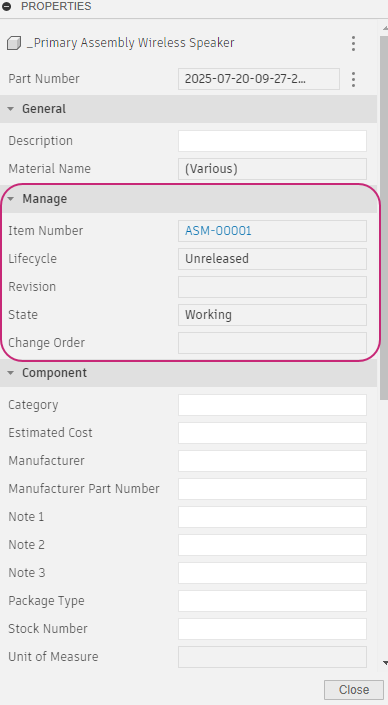
In addition to the item number, notice the item is currently in the Working state and is Unreleased.
Edit some of the additional properties, such as the Part Number, Description, or Notes.
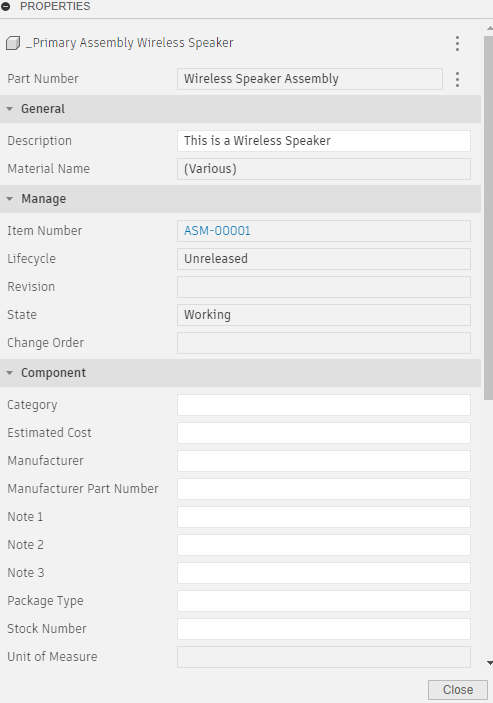
Leave the properties panel open.
Open the item for the Wireless Speaker in the Fusion Manage Extension site.
From the Manage section of the properties, click the item number.
The item opens into the Fusion Manage Extension site in the Components workspace.
Edit the properties of the Wireless Speaker from the Fusion Manage Extension site.
In the Properties tab, click a property to make a change.
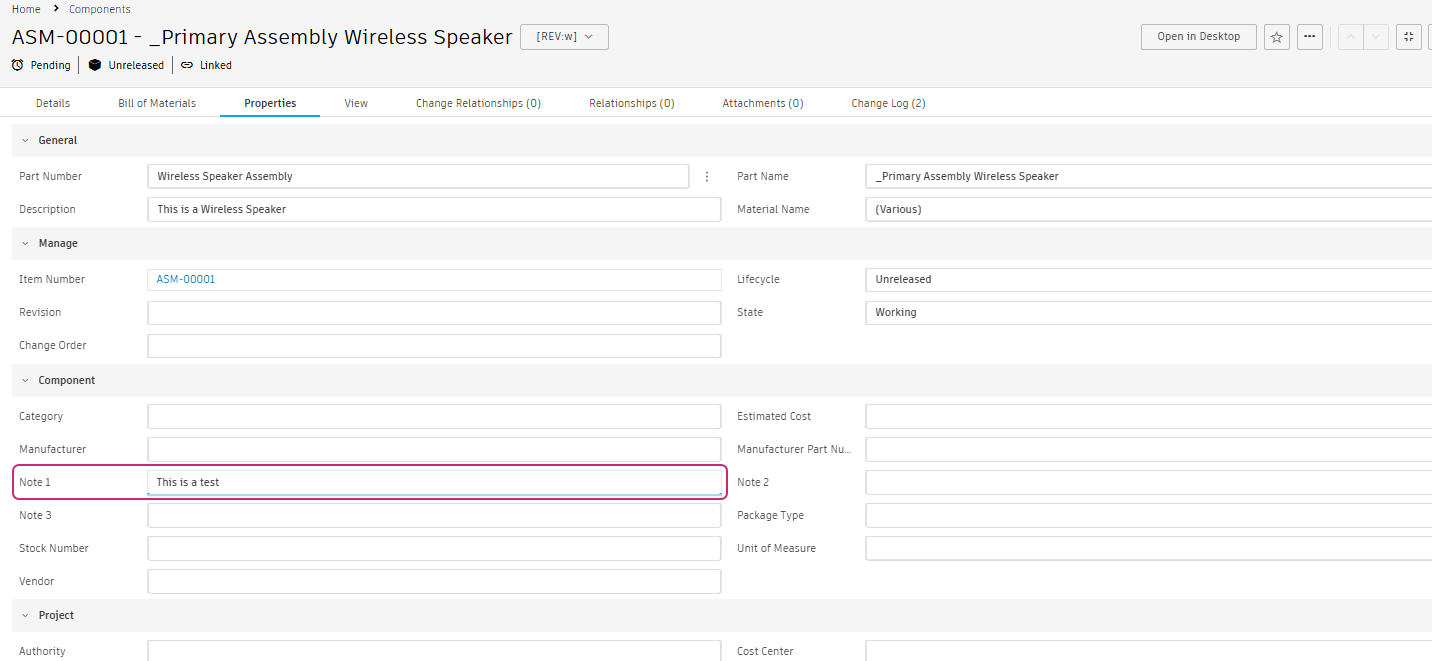
Press
TaborEnterto move the focus away from the box you edited.In the Fusion desktop client, check that the properties have been updated to match the changes you made in the browser.
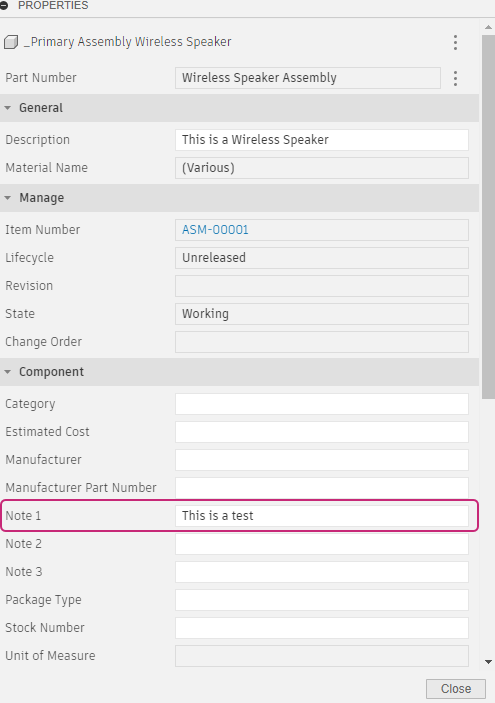
Test that updating the properties in one location updates the properties everywhere else.
- Edit properties in the Fusion web client.
- Edit properties in the desktop client.
- Edit properties in the Fusion Manage Extension site.
Activity 3 summary
In this activity, you explored the Manage properties in all areas of Fusion and the Fusion Manage Extension site and verified that changes made in one location are reflected everywhere else.
