 Modify panel > Make a selection >
Modifier List > Object-Space Modifiers > Boolean >
Options rollout
Modify panel > Make a selection >
Modifier List > Object-Space Modifiers > Boolean >
Options rollout
- Default menu: Make a selection > Modifiers menu > Parametric Deformers > Boolean > Options rollout
The Boolean modifier's Options rollout provides controls related to materials and a lets you select a boolean method.
Interface
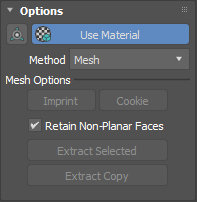
- Align icon
- Aligns the selected operand's pivot to the base object.
- Use Material
- When enabled, the boolean results use the operand's material.
- If a boolean operand uses a different material from the base object, both materials are combined in the result:
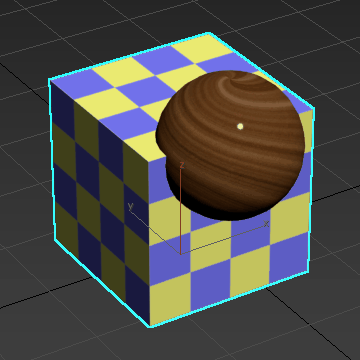
- Method
- Sets how the boolean operation is performed. Select from the following options:
- Mesh: Your base object remains a mesh object.
- OpenVDB: Your base object is turned into a volume. When
OpenVDB is selected, your operands are converted into volumes, where the Boolean operation is calculated. The Boolean result is then converted back to meshed quadrilateral polygons.
The OpenVDB method lets you produce topologically independent results from watertight geometry. The OpenVDB method computes reliably and mitigates mesh issues, like operands that contain polygonal errors.
This method is often successful on problematic geometry that causes the traditional Mesh method to fail. However, you sacrifice some detail on the original geometry. To see a detailed workflow example using the OpenVDB method, see Create a screwdriver using the Boolean Modifier.
Mesh Options
The following options are only available when Method is set to Mesh.
- Imprint
- This option is only available when an operand in the operand list.
- When on, Imprint splits faces and adds new edges to the base object. Intersection edges are inserted between the operands and the base object without removing or adding faces.
- In the following example, the sphere (operand) and the square (base mesh) are unified. When Imprint is enabled, new intersection edges are inserted into the square:
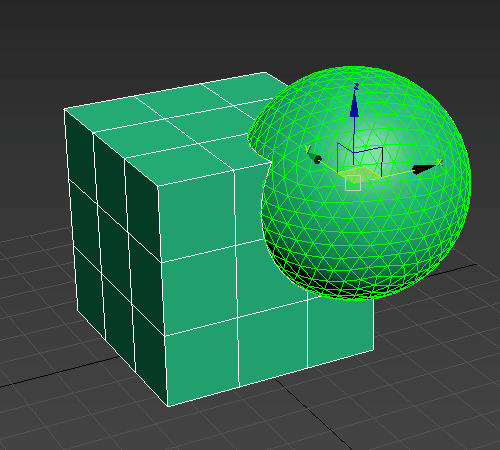 Note: Imprint operations support co-planar operands (operands with faces that are perfectly aligned, so that they are touching but not overlapping).
Note: Imprint operations support co-planar operands (operands with faces that are perfectly aligned, so that they are touching but not overlapping).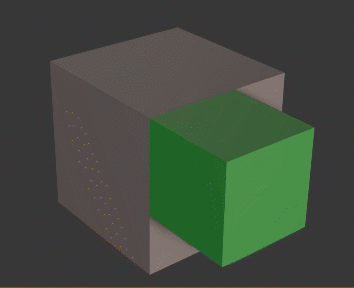
- Cookie
- This option is only available when an operand is selected in the operand list.
- When on, performs the boolean operation without adding faces from the operands into the base mesh. The faces of the selected operand are not added to the boolean result. Turn on Cookie to cut a hole in a mesh or make parts of a mesh inside another object accessible.
- In the following example, the sphere (operand) is subtracted from the square (base mesh). When Cookie is enabled, a hole is cut into the square:
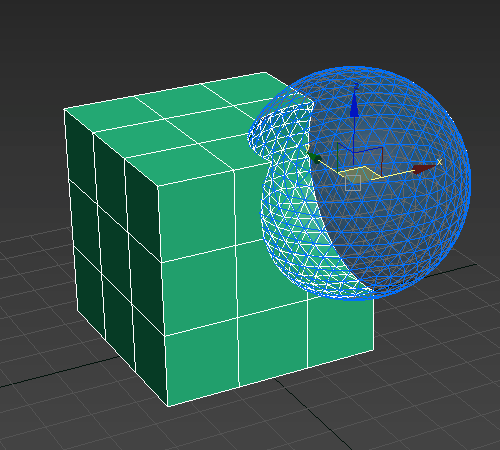 Important: Using the Cookie operation creates an open manifold mesh.Note: Cookie operations support co-planar operands (operands with faces that are perfectly aligned, so that they are touching but not overlapping).
Important: Using the Cookie operation creates an open manifold mesh.Note: Cookie operations support co-planar operands (operands with faces that are perfectly aligned, so that they are touching but not overlapping).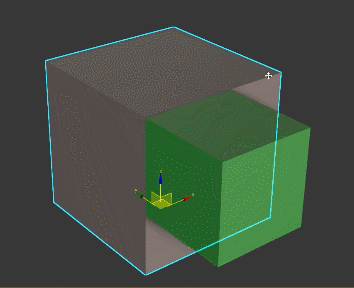
- Retain Non-Planar Faces
- Keeps non-planar faces from the operands.
- Extract Selected
- Removes the selected operand(s) from the boolean operation and creates new object(s) using the operand's existing geometry and transforms.
- Extract Copy
- Removes the selected operand and creates a new object with an intact modifier stack.
Volume Options
The following option is only available when Method is set to OpenVDB.
- Voxel Size
- Controls how finely your mesh is encoded into a volume. The lower the voxel size, the sharper the results. A higher
Voxel Size value produces rounder features because there is not enough resolution to produce hard edges. In areas where operands intersect, this softening can also create smooth transitional areas. This can produce results that appear more organic.
Note: Using a very small Voxel Size value can produce large quantities of geometry, which may cause 3ds Max to freeze. The default Voxel Size (1.0) generally captures most detail, but it is dependent on the size of the Boolean objects. If you have a very low Voxel Size set, 3ds Max will now warn you that this value is too low before allowing you to proceed or abort the operation. This warning is issued dynamically as 3ds Max calculates the number of voxels that would be needed based on the physical size of the object in your scene.Tip: Use the ESC key to call an abort request. This mechanism will help when you have accidentally set a Voxel Size that causes longer processing time or if you accidentally set your Voxel Size too low and want to abort the process. If you abort, 3ds Max will restore the Voxel Size value to the last processed value that was used. This abort might not be instantaneous and have a delay depending on how much CPU and RAM OpenVDB is utilizing.