Selection Sets Lister
Use the Selection Sets Lister to create and manage groups of selected objects, object components and other node types as selection sets.
Selection sets are useful for:
- Quickly selecting commonly used sets of objects or components, such as vertices.
- Saving a complex selection so you can re-use it later, without having to reselect each object or component.
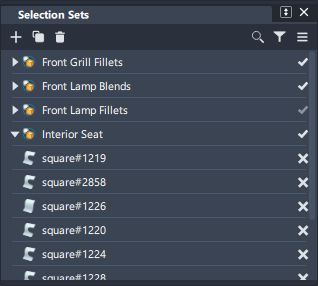
Unlike groups, sets do not alter the hierarchy of the scene - they're simply an arbitrary collection. They are always saved at the scene level, and cannot be part of an object, group, or hierarchy. Sets can include NURBS and subdivision components, such as vertices and edges.
Selection Sets also display in the Object Lister, but you cannot use the Object Lister to modify them.
Related videos
Set Lister icon bar
![]() - Add Set - Creates an empty set if nothing is picked in the viewport. If you pre-select objects or components, such as CVs, a set is created containing the picked entities.
- Add Set - Creates an empty set if nothing is picked in the viewport. If you pre-select objects or components, such as CVs, a set is created containing the picked entities.
![]() - Duplicate Set - Creates an exact copy of the set and adds it to set list below the source set.
- Duplicate Set - Creates an exact copy of the set and adds it to set list below the source set.
![]() - Delete - Deletes the selected set. This only deletes the set node.
- Delete - Deletes the selected set. This only deletes the set node.
![]() - Search - Lets you use keywords to search for sets by name.
- Search - Lets you use keywords to search for sets by name.
![]() - Filters - Adds an
- Filters - Adds an ![]() icon to list, which identifies sets that contain exclusive members. Click the icon to toggle exclusive membership on and off.
icon to list, which identifies sets that contain exclusive members. Click the icon to toggle exclusive membership on and off.
![]() - More - Access the Selection Sets Lister More menu:
- More - Access the Selection Sets Lister More menu:
- Auto Update - When on, the selection set updates automatically if changes are made to objects in the set.
- Manual Update - When on, you need to update the selection set manually if changes are made to objects in the set.
- Update Selection - Choose this to update the selection of objects you want to add to a set.
- Create Set - Creates an empty set if nothing is picked in the viewport. If you pre-select objects or components, such as CVs, a set is created containing the picked entities (also available in th context-menu).
- Delete Set - Deletes selected sets. This only deletes the set node (also available in the context-menu).
Selection Set workflows
You can create pick items, such as objects and object components, then include them in a selection set. After creating a selection set, you can view and edit it as well as create more sets using the Object Lister (Windows > Object Lister).
Create a new selection set
Pick multiple objects, components of an object, or other supported node types.
These items can include curves, surface NURBS , or subdivision surfaces, components (CVs, vertices, edges, faces), and cameras.
Click the
 icon.
icon.The picked items are now included in the set and are displayed in the lister.
Selecting the set or the set's individual members in the lister now picks them in the viewport for editing.
Note: You can also can create an empty selection set by clicking the icon with nothing selected. Use the Assign Members option to add selected items to the set.
icon with nothing selected. Use the Assign Members option to add selected items to the set.
Showing or hiding set members
Show or hide selection set members by toggling Visibility on and off option. When Visibility is off, the objects are hidden in the viewport and their names are dimmed in the Selection Set Lister and Object Lister.
- To hide all members of a set, right-click its name in the set list and select Visible from the context menu.
- To hide a set member, right-click its name in the set list and click Visible from the context menu.
Add members to existing sets
You can pick items to add to existing sets. When picking objects to add to an existing set or a new set, you may receive warning messages stating that:
- Some items won't be added to the set.
- There is nothing being added to the set.
This can occur if your pick list includes one or more of the following:
- Items that are not supported by selection sets. Ensure that you pick from these supported items: curves, NURBS surfaces, subdivision surfaces, components (CVs, vertices, edges, and faces), and cameras.
- Items are exclusive to another set.
- Items are already in the set.
- Contains no items.
To add members to a set
- Select the items you want to add.
- Right-click the selection set you want to add the items to and select Assign Members.
Remove members from a set
- Select one or more of the set members you want removed.
- Do either of the following:
- Right-click and select Remove Members.
- Click the
 icon.
icon.
Make a set exclusive
You can make a set exclusive so that its members cannot be members of other sets. You cannot make a selection set exclusive if it has members that are in other sets.
Make a selection set exclusive, by right-clicking and selecting Exclusive from the context-menu.
The Exclusivity
 icon now appears to the right of the set.
icon now appears to the right of the set.Clicking this icon toggles the exclusivity of the set on and off.
View object properties of set members
You can open the Information Window for a selected set member. This window lets you view and edit various properties of the object.
- Right-click the set member and choose Properties.
Duplicate a set
Duplicating of a set creates an exact copy of the set and adds it to set list below the source set.
- Select the set you want to duplicate.
- Do either of the following:
- Click the Duplicate icon
 .
. - Right-click the set and select Duplicate Set.
- Click the Duplicate icon
Troubleshoot Selection Set messages
This topic includes information about why some actions generate in-product message or promptline messages while working with selection sets.
Messages encountered while selecting items to add to a set
When picking objects to add to an existing set or a new set, you may receive one or more these warning messages in the Alias promptline.
Some items were not added as they are not supported.
Solution: Ensure that you only include items supported by selection sets in your pick list.
Supported items include the following:
- Curves (all types)
- NURBS surfaces
- subdivision bodies
- Object components, including CVs, vertices, edges, and faces.
- Mesh objects, including imported meshes.
- Lights
- Cameras
Some items were not added as they are exclusive to another set.
Solution: You can make a set exclusive, which means that items in the exclusive set cannot be added to other sets.
To resolve this, make the set inclusive so that you can add its members to other sets. To make a set inclusive, click the Exclusive icon ![]() to the right of the exclusive set.
to the right of the exclusive set.
Some items were not added as they are a parent/child of an item in the set.
Solution: If an item already exists in the set hierarchy, either as a parent at the top of the set hierarchy, or a child lower in the set hierarchy you cannot add a second instance of the item to the set.
