Modeling
Describes changes and improvements to modeling tools.
Concept modeling with new Subdivision Surfaces
Alias 2020 introduces new subdivision surface modeling tools aimed at adding speed and flexibility to your concept modeling and idea creation workflows. The addition of subdivision surfaces to Alias integrates the strengths of adaptive subdivision with native NURBS surface technology. This means that your concept modeling can be done within a hybrid NURBS and subdivision surface modeling environment, which lets you combine NURBS editing tools and workflows with subdivision objects. Subdivision surfaces also support construction history, so your combined workflows remain fast and efficient.
See About Subdivision Modeling.
New Subdivision palette
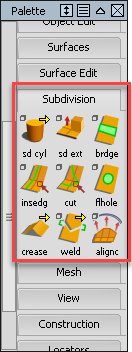
A new Subdivision palette provides several dedicated subdivision modeling tools including:
- An Extrude tool, which lets you build out models from subdivision primitive objects. You can also extrude degree-one curves as the starting point to your subdivision bodies. See Extrude a subdivision edge, face, or degree-1 curve.
- A Bridge tool for connecting edges lets you combine individual subdivision bodies into a single object. See Bridge between subdivision edges and faces.
- A Fill Hole tool fills holes between edges or closes open-ended objects. See Fill a hole in a subdivision body.
- An Insert Edge tool, which creates additional edges or edge loops from existing edges. See Insert a subdivision edge or edge loop.
- A Cut tool that lets you dynamically create edges and cut the subdivision bodies. See Cut subdivision bodies using the Cut tool.
- An Align to Curve tool, which lets you use curves to simultaneously align several CVs rather than moving them individually. See Align subdivision CVs to curves.
- Import and exports options that let you seamlessly transfer subdivision bodies between Alias and other applications such as Autodesk Maya and Autodesk SpeedForm. See Transfer subdivision bodies between Alias and Autodesk Maya and Transfer subdivision bodies between Alias and Autodesk SpeedForm.
- Conversion tools for generating NURBS and mesh objects from subdivision bodies. See Surface > Surface from Subdiv and Mesh > Mesh Tessellation > Subdiv to Mesh.
In addition to the dedicated Subdivision palette, you can use several NURBS modeling tools with subdivision surfaces. For example you can:
- Refine subdivision shapes by picking subdivision edges and CVs and then manipulate them using the same transform tool you use with NURBS modeling.
- Intersect a subdivision object with a NURBS object, and then use the Trim tool.
- Create fillets on the surface of a subdivision body.
- Project a NURBS curve onto a subdivision surface.
New pick tools for subdivision and NURBS objects
Several new pick tools have been added to the Pick palette. These include:
- Pick > Point Type > Pick Edge
 - Selects edges on subdivision bodies or two adjacent vertices of a hull segment on NURBS objects.
- Selects edges on subdivision bodies or two adjacent vertices of a hull segment on NURBS objects. - Pick > Point Type > Pick Face
 - Selects faces on subdivision bodies and the four corner CVs of a face on NURBS objects.
- Selects faces on subdivision bodies and the four corner CVs of a face on NURBS objects. - Pick > Point Type > Pick Face Loop
 - Selects all the faces along the edges loop of subdivision bodies or all the CVs along a hull loop.
- Selects all the faces along the edges loop of subdivision bodies or all the CVs along a hull loop.
- Pick > Subdiv Hull Elements > Subdiv
 - Selects a subdivision body.
- Selects a subdivision body. - Pick > Subdiv Hull Elements > Subdiv Edge Loop
 - Selects subdivision edge loops.
- Selects subdivision edge loops. - Pick > Subdiv Hull Elements > Subdiv Edge Loop From Edge
 - Selects the edge loop of a pre-selected edge.
- Selects the edge loop of a pre-selected edge.
- Pick > Grow/Shrink Selection > Grow Current Selection
 - Expands the region of the currently selected NURBS or subdivision components outwards in all directions from the currently selected component.
- Expands the region of the currently selected NURBS or subdivision components outwards in all directions from the currently selected component. - Pick > Grow/Shrink Selection > Shrink Current Selection
 - Shrinks the region of the currently selected NURBS or subdivision components inwards in all directions from the currently selected component.
- Shrinks the region of the currently selected NURBS or subdivision components inwards in all directions from the currently selected component.
New Corner Blend tool
A new Corner Blend tool simplifies the modeling process in situations where three fillets come together. Like other Alias tools, Corner Blend provides Auto Update and Check Continuity controls, and in some cases, Explicit Control. See Create a corner blend surface.
New Curve/Surface Offset default values
Default offset values have been adjusted to be 5 instead of 100.
Updates to Surface Offset tool
When offsetting multiple surfaces at once and to ensure the resultant surfaces have the same continuity as the original surfaces, Keep Continuity now has both G1 and G2 options.
We added a Shrink to Trim option that improves the reachable offset accuracy by shrinking the base of a trimmed surface.
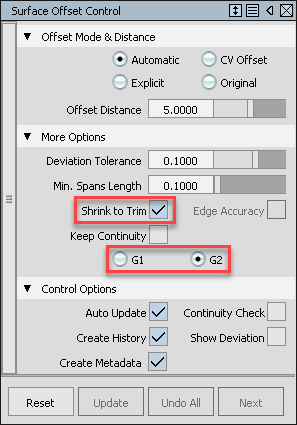
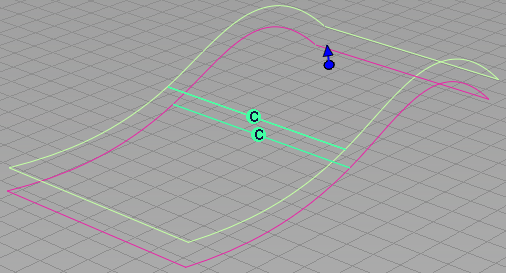
Update to Curve Offset tool
We added Keep Continuity with G1 and G2 options to specify the transition continuity of the curve offset.
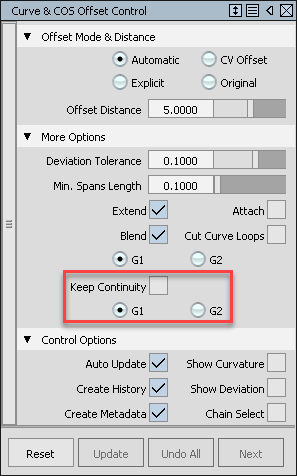
Mesh Offset tool improvements
You can now repeat the last operation of the Mesh Offset tool with Output set to Offset by clicking the Offset button or pressing the spacebar.
The resulting mesh is kept selected for subsequent offset operations.
Shell Snapping
Snapping to Shell objects is now possible with Curves, Surfaces, Construction objects, and certain Locator tools.
